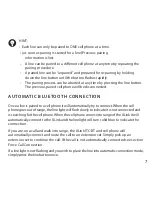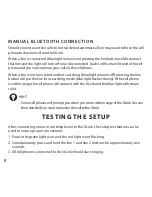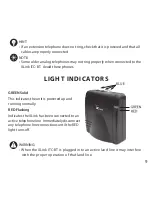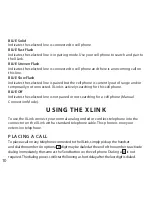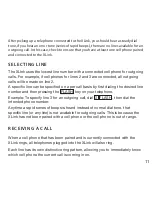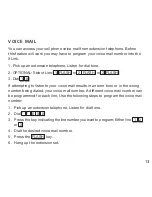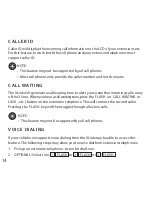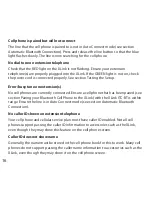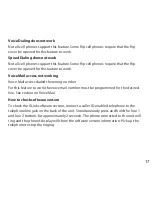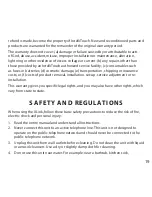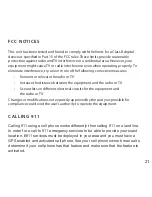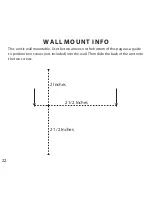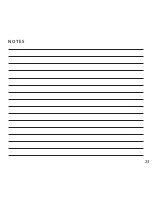21
This unit has been tested and found to comply with the limits for a Class B digital
device as specified in Part 15 of the FCC rules. These limits provide reasonable
protection against radio and TV interference in a residential area. However, your
equipment might cause TV or radio interference even when operating properly. To
eliminate interference, try one or more of the following corrective measures:
• Reorient or relocate the radio or TV
• Increase the distance between the equipment and the radio or TV
• Use outlets on different electrical circuits for the equipment and
the radio or TV
Changes or modifications not expressly approved by the party responsible for
compliance could void the user’s authority to operate the equipment.
FCC noTICeS
Calling 911 using a cell phone works differently then calling 911 on a land line.
In order for a call to 911 emergency services to be able to provide your exact
location, E911 services must be deployed in your area and you must have a
GPs enabled and activated call phone. see your cell phone owner’s manual to
determine if your cell phone has that feature and make sure that the feature is
activated.
CallInG 911
Summary of Contents for Xlink ITC-BT
Page 1: ...1 ITC BT Cellular Bluetooth Gateway Owner s Manual ...
Page 23: ...23 NOTES ...