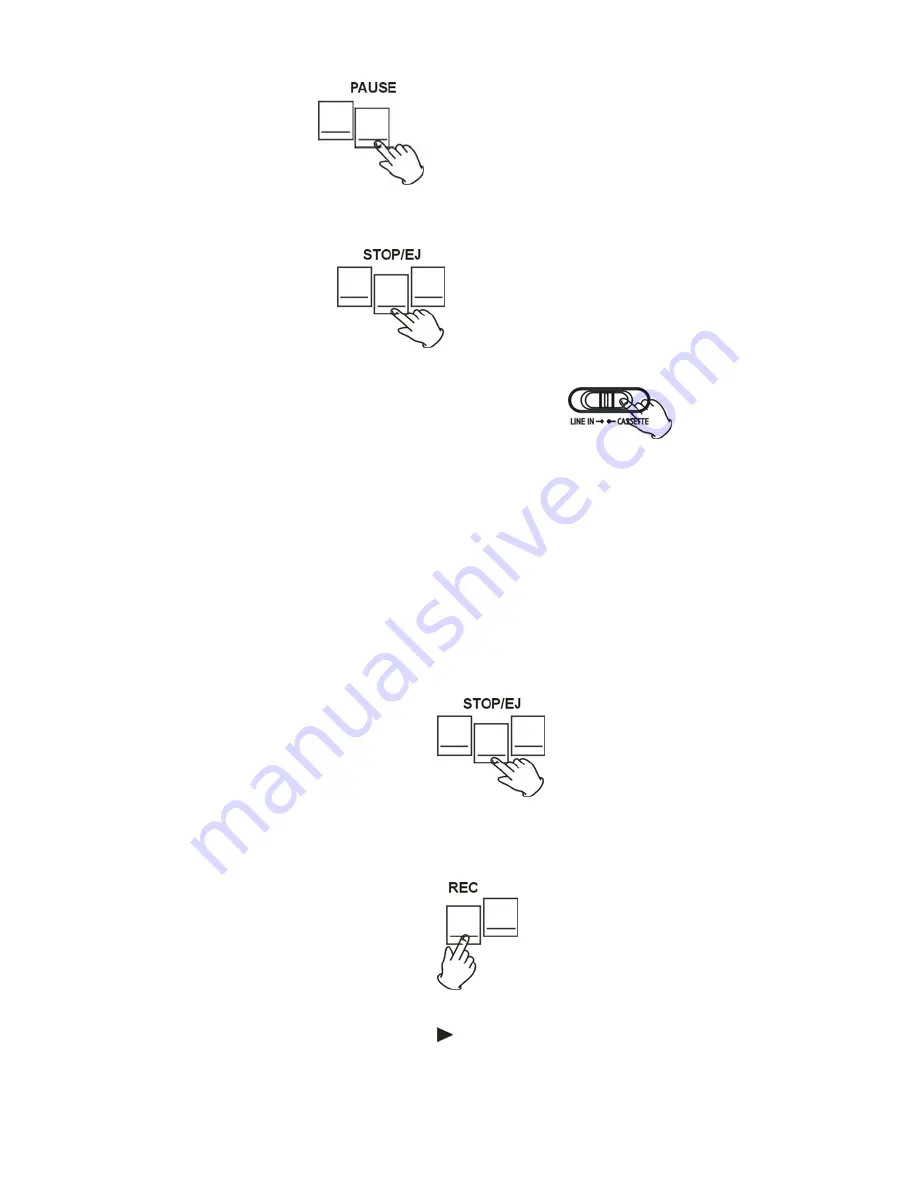
5
7. Pausing the playback.
To pause the tape press the PAUSE button.
Pressing the PAUSE button
again resumes tape’s
play.
8. Stopping the tape playback.
To Stop the tape completely
press the STOP/EJ button
.
Recording to a Tape
(from audio source)
1. Push the
CASSETTE / LINE IN to LINE IN
position.
2. Plug the RCA Cable into the REC INPUT jack at the back of the unit, be sure that the red RCA
Cable is inserted into the red jack and the white RCA Cable is inserted into the white jack. Plug the
other ends of the RCA Cable into the auxiliary input (Aux) on your TV, home entertainment receiver or
other music system
. Be sure the red
RCA Cable is inserted into the red jack and the white RCA
Cable is inserted into the white jack.
3.
Turn on the unit you connect to your GDI-T2USB recorder and adjust the unit’s Speaker
Monitor Volume Knob on the back of the unit to control the volume of the music.
4. Press the STOP/EJ button to open the cassette door and insert a cassette tape. Gently close the
cassette door.
5.
Press COUNTER RESET button to zero the counter to count the tape’s revolutions.
6. Press the REC button to start recording.
NOTE:
IF the tape is a Cr02 version, select the REC Cr02 button first, then press REC PLAY
button.
When you press the REC button the PLAY ( ) button will also be pressed automatically
. At
the end of the cassette tape, the cassette will stop automatically.
Summary of Contents for Tape2USB GDI-T2USB
Page 1: ......
Page 11: ...10 5 Continue to click on the Next buttons ...
Page 12: ...11 6 Click on the Install button to start installation ...
Page 13: ...12 7 Click on Finish to complete installation ...
Page 27: ...26 ...
Page 28: ...27 ...







































