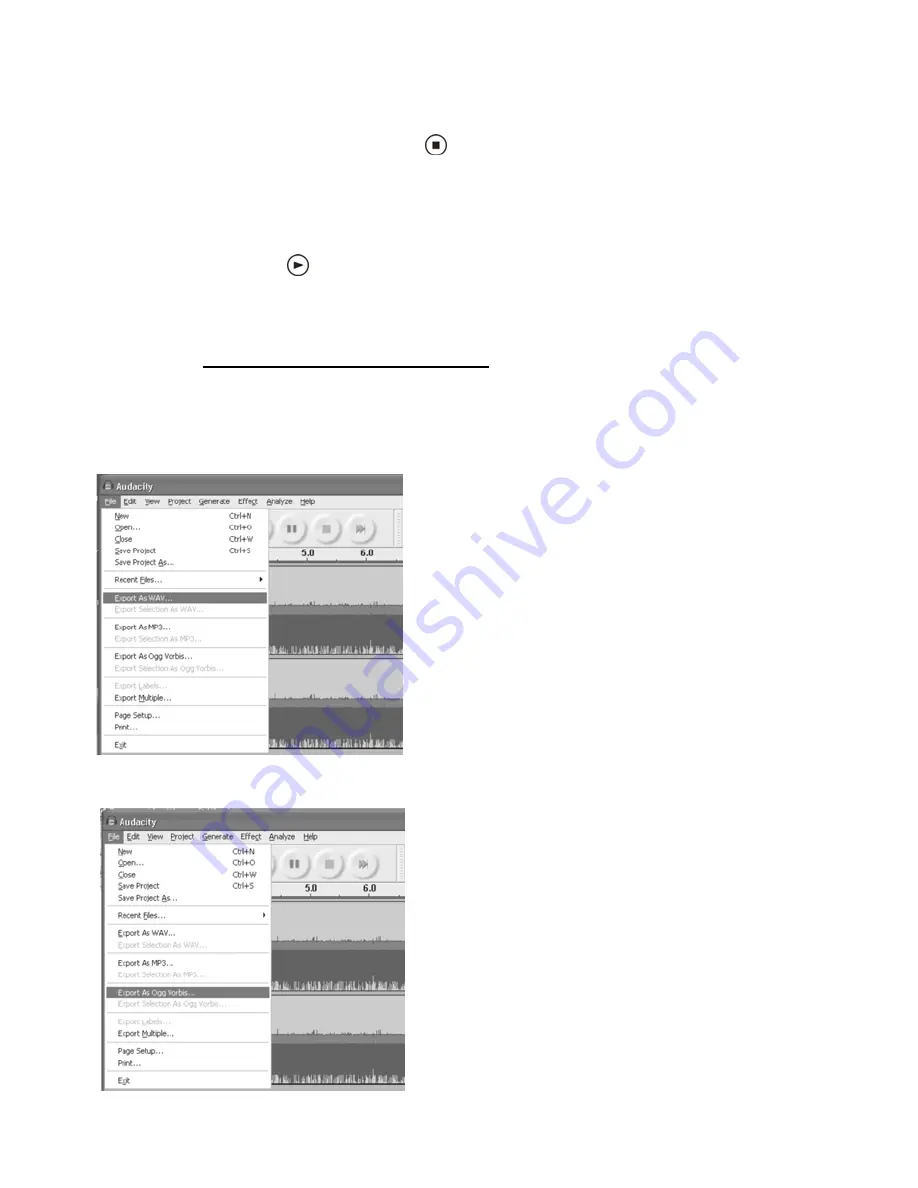
20
Exporting and Saving Files
(to WAV, Ogg, or MP3 formats after your
recording is completed)
When
the song(s)
finished, click the ( ) ) on the screen. Then press the “STOP” button on
the unit
to stop and end the recording.
You
should now
have a music download on your computer.
BUT, the music download
should be
converted
to a
WAV, Ogg, or MP3
format
before exporting.
Before exporting you
should be able to
play back the
recording
through your computer.
Simply click the ( ) to
play the recording
.
NOTE: You may visit the Audacity website at
http://audacity.source forge.net
For detailed information regarding Audacity features & applications, please visit
the Audacity
website at: http://audacity.sourceforge.net
1. Click the file tab on the audacity interface.
Select “Export as WAV” or “Export as Ogg”.
Export As WAV
Export As Ogg
Summary of Contents for Tape2USB GDI-T2USB
Page 1: ......
Page 11: ...10 5 Continue to click on the Next buttons ...
Page 12: ...11 6 Click on the Install button to start installation ...
Page 13: ...12 7 Click on Finish to complete installation ...
Page 27: ...26 ...
Page 28: ...27 ...






















