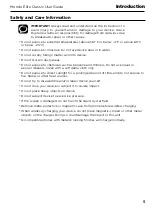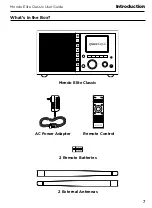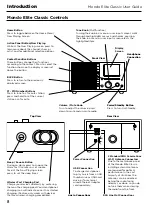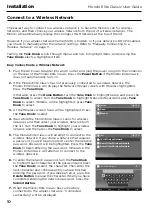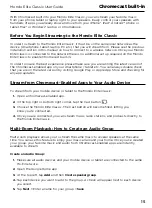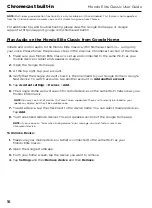16
Mondo Elite Classic User Guide
Chromecast built-in
NOTE:
Multi-room group creation functionality is only available on iOS and Android. This feature is not supported
from the Chrome browser. However, you can still stream to a group from Chrome.
For additional tips and troubleshooting please view the Google Home app or Google
support at https://support.google.com/chromecastbuiltin
Play Audio on the Mondo Elite Classic from Google Home
Initiate and control audio to the Mondo Elite Classic with Chromecast built-in — using only
your voice. Please follow the previous steps in the previous Chromecast section of the menu.
1.
Make sure your Mondo Elite Classic is set up and connected to the same Wi-Fi as your
mobile device or tablet and speaker or display.
2.
Open the Google Home app.
3.
At the top right, tap your account.
4.
Verify that the Google Account shown is the one linked to your Google Home or Google
Nest device. To switch accounts, tap another account or
Add another account
.
5.
Tap
Assistant settings
>
Devices
>
Add
.
6.
The Google Home app will search for remote devices on the same Wi-Fi network as your
Mondo Elite Classic.
NOTE:
You may see a list of devices that aren’t voice-supported. These can’t currently be linked to your
speaker or display, but they'll be available soon.
7.
To add a device, tap the check next to the device name. You can select multiple devices.
Tap
Add
.
8.
You'll see linked remote devices TVs and speakers section of the Google Home app.
NOTE:
If you receive an "Error when linking device" error message, you must factory reset your
Chromecast device.
To Unlink a Device:
1.
Make sure your mobile device or tablet is connected to the same Wi-Fi as your
Mondo Elite Classic.
2.
Open the Google Home app.
3.
From your home screen, tap the device you want to remove.
4.
Tap
Settings
and then
Remove device
and then
Remove
.