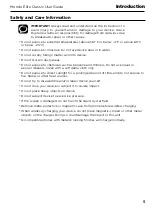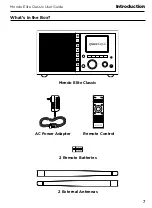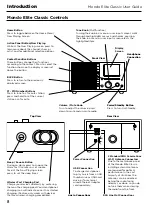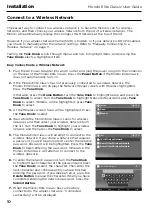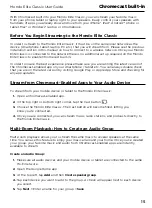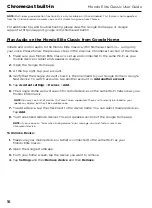11
Mondo Elite Classic User Guide
Installation
Manually Connecting to a Wireless Network (Optional)
To manually connect to a wireless network, you’ll need to know the SSID (wireless network
name), password, and type of encryption, and also may need additional information about
your wireless network if it is not DHCP enabled:
SSID (wireless network name)
Password
Encryption (None, WEP, WPA-PSK)
IP (Address for the Mondo Elite Classic)
Mask (Network Mask IP Address)
Gateway (Gateway IP Address)
DNS (Primary Name Server IP Address)
Plug the AC Power Adapter into an AC outlet, and plug the power plug into the connector on
the rear of the Mondo Elite Classic. Press the
Power Button
if the Mondo Elite Classic does not
automatically turn on.
8.
If the Sound System has not previously connected to a wireless network, the Mondo
Elite Classic will display the Network Wizard screen, with Wireless highlighted. Press the
Tune Knob
.
Otherwise, press the
Home Button
, turn the
Tune Knob
to highlight "Radio Settings"
and press the
Tune Knob
to select. Turn the
Tune Knob
to highlight Network Wizard
and press
Tune Knob
to select. Wireless will be
highlighted; press
Tune Knob
to select.
9.
At the Wireless screen, Scan will be highlighted.
Turn the
Tune Knob
to highlight Manual and then
press the
Tune Knob
.
10.
SSID (wireless network name) will be highlighted.
Press the
Tune Knob
. Enter the SSID by turning the
Tune Knob
to highlight each character of the SSID
and press the
Tune Knob
to select the character.
If you make an error, press the
Delete Button
to erase the character. When you have
completed entering the SSID, press the
Submit Button
.
11.
Turn the
Tune Knob
and highlight Password. To enter the password, turn the
Tune Knob
to highlight each character of the password and press the
Tune Knob
to select the
character. If you make an error, press the
Delete Button
to erase the character. When you
have completed entering the password, press the
Submit Button
.
12.
Turn the
Tune Knob
and highlight Encryption. Turn the
Tune Knob
to highlight the type
of encryption and press the
Tune Knob
to select.
13.
If DHCP is enabled on your wireless network, turn the
Tune Knob
and highlight DHCP
Connect and press the
Tune Knob
. Skip ahead to step 12.
If DHCP is not enabled on the wireless network, turn the
Tune Knob
and highlight Static
IP and press the
Tune Knob
.
14.
IP will be highlighted. Press the
Tune Knob
to select. Enter the IP Address. The IP address
must be entered in the xxx.xxx.xxx.xxx format. When you have completed entering the IP
address, press the
Submit Button
.
15.
Enter the Network Mask in the same way as you entered the IP Address.
Delete
ABC
123
#+=
Submit
q
a s d f g h j k
z x c v b n m
l
w e r t y u i o p
Your Wireless Network