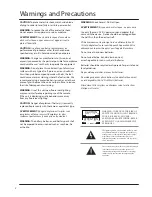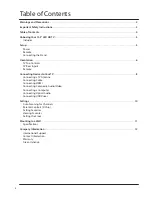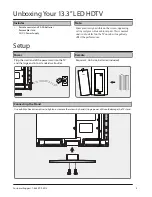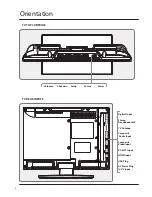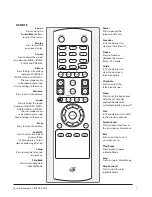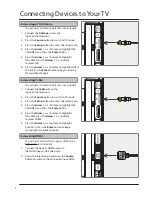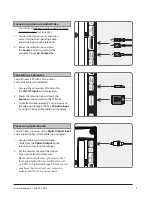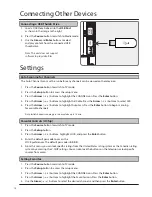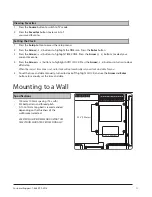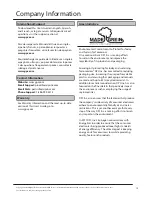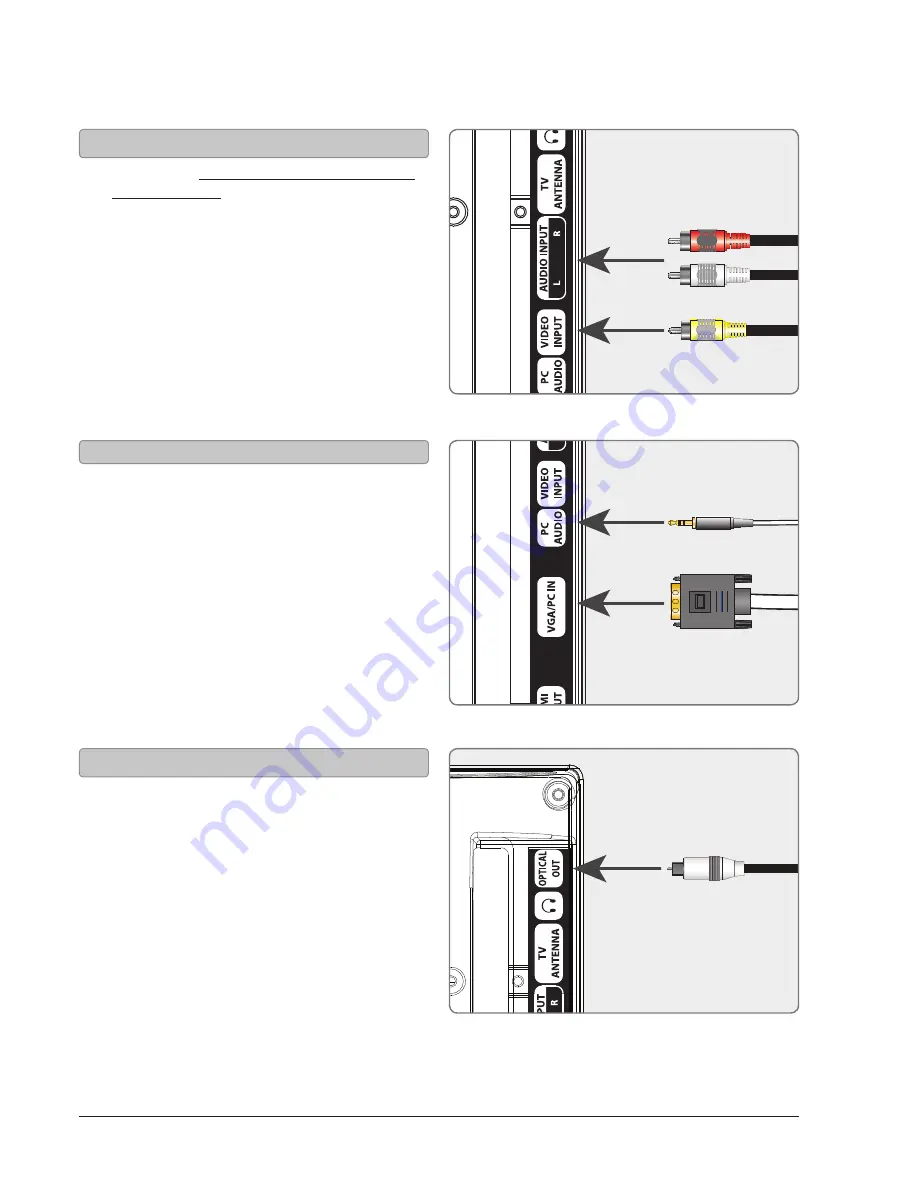
Customer Support: 1-888-999-4215
9
You will need: composite (yellow) and RCA stereo
(red,white) cables (not included).
1. Connect the device’s
audio
and
video
outputs
to the corresponding audio
and video inputs on the television.
2. Power the television on and press
the Source button to switch to the
connected input AV Composite.
Connecting Composite Audio/Video
You will need: a PC with a VGA output,
and a VGA cable (not included).
1. Connect the computer’s
VGA output
to
the VGA/PC Input on the television.
2. Power the television on and press the
Source button to switch to the
PC Mode
.
3. Audio from the connected PC can be input to
the television through the TV’s PC Audio Input
by using a 3.5mm audio cable (not included).
You will need: a receiver with a Digital Optical Input
and a Digital Optical Audio Cable (not included).
1. Connect the Digital Optical Audio
Cable from the Optical Output on the
television to Input on the receiver.
2. Set the receiver to accept the Optical
Input source from the television.
Please note: home theater systems may label
the Digital Optical Out source differently, such
as “PCM”, or “Digital Audio Input”. Please consult
your home theater system’s user manual in
order to select the correct input source.
Connecting a Computer
Connecting Optical Audio
DC IN 12V
DC IN 12V