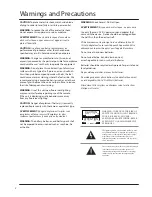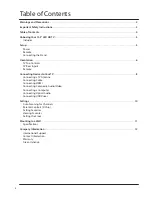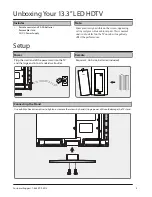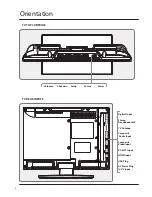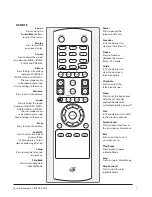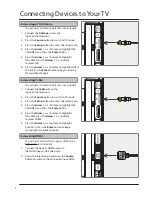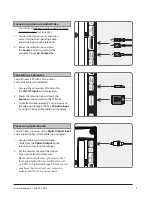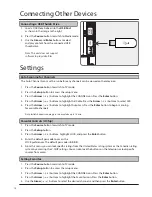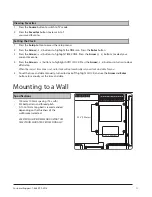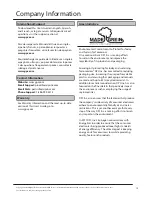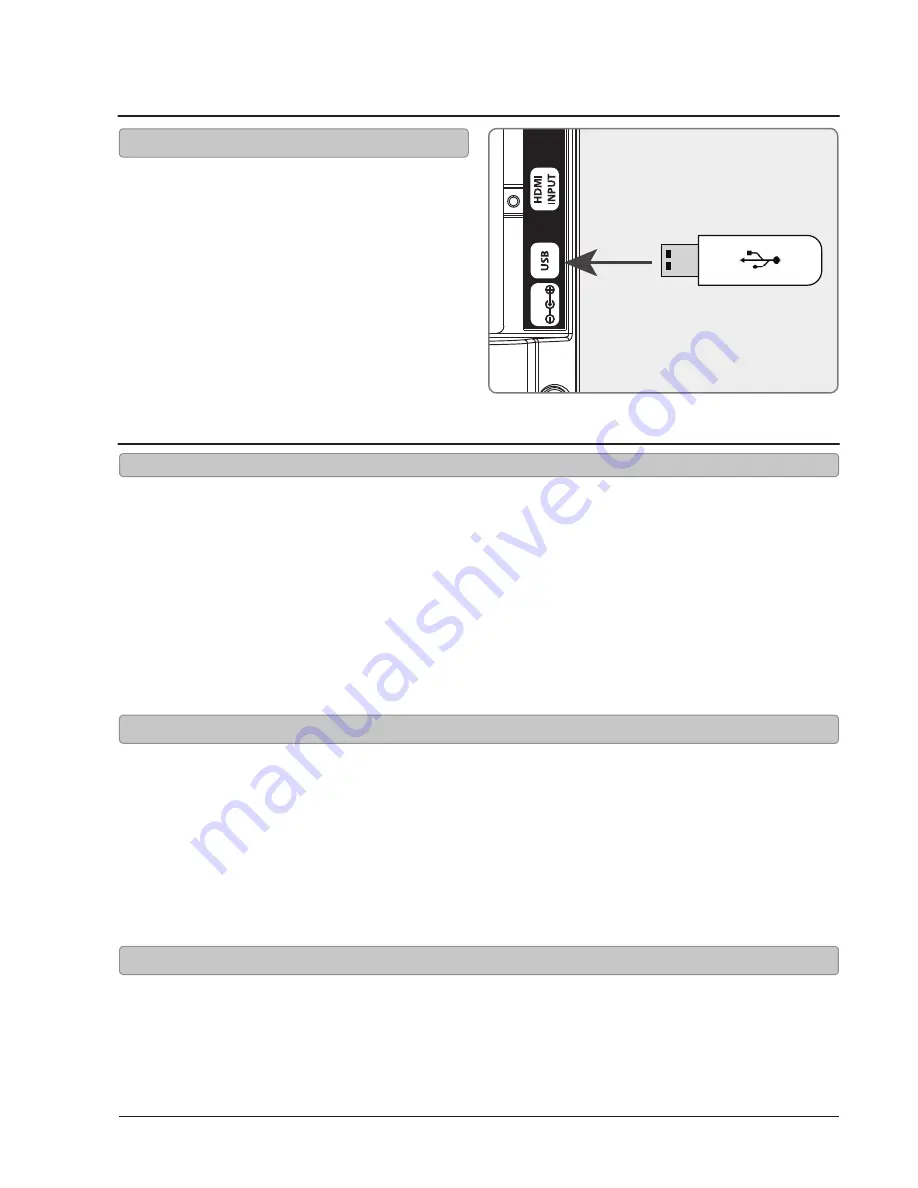
10
Settings
Auto Scanning for Channels
The Auto Channel Scan must be run before any channels can be viewed on the television.
1. Press the Source button to switch to TV mode.
2. Press the Setup button to access the setup menu.
3. Press the Arrow (
) buttons to highlight the CHANNEL icon. Press the Enter button.
4. Press the Arrow (
) buttons to highlight Air/Cable. Press the Arrow (
) buttons to select AIR.
5. Press the Arrow (
) buttons to highlight Auto Scan. Press the Enter button to begin scanning
for available channels.
Note: Initial channel scanning process may take up to 15 min.
Parental Controls (V-Chip)
1. Press the Source button to switch to TV mode.
2. Press the Setup button.
3. Press the Arrow (
) buttons, highlight LOCK, and press the Enter button.
4. Enter the default passcode to access the
LOCK preferences. The default passcode is 0 0 0 0.
5. From this menu, you can lock specific ratings from the United States rating system or the Canadian rating
system by accessing the V-CHIP settings. You can also lock the buttons on the television or lock specific
sources from access.
1. Load a USB thumb drive into the USB Port
as shown in the image to the right.
2. Press the Source button to switch to Media mode.
3. Use the Arrow and Enter buttons to select
and play content from the connected USB
thumb drive.
Note: This unit does not support
software to play video files.
Connecting Other Devices
Connecting a USB Thumb Drive
DC IN 12V
Setting Favorites
1. Press the Source button to switch to TV mode.
2. Press the Setup button to access the setup menu.
3. Press the Arrow (
) buttons to highlight the CHANNEL icon. Press the Enter button.
4. Press the Arrow (
) buttons to highlight the Favorites icon. Press the Enter button.
5. Use the Arrow (
) buttons to select the desired channels and then press the Enter button.