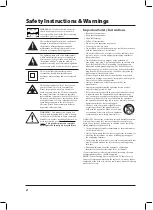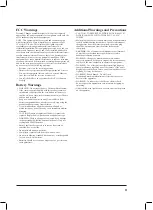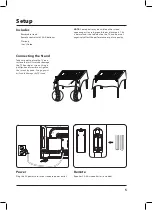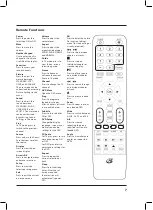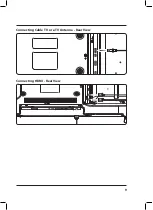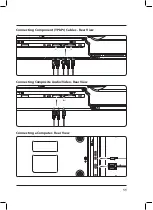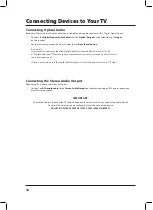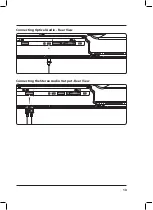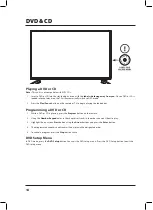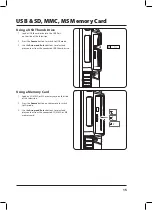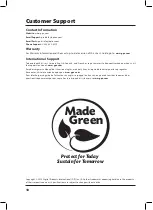8
Connecting Devices to Your TV
Connecting Cable TV or a TV Antenna
Requires a cable TV or "over-the-air" TV antenna wire (not included).
1. Connect the
Cable/Antenna
wire to the input on the television.
2. Press the
Source
button to switch to
TV mode
.
3. Press the
Setup
button to access the setup menu.
4. Press the
Arrow
(
) buttons to highlight the
Channel
icon, and press the
Enter
button.
5. Press the
Arrow
(
) buttons to highlight
Air/Cable
. Press the
Arrow
(
) buttons
to select
AIR or Cable
.
6. Press the Arrow (
) buttons to highlight
Auto Scan
. Press the Enter button to begin scanning
for available channels.
NOTE: In any Source mode, you can press the
c/ − button
on the remote to switch back to TV mode.
Connecting HDMI
HDMI offers superior sound and picture quality when compared to other AV connection types, and is the easiest
way to connect your media devices to the television.
Use HDMI with Audio Return Channel (ARC) to connect to a compatible audio receiver with a standard HDMI cable,
no stereo or optical audio cables will be needed.
Note: ARC may not support surround sound (5.1) or other audio with
more than two channels (2.0).
Requires a device that supports HDMI and a HDMI cable (not included).
1. Connect the device’s
HDMI output
to an
HDMI input
on the television.
2. Press the
Source
button to switch to the connected input
HDMI
.