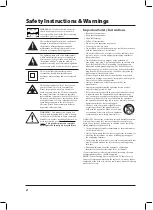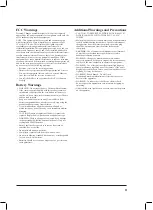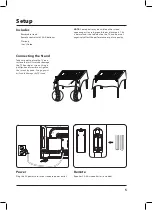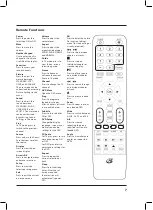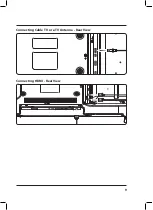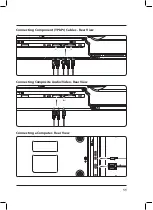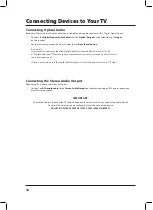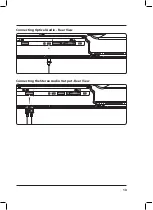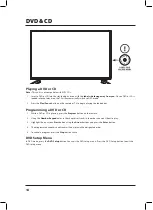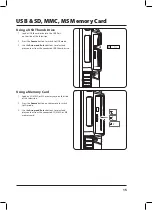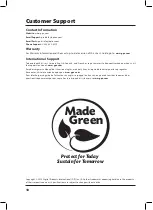16
Parental Controls (V-Chip)
1. Press the
Source
button to switch to TV mode.
2. Press the
Setup
button.
3. Press the
Arrow
(
) buttons to highlight
Lock
, and press the
Enter
button.
4. Enter the default passcode
"0 0 0 0"
to access the
Lock
preferences.
5. From this menu, you can lock out specific ratings from the United States rating system or the Canadian
rating system by accessing the V-CHIP settings. You can also lock the buttons on the television or lock
specific sources from access.
Setting Favorites
1. Press the
Source
button to switch to TV mode.
2. Press the
Setup
button to access the setup menu.
3. Press the
Arrow
(
) buttons to highlight the
Channel
icon, then press the
Enter
button.
4. Press the
Arrow
(
) buttons to highlight the
Favorites
icon, then press the
Enter
button.
5. Use the
Arrow
(
) buttons to select the desired channels, then press the
Enter
button.
Viewing Favorites
1. Press the
Source
button to switch to TV mode.
2. Press the
Favorites
button to view a list of your saved favorites.
Setting the Clock
1. Press the
Setup
button to access the setup menu.
2. Press the
Arrow
(
) buttons to highlight the
Time
icon, and press the
Enter
button.
3. Press the
Arrow
(
) buttons to highlight
Time Zone
, and press the
Arrow
(
) buttons to select your
current time zone.
4. Press the
Arrow
(
) buttons to highlight
Auto Clock
, and press the
Arrow
(
) buttons to turn auto clock on
or off. When the correct time zone is set, auto clock will automatically set your clock and date for you.
5. To set the time and date manually, turn Auto Clock off, highlight
Clock
and use the
Arrow
and Enter
buttons to
manually set the time and date.
Settings
Auto Scanning for Channels
The Auto Channel Scan must be run before any channels can be viewed on the television. Initial channel scanning
process may take up to 15 min.
1. Press the
Source
button to switch to TV mode.
2. Press the
Setup
button to access the Setup menu.
3. Press the
Arrow
(
) buttons to highlight the
Channel
icon, and press the
Enter
button.
4. Press the
Arrow
(
) buttons to highlight
AIR/Cable
, and press (
)
to select
AIR
.
5. Press the
Arrow
(
) buttons to highlight
Auto Scan
, and press the
Enter
button to begin scanning
for available channels.