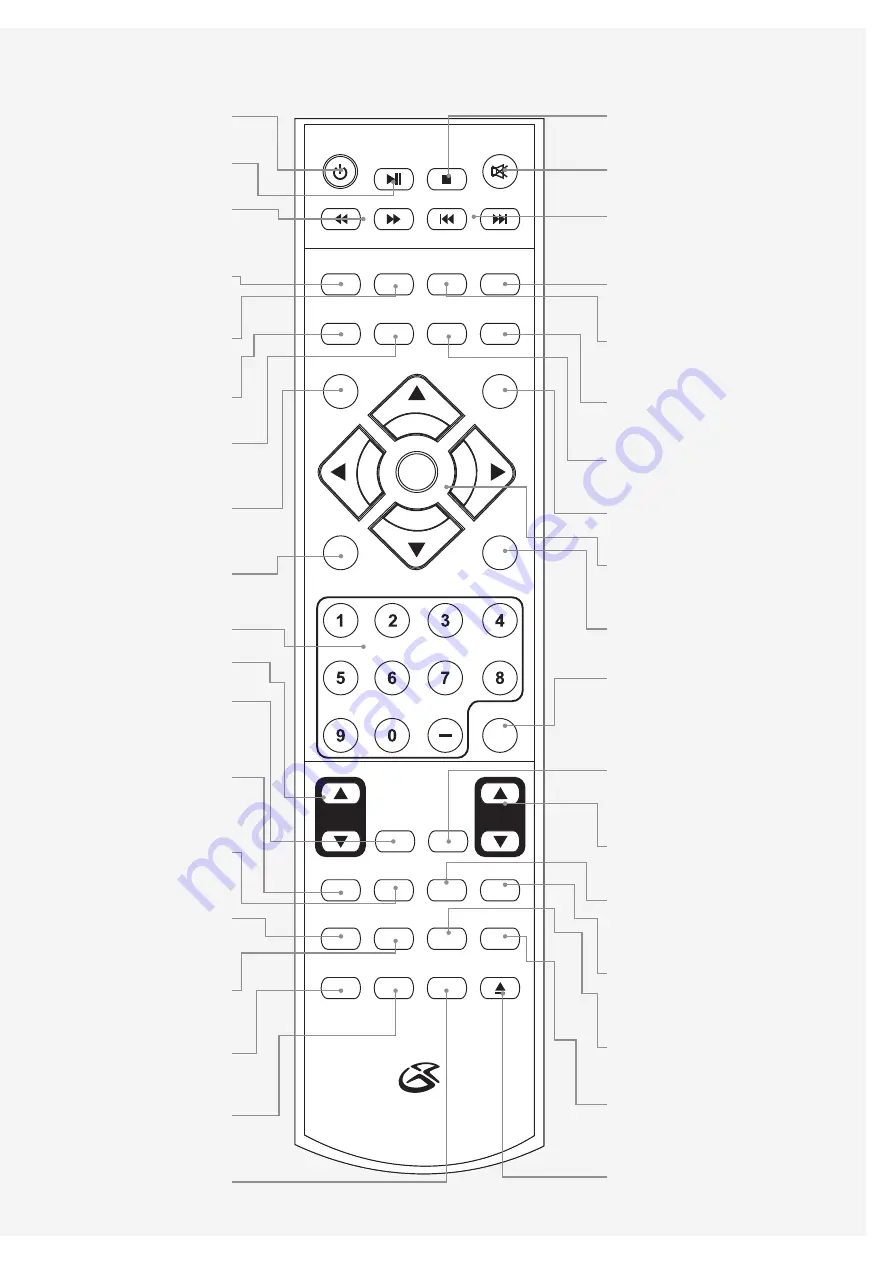
POWER
MUTE
P MODE
S MODE
CC
MTS
GUIDE
V-CHIP
FAV
LIST
SOURCE
DISPLAY
ENTER
MENU
EXIT
+10
PROG
SLEEP
AUDIO
SUBTITLE
ZOOM
DVD DISPLAY
GOTO
ANGLE
A-B
REPEAT
DVD MENU
DVD SETUP
EJECT
TITLE
ASPECT
10
VOLUME
CHANNEL
PREV
POWER
Press to turn the LCD television
off or on.
STOP
Press to stop a DVD or CD
during play.
MUTE
Press to mute the volume.
SKIP
Press to skip forwards or
backwards through chapters
and tracks.
CC
Press to adjust the Closed
Captioning settings.
MTS
Press to adjust between avail-
able audio channels.
GUIDE
Press to view an on-screen
programming guide.
V-CHIP
Press and enter the passcode
to unlock the current channel’s
parental lock.
(default passcode: 0000)
DISPLAY
Press to view the on-screen
display for the LCD television.
EXIT
Press to exit the current on-
screen display or menu.
DIRECTION (
) /
ENTER
Press to navigate and make
selections.
PROG/PREV
Press to program a DVD or CD
to play chapters and titles or
tracks in a specified order. In
TV mode, press to go to the
previous channel.
CHANNEL
Press to change the LCD televi-
sions channel.
SLEEP
Press repeatedly to set the
sleep timer. After the set sleep
time has expired the LCD tele-
vision will power off.
AUDIO
Press to cycle through available
audio options for the loaded
DVD.
SUBTITLE
Press to cycle through available
subtitle options for the loaded
DVD.
A-B
Press to set a specified section
of DVD to play repeatedly.
REPEAT
Press to repeat the current
chapter, title, track, or album on
a DVD or CD.
EJECT
Press to eject a DVD or CD
from the slot-load disc drive.
PLAY/PAUSE
Press to play or pause a loaded
DVD or CD.
SEARCH
Press to search forwards or
backwards through the current
chapter or track.
S MODE
Press to switch between avail-
able Sound Modes. (Standard,
Music, Movie, Personal)
P MODE
Press to switch between avail-
able Picture Modes. (Standard,
Dynamic, Soft, Personal)
SOURCE
Press to switch the current
Source.
(TV, AV, DVD, HDMI, VGA)
LIST
Press to view a list of all
available television channels.
FAV
Press to view a list of favorite
channels as added through the
setup menu.
MENU
Press to view the setup menu
for the television.
NUMBER KEYPAD
VOLUME
Press to adjust the volume.
ASPECT
Press to adjust the current
aspect of the display. (Normal,
Wide, Zoom, Cinema)
DVD DISPLAY
Press to view the on-screen
display for a DVD, CD, USB
Thumb Drive, or Memory Card.
ZOOM
Press to zoom in or out on a
loaded DVD.
GOTO
Press and enter in a specific
title, chapter, track, or time to
go to.
DVD SETUP
Press to enter the DVD setup
menu.
ANGLE
Press to view different angles
on a supported DVD.
DVD MENU
Press to access the main menu
of a loaded DVD.
TITLE
Press to access the title menu
of a loaded DVD.


































