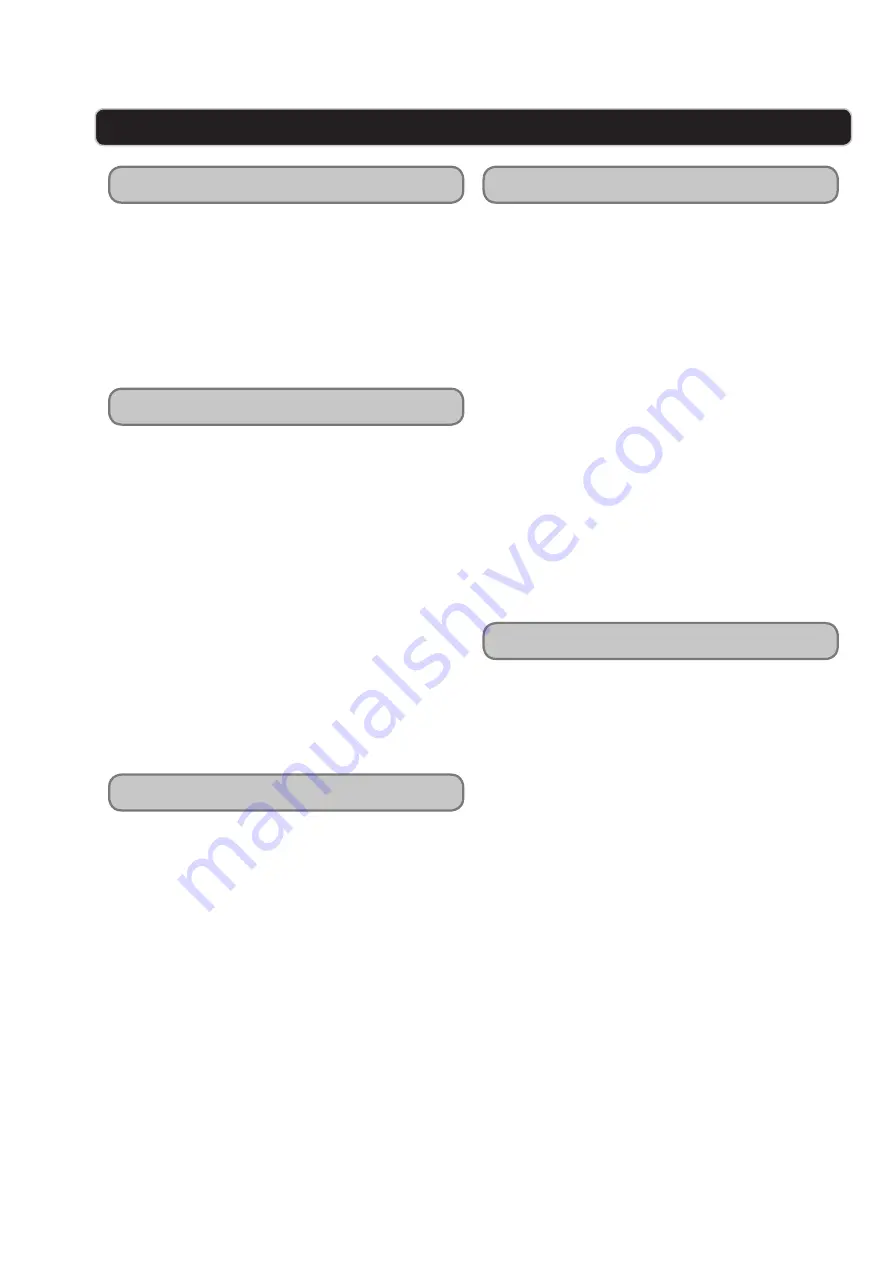
GPX | TD2420
10
TELEVISION
1 Press the SOURCE button and adjust the
INPUT SOURCE to “TV”.
2 Press the LIST button, on the remote, to
view a list of available channels.
Unless you are using a Set-Top Box, you must
auto scan for channels before being able to
view channels in list view.
1 Press the SOURCE button and adjust the
INPUT SOURCE to “TV”.
2 Press the MENU button to access the
Setup Menu.
3 Press the DIRECTION (
) buttons to
select the CHANNEL tab.
4 Press the DIRECTION (
) buttons to
select FAVORITES. Press the ENTER button.
5 Press the DIRECTION (
) buttons to
select available channels and press the
ENTER button to save those channels as
favorites.
Channels added to the Favorites list will show a
check next to their name.
1 Press the SOURCE button and adjust the
INPUT SOURCE to “TV”.
2 Press the FAV button, on the remote, to
view a list of channels saved as favorites.
3 Press the DIRECTION (
) and ENTER
buttons on the remote to highlight and
select a channel to go to.
1 Press the SOURCE button and adjust the
INPUT SOURCE to “TV”.
2 Press the MENU button.
3 Press the DIRECTION (
) buttons,
select LOCK, and press the ENTER button.
4 The default passcode for the parental lock
is: 0 0 0 0
5 Enter the passcode to access the LOCK
preferences.
6 From this menu, you can lock specific
ratings from the United States rating
system or the Canadian rating system by
turning the SYSTEM LOCK to ON.
7 Press the V-CHIP button on the remote
and enter the passcode to unlock the
current channel when browsing television
channels.
Ideal display refresh rate: 60Hz
Channel List View
Adding Favorites
Viewing Favorites
Parental Controls (V-Chip)
Miscellaneous


































