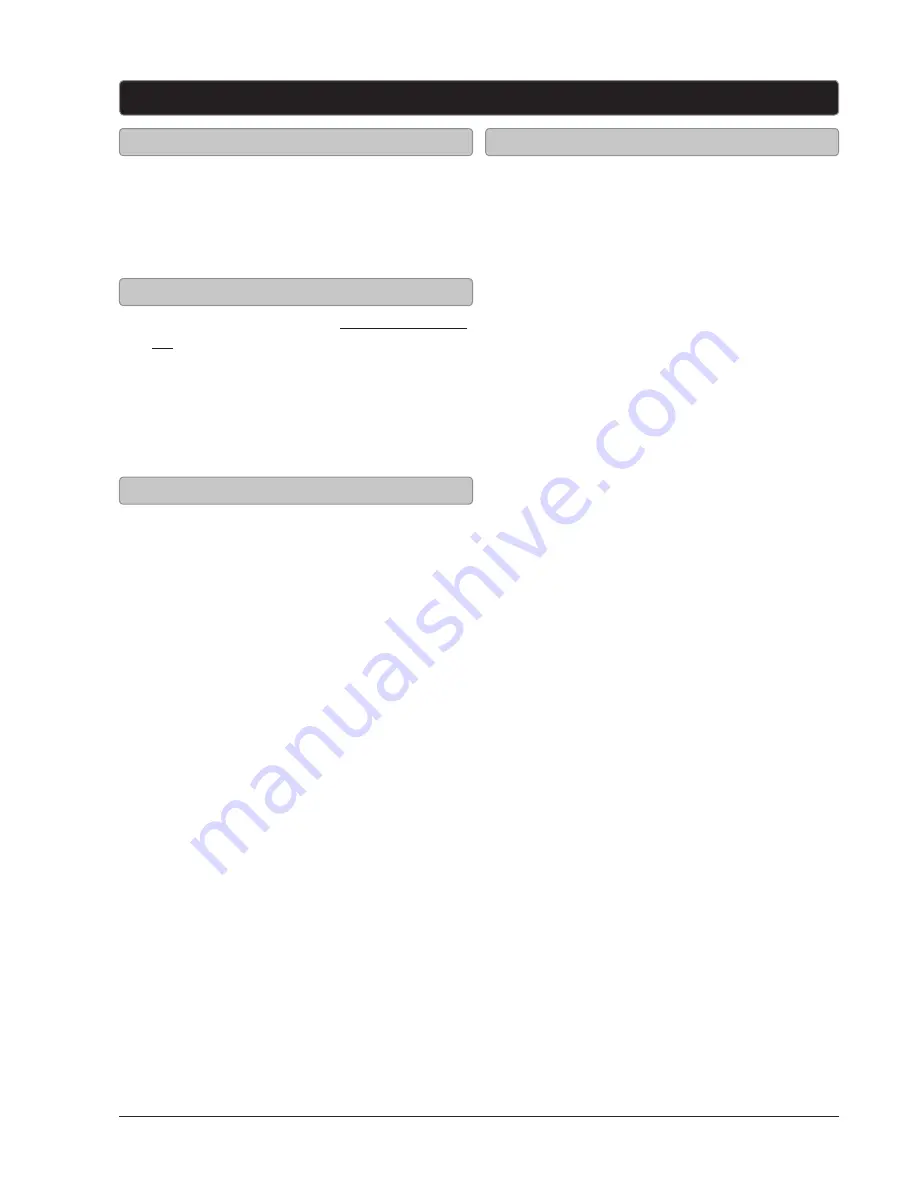
GPX
12
1. Gently insert a DVD or CD into the slot-load
disc drive, with the label side of the DVD or
CD facing the back of the television.
Once a DVD or CD is loaded into the television,
the TV will automatically switch to DVD mode.
DVD and CD
Loading a DVD or CD
1. Follow the instructions for Loading a DVD or
CD.
2. After the DVD or CD is loaded, it will begin
playing automatically.
If the DVD or CD does not begin playing
automatically, press the
PLAY/PAUSE
button
to begin playing the loaded disc.
Playing a DVD or CD
1. While a DVD or CD is playing, press the
PROGRAM
button on the remote.
2. Using the
NUMBER KEYPAD
enter in the title
(T) and chapters (C), or tracks in the order
you want them to play.
3. Highlight the on-screen PLAY button using
the
ARROW
buttons and press the
ENTER
button.
4. The programmed titles and chapters, or
tracks will now play in the designated order.
5. To cancel a program, press the
PROGRAM
button, highlight the on-screen CLEAR
button using the
ARROW
buttons, and press
the
ENTER
button.
Programming a DVD or CD
In DVD mode, press the
DVD SETUP
button
to access the DVD setup menu. Press the
DVD
SETUP
button to exit the DVD setup menu.
System Setup
TV System
Screen Saver
TV Type
Power Resume
Default
Exit Setup
Language Setup
OSD Language
Audio Language
Subtitle Language
Menu Language
Exit Setup
Audio Setup
Key
Exit Setup
Digital Setup
Dynamic Range
Dual Mono
Exit
Setup
DVD Setup Menu

































