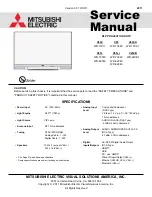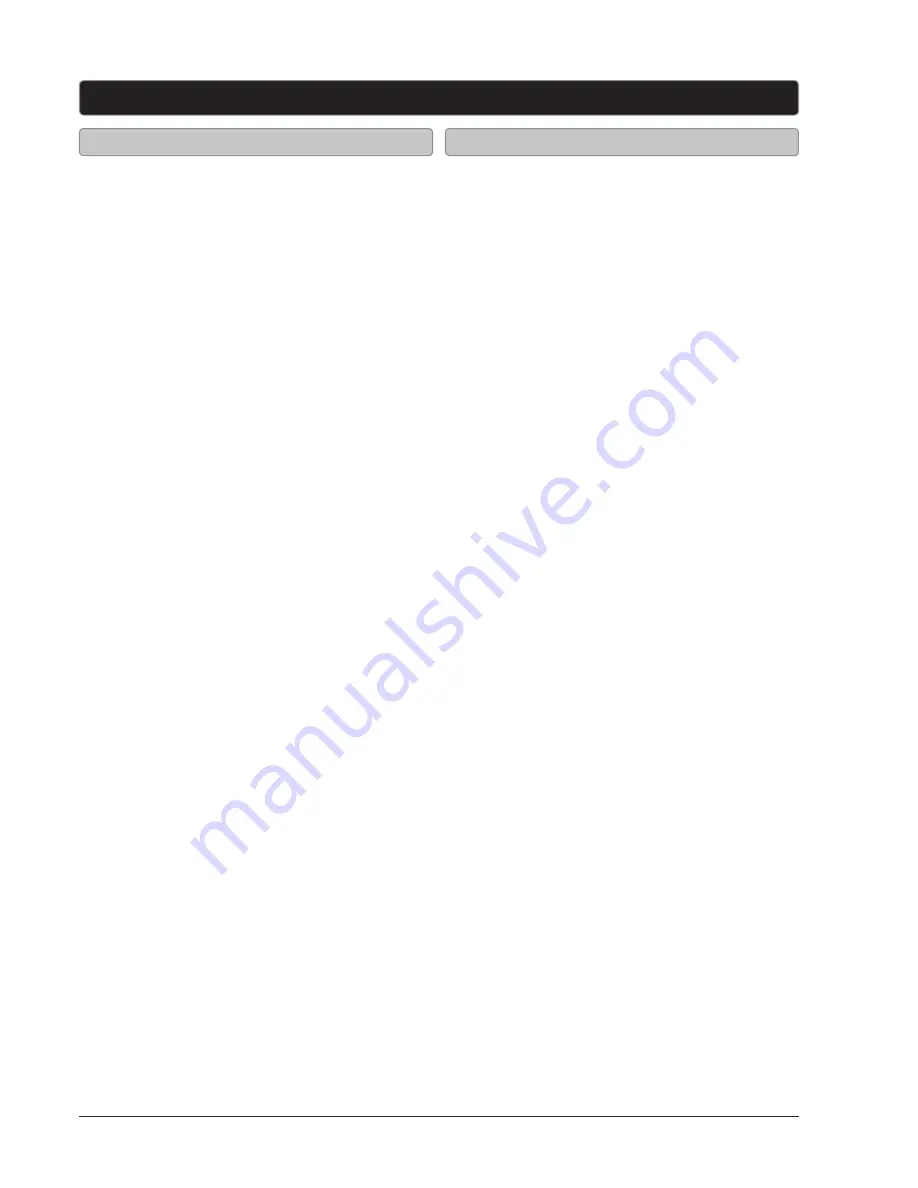
Customer Support: 1-888-999-4215
GPX
11
Press the
MENU
button to access the TV menu.
Press the
EXIT
button to exit the TV menu.
Picture
Picture Settings
Screen Settings
PC Settings
Color Temperature
Advanced Picture Settings
Sound
Sound Settings
Surround Mode
Analog Sound
Digital Sound
Other Settings
Channel
Channel List
Favorite List
Channel Setting
Signal Type
Auto Channel Search
Parental
Lock Parental Control
V-Chip
Change Password
Front Panel Lock
Source Lock
Setup
Closed Caption
Menu Languag
Clock
Others
Blue Back
No Signal Power Off
No Operation Power Off
All Reset
Audio Only
Television
Television Menu
1. Press the
MENU
button to access the setup
menu.
2. Press the
ARROW
(
) buttons to
highlight the SETUP icon. Press the
ENTER
button.
3. Press the
ARROW
(
) buttons to
highlight CLOCK. Press the
ENTER
button.
4. Press the
ARROW
(
) buttons to
highlight TIME ZONE. Press the
ARROW
(
) buttons to select your current time
zone.
5. Press the
ARROW
(
) buttons to
highlight AUTO CLOCK. Press the
ARROW
(
) buttons to turn auto clock off and on.
When the correct time zone is set, auto clock
will automatically set your clock and date for
you.
6. To set the time and date manually, turn auto
clock off, highlight SETUP TIME, and use the
ARROW
and
ENTER
buttons to manually set
the time and date.
Setting the Clock