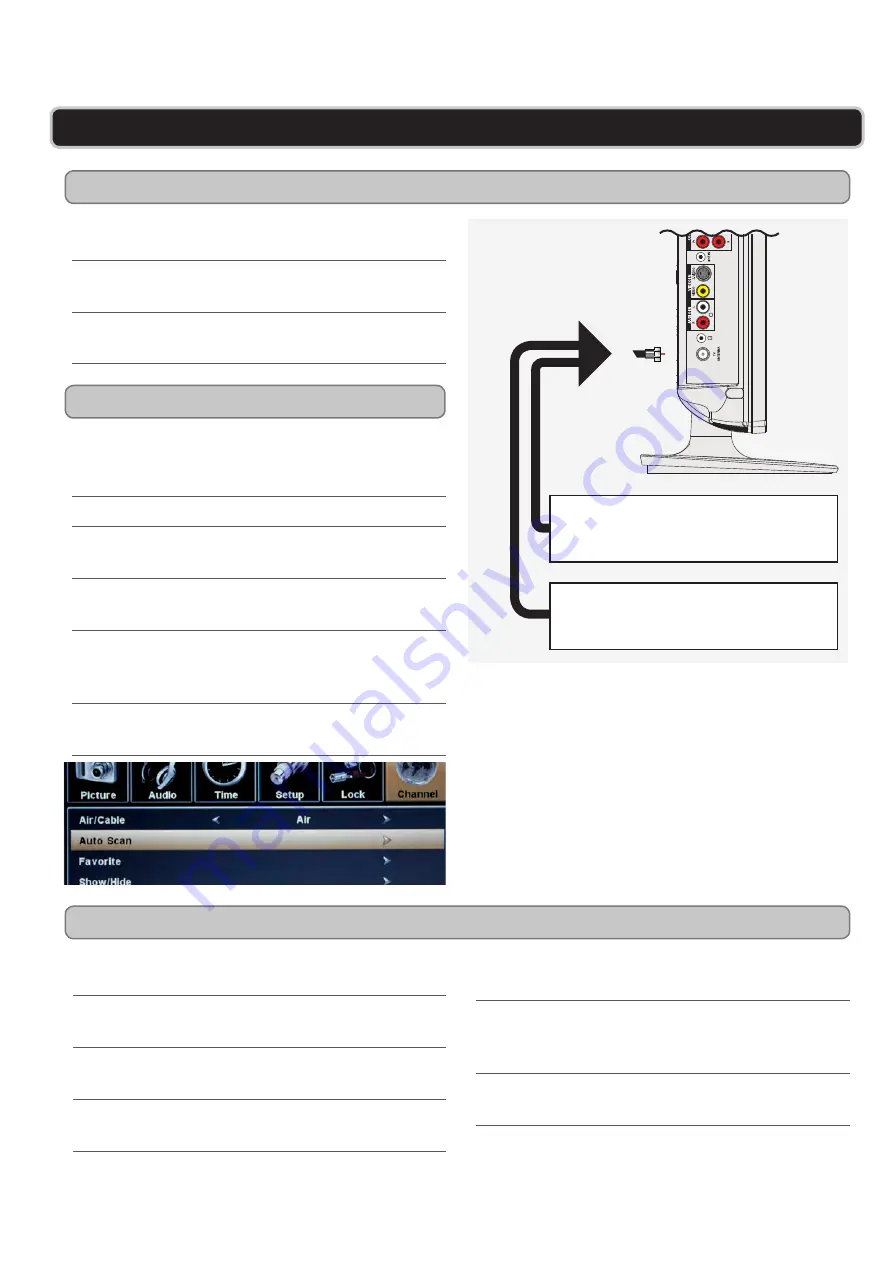
GPX | TD1510
6
GETTING STARTED - SETTING UP YOUR TELEVISION
Connecting a Cable or Satellite Receiver or RF Antenna
Auto Scanning for Channels
Basic Features
You will need: Coaxial Cable, an Over-the-Air or
Standard Antenna.
Connect the antenna’s
output
to the
TV Antenna
Input
on the television.
Power the television on and press the
Source
Button
to switch to
TV Mode
.
After you have connected the television to a power
source and an antenna or cable source, press the
Power Button
to turn the tv on.
Press the
Source Button
to switch to
TV Mode
.
Press the
Menu Button
to access the televisions
preferences and setup menu.
Press the
TV Navigation Buttons (▲/►/▼/◄/
Enter)
to select the
Channel
preferences.
Adjust the
Air/Cable
setting to
air
if you have
hooked up an antenna, or
cable
if you have hooked
up a cable or satellite receiver.
Press the
TV Navigation Buttons (▲/►/▼/◄/
Enter)
to select
Auto Scan
.
Over-the-Air Antenna
Standard Antenna
C/- Buttons
Press to adjust the channel of the television.
/- Buttons
Press to adjust the volume of the television.
Number Keypad
Enter in a number to go to that specific channel.
The number entered must match the channel
number exactly.
Mute Button
Press to mute the television.
TV Menu Button
Press to access the TV’s preferences and setup
menu.
TV Navigation Buttons (▲/►/▼/◄/Enter)
Press to navigate the TV’s on-screen menus.












