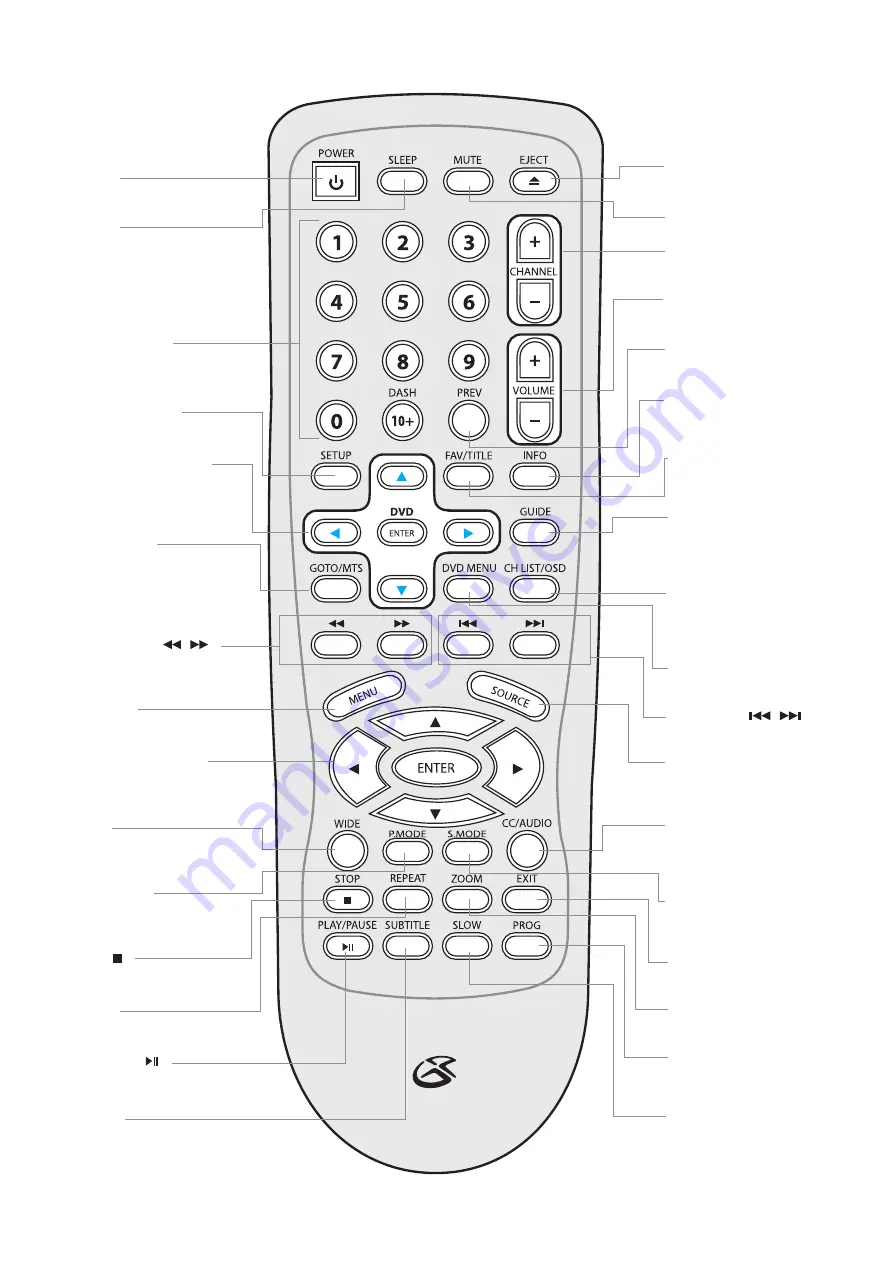
CUSTOMER HELPLINE | 1-314-621-2881
GPX | TD1510
5
Power
Press to turn the television off or
on.
Eject
Press, in
DVD mode
, to eject a
loaded DVD or CD.
Mute
Press to mute the television.
C/- Buttons
Press to adjust the channel of
the television.
/- Buttons
Press to adjust the volume of
the television.
Info
Press to view an on-sceen
display of the current television
settings.
Favorite/DVD Title Menu
Press to return to the title menu
of a loaded DVD. Press to view
channel favorites in
TV Mode.
Guide
Press to view the on-screen guide
provided by the connected cable
or satellite receiver, or over-the-
air antenna.
Channel List/OSD Menu
Press to view a list of available
channels in
TV Mode
. Press
to see an on-screen display of
elapsed time in
DVD Mode
.
DVD Menu
Press to return to the root menu
of the loaded DVD.
Skip Buttons (
/
)
Press to skip between chapters
on a loaded DVD or CD.
Source
Press to access the TV Input
Menu. (
TV, AV, S-Video, DVD,
Component, HDMI,
and
VGA)
Closed Captioning/Audio
Press to turn Closed Captions
on and off in
TV Mode
. Press
to adjust the audio language in
DVD Mode
.
Exit
Press to exit the current on-
screen display or guide.
Sound Mode
Press to cycle through available
sound modes (
Standard, Music,
Movie, Sports,
and
Flat
)
Program
Press to activate the program
mode on a loaded DVD or CD
when in
DVD Mode
.
Zoom
Press to zoom in and out on a
loaded DVD.
Slow
Press repeatedly to cycle
through 1/2, 1/4, 1/8, and 1/16
slow speeds.
Previous Button
Press to go back to the previous
channel.
Number Keypad
Sleep
Press repeatedly to set the sleep
timer. After the timer is set, press to
see how much time remains on the
sleep timer.
DVD Setup Menu
Press to access the DVD Setup
Menu when in
DVD Mode.
GOTO/MTS
In
DVD Mode
, press to type in a
specific title or chapter to skip to
on the loaded DVD. In
NTSC
TV
Mode
press to adjust the audio
channel.
Search Buttons (
/
)
Press to search the current DVD
chapter or CD track.
TV Menu
Press to access the TV’s
preferences menu.
TV Navigation Buttons
(▲/►/▼/◄/Enter)
Press the navigate the TV’s on-
screen menus.
Wide
Press to adjust between
Normal,
Wide, Zoom, Cinema,
and
Letterbox
zoom modes
.
Stop ( )
Press to stop a DVD or CD during
play.
Picture Mode
Press to adjust between
Standard
,
Dynamic, Soft,
and
Personal
picture modes.
Play/Pause ( )
Press to play or pause a loaded CD
or DVD.
Repeat
Press to repeat the current
chapter,
title,
or disc (
all
)
Subtitle
Press to cycle through the available
subtitle modes on the loaded DVD.
DVD Navigation Buttons
(▲/►/▼/◄/Enter)
Press to navigate the DVD’s
on-screen menu when in
DVD
Mode.






























