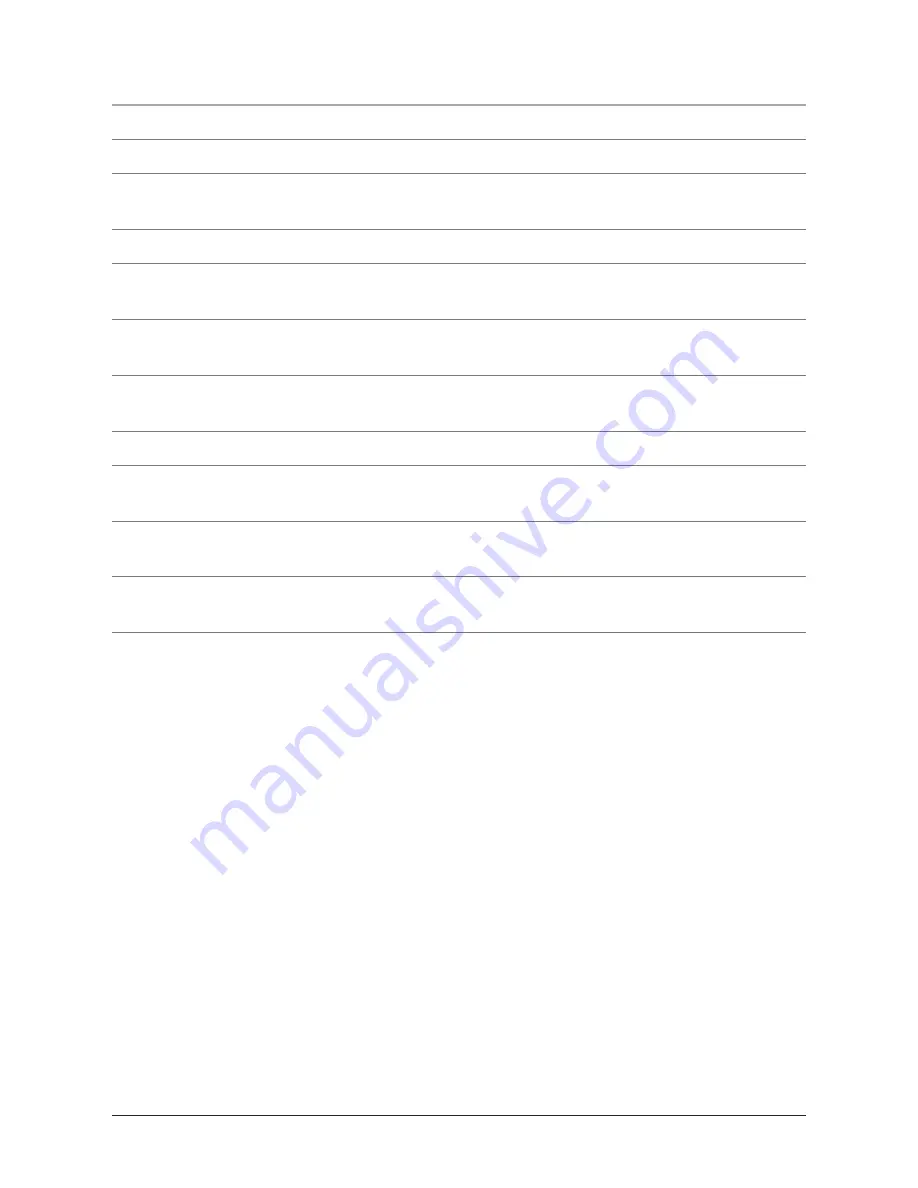
Features Defined
1 LCD Display
View the track, track time, and song info. through this Liquid Crystal Display.
2 Plus
Press the Plus button to increase the volume.
3 PREV/SEARCH
Press the PREV/SEARCH button to skip to the previous track. Press and
hold the PREV/SEARCH button to search backwards through a song
4 Minus
Press the Minus button to decrease the volume.
5 NEXT/SEARCH
Press the NEXT/SEARCH button to skip to the next track. Press and
hold the NEXT/SEARCH button to search forward through a song.
6 Dual Headphone Jacks
Use the Dual Headphone Jacks to plug in one or two sets of head-
phones.
7 Mini-USB Port
Use the Mini-USB Port to connect the MP3 Player to a computer via the
included USB Cord.
8 USB Cord
Use the USB Cord to connect the MP3 Player to a computer.
9 Hold/Un-Hold
Use the Hold/Un-Hold toggle switch to lock or unlock the buttons on the
MP3 Player.
10 PLAY/PAUSE
Press the PLAY/PAUSE button to play or pause the MP3 Player, or hold the
PLAY/PAUSE button to turn the MP3 Player off and on.
11 M (Mode)
Press the M (Mode) button to switch between MTP and USB mode when con-
nected to a computer.
12 R (Repeat)
Press the R (Repeat) button to cycle through the following repeat modes; REP
4


























