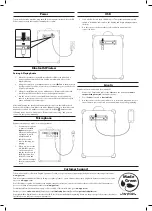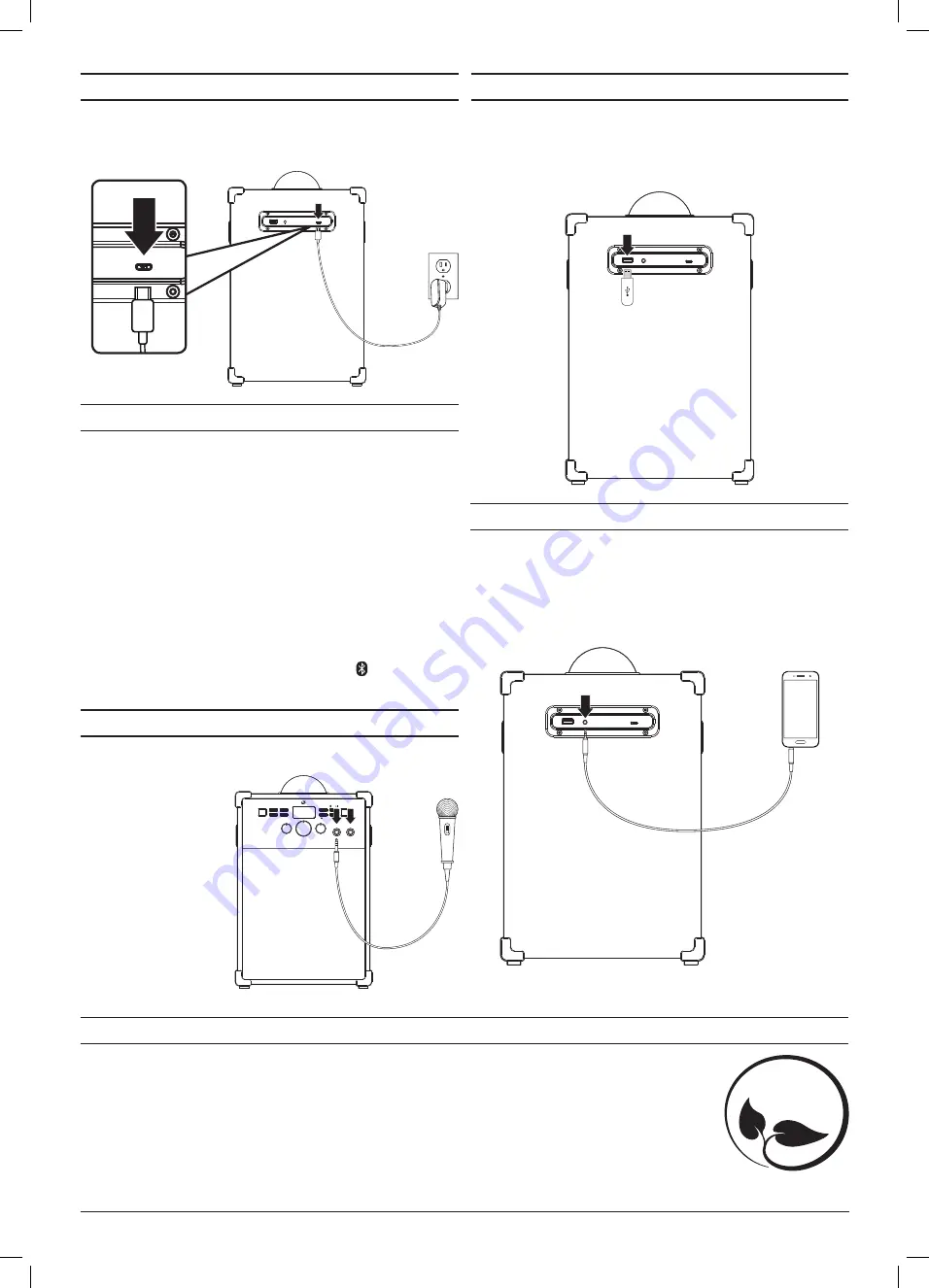
To download this User’s Guide in English, Spanish, or French, or to get answers to frequently asked questions, visit the support section at:
www.gpx.com
Para descargar este Manual del Usuario en inglés, español y francés, o para obtener respuestas a preguntas frecuentes, visite la sección de
apoyo en:
www.gpx.com
Pour télécharger ce guide de l’utilisateur en anglais, espagnol ou français, ou pour obtenir des réponses à des questions fréquemment
posées, consultez la rubrique d’assistance sur:
www.gpx.com
For Warranty Information and the most up-to-date version of this User’s Guide, go to
www.gpx.com
Customer Service:
1-888-999-4215 |
Email Support:
Email Parts:
Copyright © 2019 Digital Products International (DPI, Inc.) All other trademarks appearing herein are the property of their respective owners.
Specifications are subject to change without notice.
Customer Support
Protect for Today
Sustain for Tomorrow
Made
Green
Line In
Requires a 3.5mm audio cable (not included).
1. Connect a 3.5mm audio cable to the
Line In
on the unit and the
audio
output/headphone jack
on an audio device.
2. Press
Source
to switch to
Line In Mode.
3. Use the controls on the connected device to select and play audio. Be sure
the volume on your connected device is audible when you begin playing.
Microphone
Requires a microphone with 1/4 in. input (included).
1. Connect a microphone
to either of the
Mic
Inputs
on the unit.
Whenever a microphone
is plugged in, it will
transmit audio in
addition to other
sources that may be
playing.
2. Before use, be sure the
Mic ON/OFF switches
on the microphone
and the speaker are in
the ON position. Use
the Mic Volume and
Echo controls to adjust
the microphone audio
levels.
USB
LINE IN
DC IN
SPEAKER LIGHT
MASTER VOLUME
ECHO
DISCO LIGHT
POWER
MIC LEVEL
SOURCE
MIC 1
MIC 2
MIN
MAX
MIN
MAX
MIN
MAX
MIC ON/OFF
MUTE
STOP
PAIR/
SKIP
/ –10
10 /
USB
1. Load a USB drive into the USB Media port. The speaker will automatically
switch to USB Mode, indicated on the display, and begin playing media on
the drive.
2. Use the controls on the speaker to select and play audio from the
connected drive.
USB
LINE IN
DC IN
Power
To power the karaoke machine, plug the USB power adapter (included) into the DC
Power Input on the speaker and a standard power outlet.
USB
LINE IN
DC IN
Bluetooth Wireless
Pairing & Playing Audio
1. When the speaker first powers ON it defaults to Bluetooth Mode and is
ready to pair automatically. When pairing, remain within 3 feet of the
Bluetooth device.
2. Using the controls on your Bluetooth device, select
JB179
B
in the Bluetooth
Settings to pair. If need be, refer to the user’s manual for your specific device
for more information.
3. When successfully paired, a voice will announce, “Bluetooth is connected.”
Your Bluetooth device will now be heard through the speaker.
4. Use the controls on the connected Bluetooth device to select and play
audio. Use the speaker controls or the connected Bluetooth device to play,
pause, and adjust the volume level.
After initial pairing, the speaker will automatically connect to the last Bluetooth
device used whenever it is in Bluetooth Mode.
Note:
If your device should become
unpaired or you find it is unable to connect, press & hold the button to enter
to Pairing Mode. A voice will announce, “Bluetooth is connecting, ” and you can
connect to the speaker manually.
USB
LINE IN
DC IN