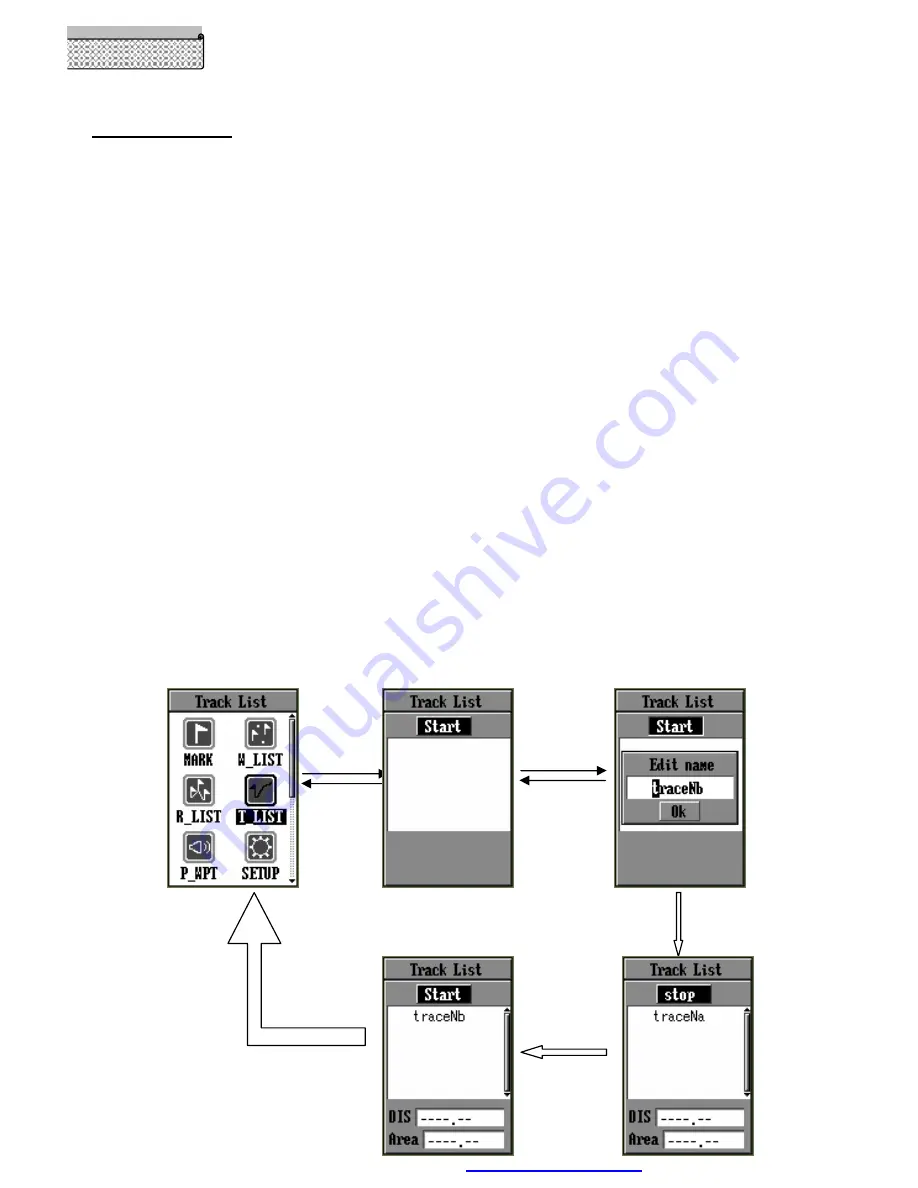
Page 19/ 35
Reference
Recording a Track
Recording a Track
1.Press
UP/ DOWN
key s in MENU page and highlight T-list item, press
ENTER
key and come into Track
page
2.Press
ENTER
key and Track Edit window pops up
3.Press
UP/ DOWN/ LEFT/ RIGHT
keys to change letter and number to give the track a name
4.Press
ENTER
key to confirm your naming
5.Press
ESCAPE
key continuously till you return into the main page of Tracking
NOTE:
If you input a name which has already existed in track library, you will be informed by
a message
“
Name Existed
”
. In this case, you must change your naming. In GPS_DESIGNER,
you can record at most 10 tracks in total, otherwise
,
a prompt
“
Memory Full
”
appears
.
6. When you stop your tracking, switch into Track page again and highlight
“
Stop Record
”
, then press
ENTER
key.
NOTE:
You may find your track not a continuous line in the display. That is because the
satellite signal reception is not steady due to some high buildings, subways or magnetic field
and etc.
Once you have some tracks recorded, you can rename and delete them, use one of them for
navigation, and check its record time, distance , speed , area and state.
ENTER
ENTER
ESCAPE
ENTER
ESCAPE
ENTER
ESCAPE
PDF created with pdfFactory Pro trial version
www.pdffactory.com






























