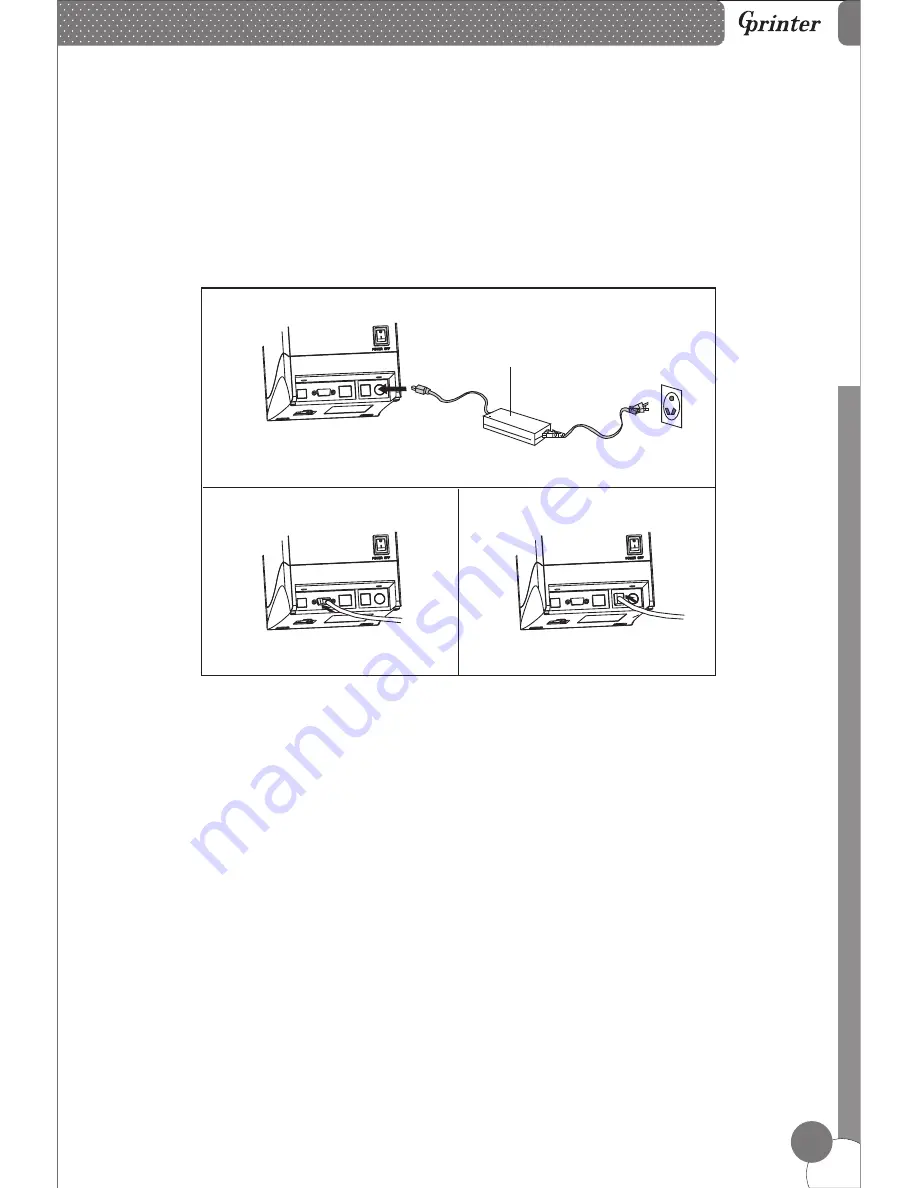
Li
n
e
T
h
e
rm
a
l P
ri
n
te
rs
4
6. Printer Connection
Power Adapter
7. Paper Installation
a
. Plug the power adapter cable into the printer’s power port.
b
. Plug the interface cable securely into the printer’s Serial/USB/Ethernet port.
c
. Plug the cash drawer’s RJ-11 phone jack into the printer RJ-11 socket.
a
. Press the button to open the printer cover.
b
. Put the paper roll into the hollow ( pay attention to the paper direction).
c
. Pull the leading edge of the roll outside of the printer and then close the cover.
d
. Press the center of printer cover firmly to prevent paper misloading, then tear
off the paper outside.
a
b
c
Summary of Contents for GP-H80300I
Page 10: ......




























