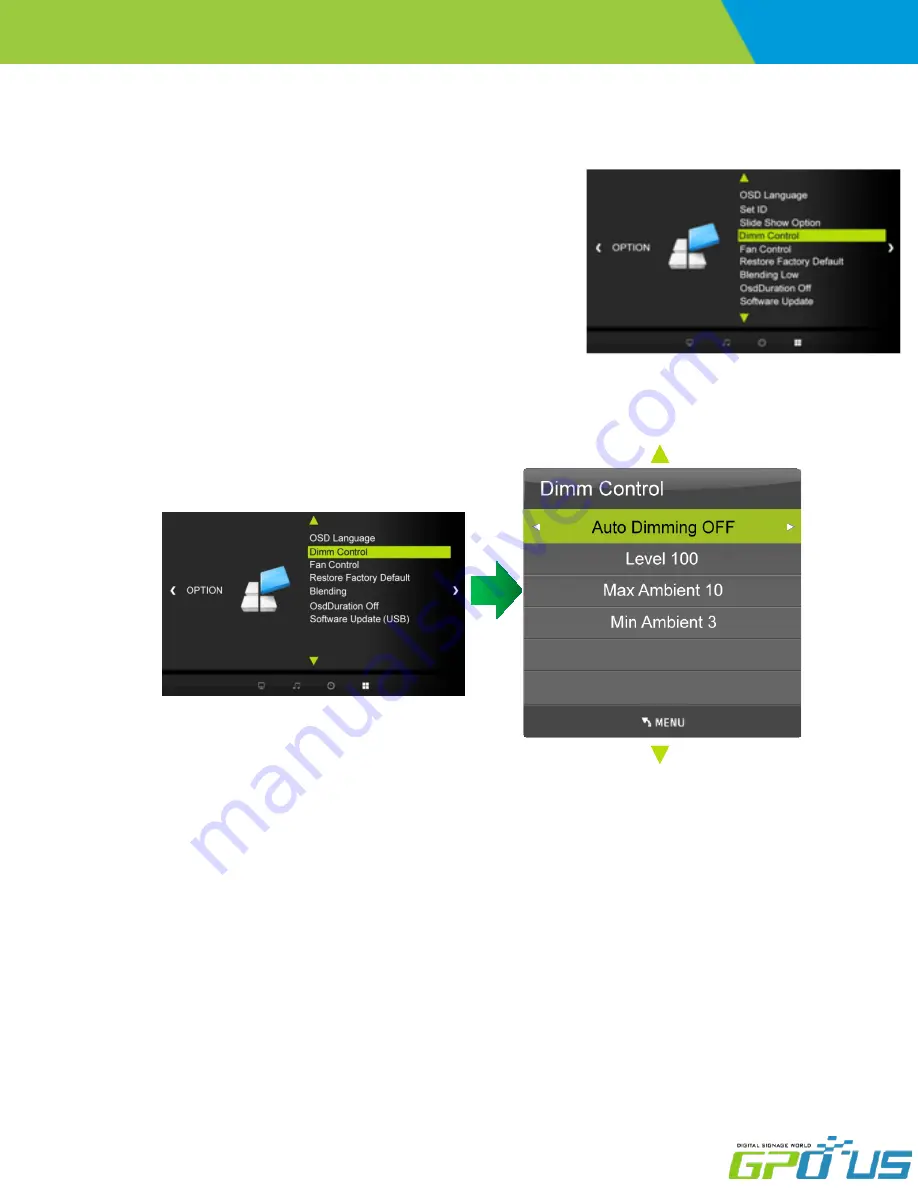
www.gpous.com
User manual
Commercial
LCD Series
4) Dimming Control
[Option]
4-1) Dimming
-Automatic dimming controls by light sensor in Dimming menu.
a. Press the
MENU
button and then use
◀
/
▶
buttons to select the
OPTION
icon.
b. Press the
▲
/
▼
buttons to select the
Dimm Control
Menu.
c. Press the
ENTER
button and then use
▲
/
▼
buttons to select the
Dimming
Menu.
d. Press the
▲
/
▼
,
◀
/
▶
buttons to set Dimming options.
e. Press
EXIT
button to return to monitor viewing or press
MENU
button to return to
the previous menu.
-Enables/disables auto dimming control by light ambient sensor
a. Press the
MENU
button and then use
◀
/
▶
buttons to select the
OPTION
icon.
b. Press the
▲
/
▼
buttons to select the
Dimm Control
Menu.
c. Press the
ENTER
button and then use
▲
/
▼
buttons to select the
Dimming
Menu.
d. Press the
▲
/
▼
buttons to select the
Auto Dimming
functions.
e. Press the
◀
/
▶
buttons to set Auto Dimming options.
f. Press
EXIT
button to return to monitor viewing or press
MENU
button to return to the previous menu.
ON : Dim level is adjusted by light sensor
OFF : Dim level is adjusted by manual control
4-1-1) Dimming Menu – Auto Dimming (Light Ambient Sensor Option only)























