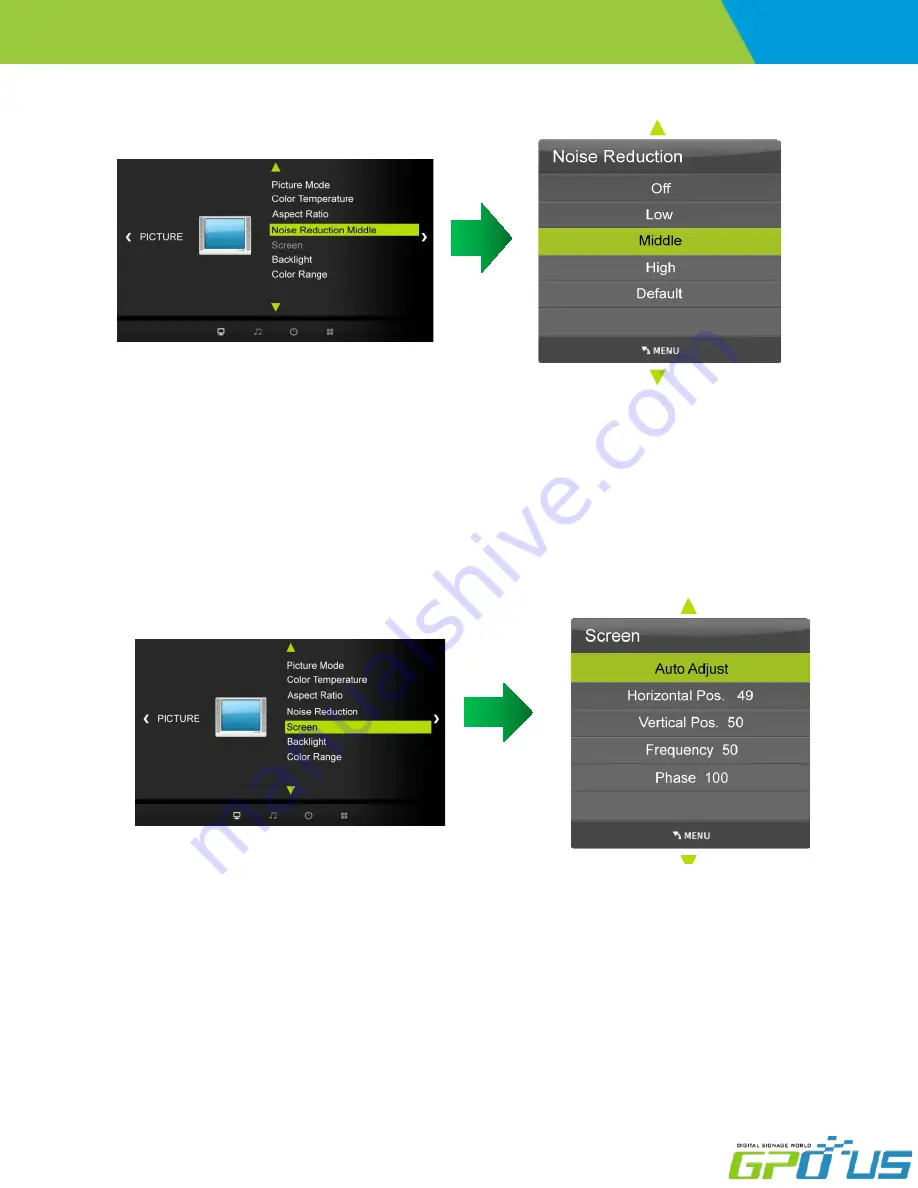
www.gpous.com
User manual
Commercial
LCD Series
Select the picture appearance to suit your preference and viewing situations.
a. Press the
MENU
button and then
◀
/
▶
buttons to select the
PICTURE
icon.
b. Press the
▲
/
▼
buttons and then use
ENTER
button to select
Noise Reduction
menu
c. Press the
ENTER
button and then use
▲
/
▼
buttons to select the desired picture option;
Off, Low, Middle, High, Default.
d. Press
EXIT
button to return to monitor viewing or press
MENU
button to return to the previous menu.
4) Noise Reduction
5) PC Menu
a. Press the
MENU
button and then use
◀
/
▶
buttons to select the
PICTURE
icon.
b. Press the
▲
/
▼
buttons and then use
ENTER
button to select
Screen Menu
.
c. Press
▲
/
▼
buttons and then use
◀
/
▶
buttons to make desired adjustments.
d. Press
EXIT
button to return to monitor viewing or press
MENU
button to return to the previous menu.




























