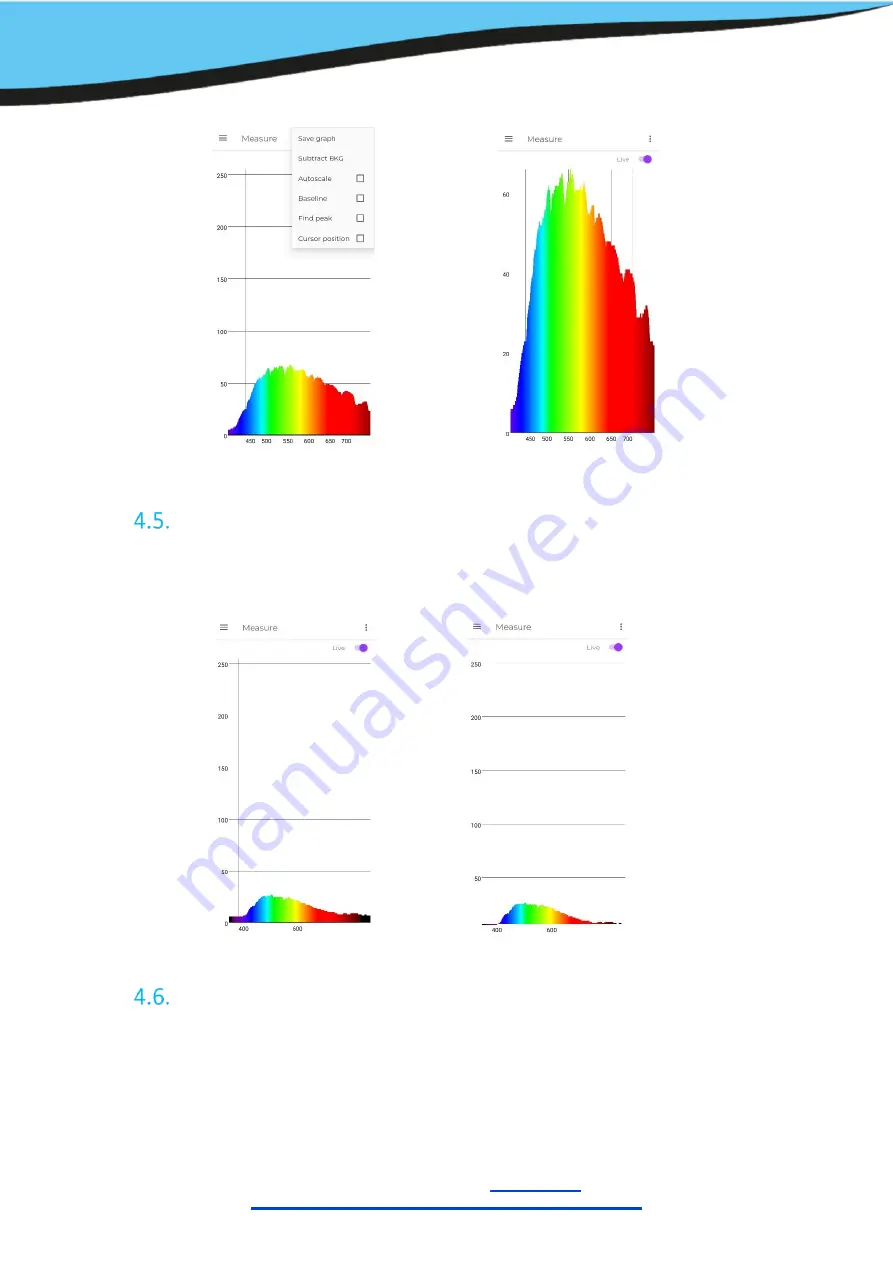
GoyaLab SAS
www.goyalab.com
Institut d’optique d’Aquitaine, rue François Mitterrand
- 33400 Talence
–
France
Version June 20
Baseline
“
Baseline
”
allows to subtract the baseline from the spectrum.
Cursor and Findpeak
“C
ursor
position”
displays a red cross on the screen that indicates to the user the wavelength of the
targeted point and the associated intensity. The cursor can be moved either by using the arrow buttons
(by increments of 1nm) or directly by taping on the screen.
































