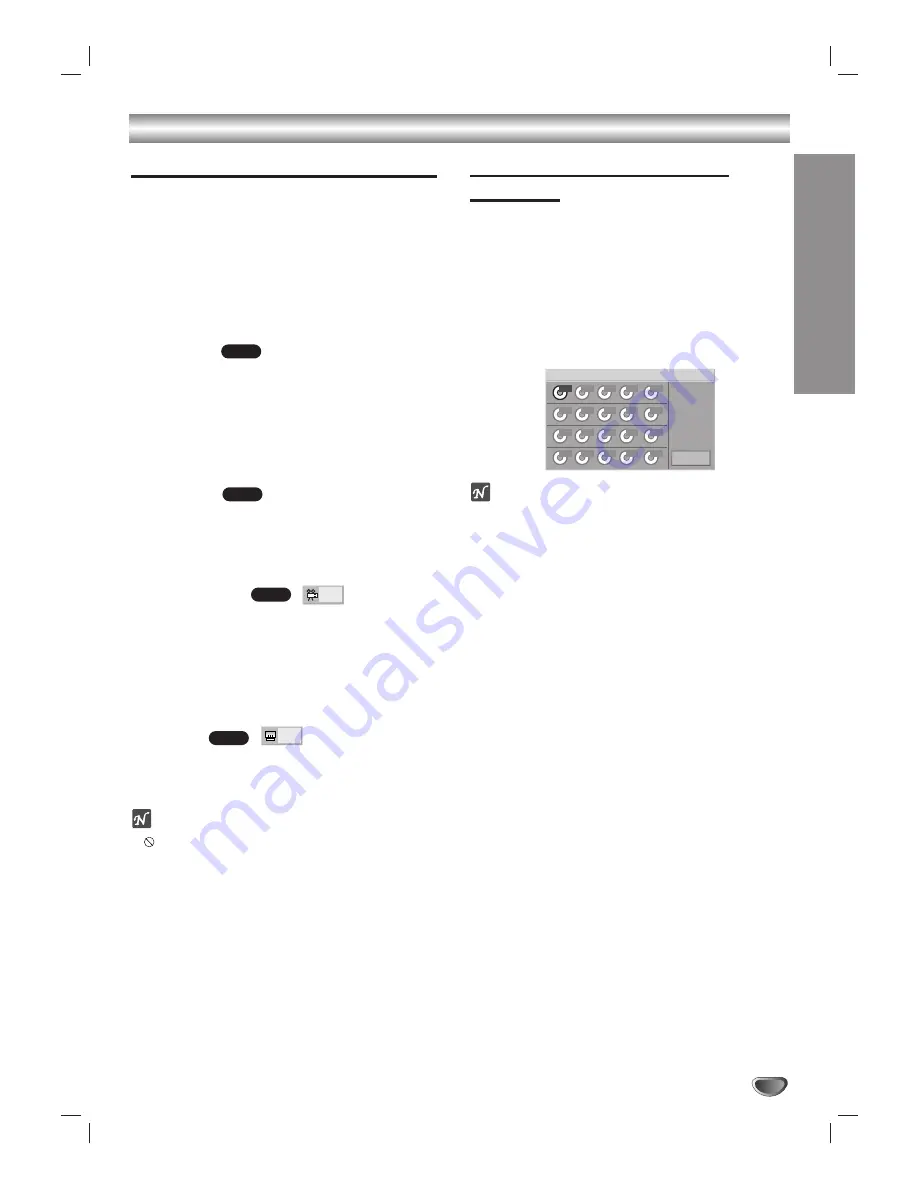
OPERA
TION
31
DVD and Audio CD Operation (Continued)
Special DVD Features (Continued)
Checking the contents of DVD Video
discs: Menus
DVDs may contain menus that allow you to access spe-
cial features. To use the disc menu, press DISC MENU.
Then, press the appropriate number button to select an
option. Or, use the
b B v V
buttons to highlight your
selection, then press ENTER.
Title Menu
1
Press TITLE.
If the current title has a menu, the menu will appear on the
screen. Otherwise, the disc menu may appear.
2
The menu can list camera angles, spoken language
and subtitle options, and chapters for the title.
3
To remove the title menu, press TITLE again.
Disc Menu
1
Press DISC MENU.
The disc menu is displayed.
2
To remove the disc menu, press DISC MENU again.
Camera Angle
If the disc contains sequences recorded from different
camera angles, the angle icon blinks on the display. You
can then change the camera angle if you wish.
Press ANGLE repeatedly during playback to select a
desired angle.
The number of the current angle appears on the display.
Subtitles
Press SUBTITLE repeatedly during playback to see the
different subtitle languages.
Note
If
appears, the feature is not available on the disc.
Programmed Playback with
Audio CD
Program allows you to store your favorite tracks for a
particular disc in the DVD+VCR memory.
Program can contain 20 tracks.
11
Insert an audio CD and close the tray.
22
Press PROG. PLAY during playback or in the
stop mode.
The Program menu appears.
Note
Press PROG. PLAY to exit the Program menu.
33
Press the number buttons to select the desired
track number.
44
Press
2
2
and use the number buttons to select
the next track number.
55
Repeat step 4 to place additional tracks on the
Program list.
66
Press PLAY or ENTER to start playback.
Playback begins in the order in which you programmed
the tracks and “PROG.” appears on display window.
Playback stops after all of the tracks on the Program
menu have played once.
Clearing the program
To clear the programmed tracks one by one
Press
1
1
2
2
3
3
4
4
to select the unwanted number and
then press CLEAR.
To clear all the programmed tracks
Press
1
1
2
2
3
3
4
4
to select “Clear All” and then press
ENTER. Press PLAY or ENTER to exit the screen. If
you press PROG. PLAY to exit the screen, the pro-
grams are not cleared.
Note: The programs are also cleared when the power is
turned off or the disc is removed.
1 ENG
DVD
1
DVD
DVD
DVD
Step
Total Time
1
00:00
Program
Clear All
Summary of Contents for DVR4175
Page 1: ......





































