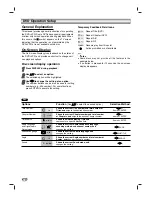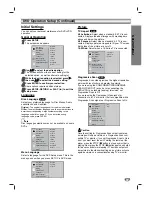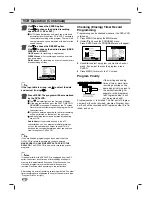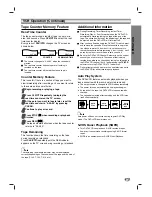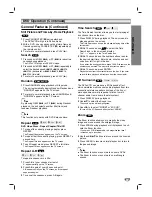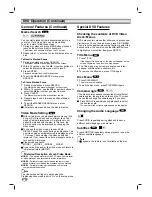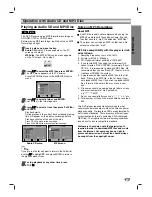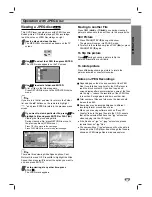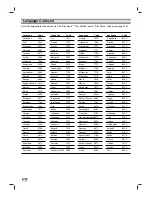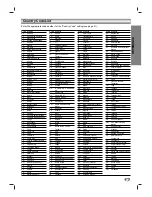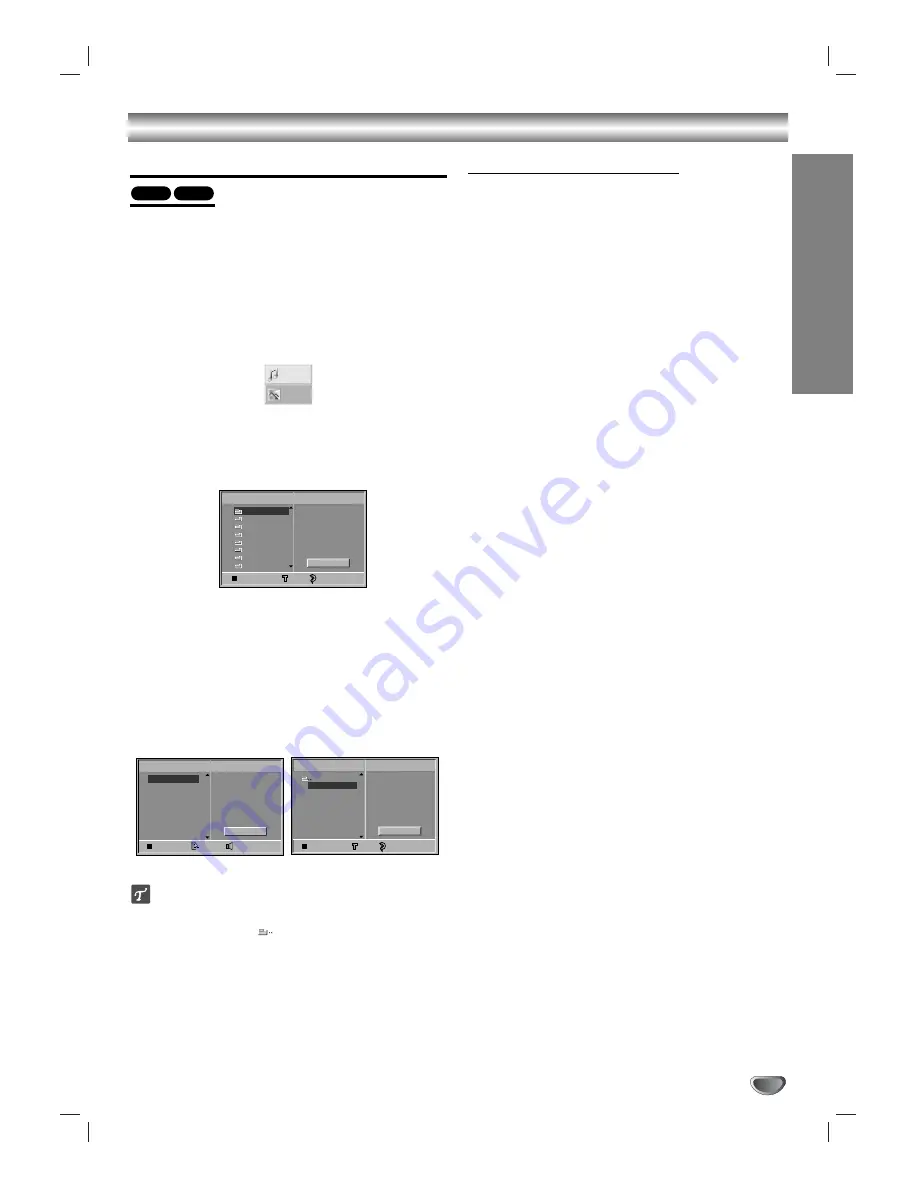
OPERA
TION
31
Operation with Audio CD and MP3 Disc
Playing an Audio CD and MP3 Disc
The DVD Player can play MP3 formatted recordings on
CD-ROM, CD-R or CD-RW discs.
Before playing MP3 recordings, read the notes on MP3
Recordings on right.
11
Insert a disc and close the tray.
Audio CD;
Audio CD menu appears on the TV
screen go to step 4.
MP3 disc;
The MP3/JPEG choice menu appears
on the TV screen. Go to step 2
2
2
Press
3
3
/
4
4
to select the MP3 then press ENTER.
The MP3 menu appears on the TV screen.
Press RETURN to move to the MP3/JPEG choice
menu.
3
3
Press
3
3
/
4
4
to select a folder, and ENTER.
A list of files in the folder appears.
4
4
Press
3
3
/
4
4
to select a track then press PLAY(
N
)
or ENTER.
Playback starts.
During playback, the current track’s elapsed playing
time will appear on the display window and menu.
Playback will stop at the end of the disc.
Press TITLE to move to the next page.
Press DISC MENU to move to the previous page.
Audio CD menu
MP3 menu
Tip
If you are in a file list and want to return to the Folder list,
use the
3
34
4
to highlight
and press ENTER to return to
the previous menu screen.
5
5
To stop playback at any other time, press
STOP (
9
9
) .
Notes on MP3 Recordings
About MP3
An MP3 file is audio data compressed by using the
MPEG1 audio layer-3 file-coding scheme. We call
files that have the “.mp3” file extension “MP3 files”.
The player can not read an MP3 file that has a file
extension other than “.mp3”.
MP3 Disc compatibility with this player is limit-
ed as follows:
1. Sampling Frequency / only at 44.1kHz
2. Bit rate / within 32 - 320kbps
3. CD-R physical format should be “ISO 9660”
4. If you record MP3 files using the software which
cannot create a FILE SYSTEM, for example “Direct-
CD” etc., it is impossible to playback MP3 files. We
recommend that you use “Easy-CD Creator”, which
creates an ISO9660 file system.
5. A single session disc requires MP3 files in the first
track. If there is no MP3 file in the 1st track, it can-
not playback MP3 files. If you wish to playback MP3
files, format all the data in the disc or use a new
one.
6. File names should be named using 8 letters or less
and must incorporate “.mp3” extension
e.g. “********.MP3”.
7. Do not use special letters such as “/ : * ? “ < > ” etc.
8. Total number of files on the disc should be less than
650.
This DVD player requires discs/recordings to meet
certain technical standards in order to achieve optimal
playback quality. Pre-recorded DVDs are automatically
set to these standards. There are many different types
of recordable disc formats (including CD-R containing
MP3 files). That require certain pre-existing conditions
(see above) to insure compatible playback.
Customers should also note that permission is
required in order to download MP3 files and music
from the Internet. Our company has no right to
grant such permission. Permission should always
be sought from the copyright owner.
MP3
CD
Program
CD
STER.
NORM.
0: 56: 18
TRACK01
TRACK02
TRACK03
TRACK04
TRACK05
TRACK06
TRACK07
TRACK08
Clear All
FILE 1
FILE 2
FILE 3
FILE 4
FILE 5
FILE 6
FILE 7
FILE 8
Program
MP3
OFF
00:00
1
Clear All
JPEG
MP3
Folder1
Folder2
Folder3
Folder4
Folder5
Folder6
Folder7
Folder8
MP3
OFF
00:00
Program
Clear All