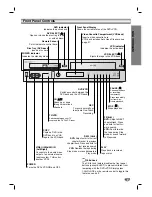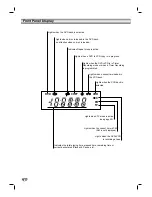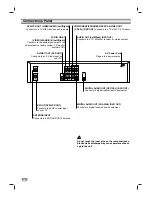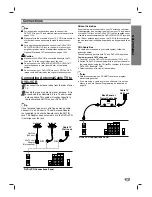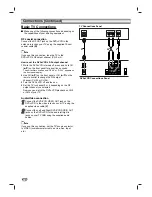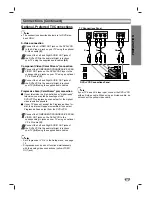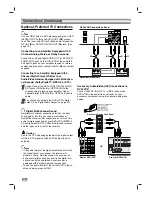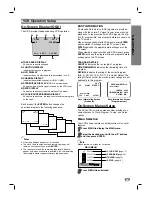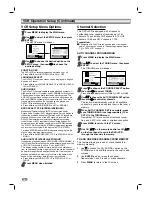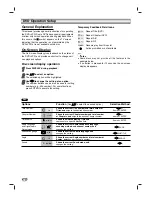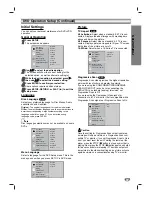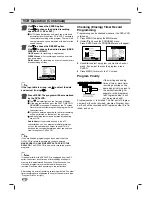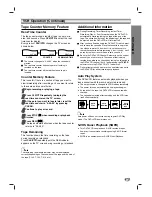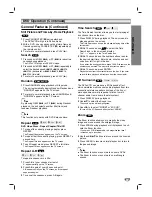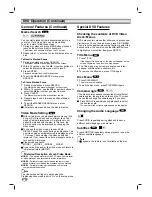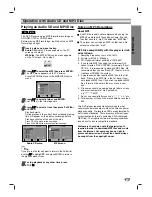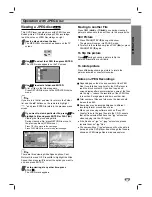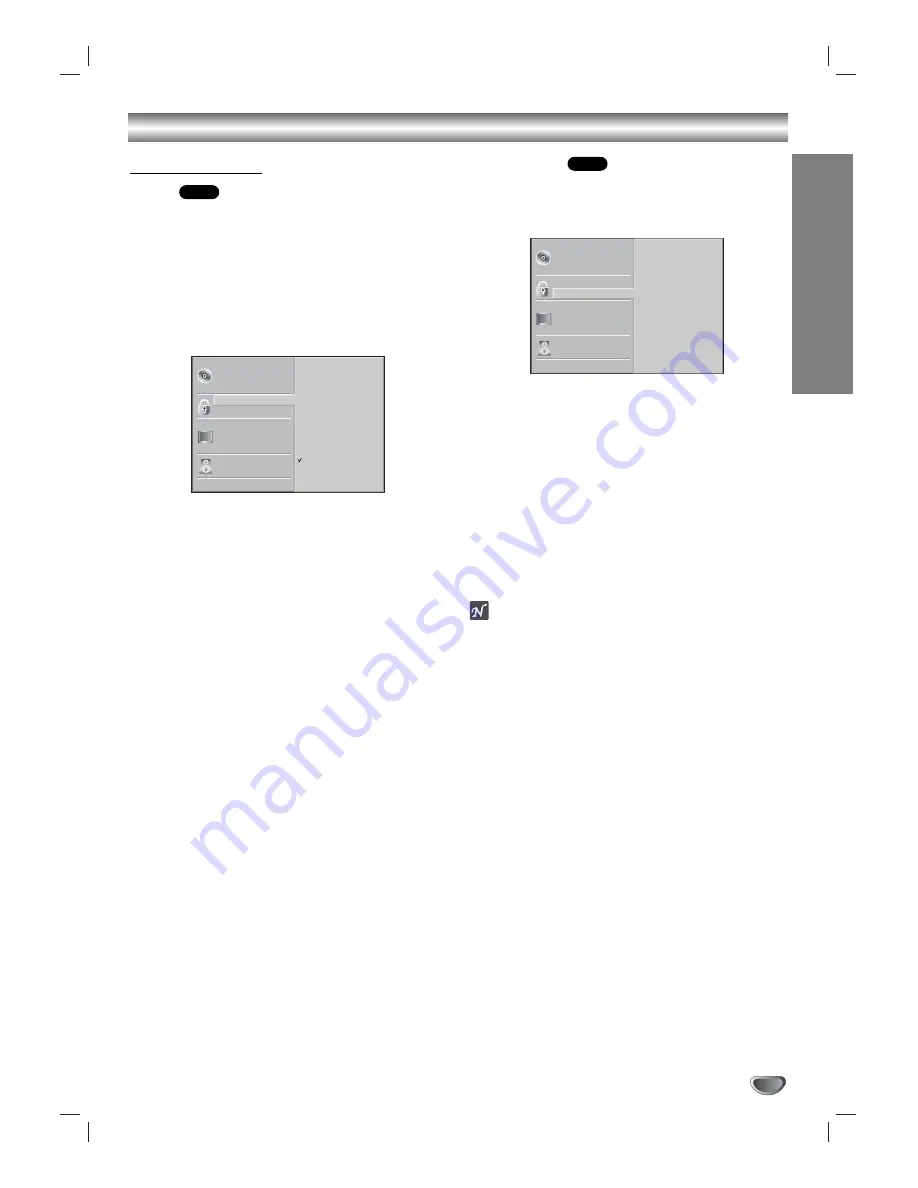
PREP
ARA
TION
21
DVD Operation Setup (Continued)
Parental Control
Rating
Movies on DVDs may contain scenes not suitable for
children. Therefore, discs may contain Parental Control
information that applies to the complete disc or to
certain scenes on the disc. These scenes are rated
from 1 to 8, and alternatively, more suitable scenes are
available for selection on some discs. Ratings are
country-dependent. The Parental Control feature allows
you to prevent discs from being played by your children
or to have certain discs played with alternate scenes.
11
Select Rating on the Setup menu using the
v
v
/
V
V
buttons.
2
2
While Rating is selected, press
B
B
.
3
3
If you have not yet entered a password:
Enter a 4-digit security password using the number
buttons, then press ENTER. Enter the 4-digit pass-
word again and press ENTER to verify.
If you have already entered a password:
Enter your 4-digit security password using the num-
ber buttons, then press ENTER.
If you make a mistake before pressing ENTER, press
CLEAR and enter your 4-digit security password again.
4
4
Select a rating from 1 to 8 using the
v
v
/
V
V
but-
tons. One (1) has the least playback restrictions.
Eight (8) has the most playback restrictions.
Unlock:
If you select Unlock, Parental Control is
not active. The disc will play in full.
Ratings 1 to 8:
Some discs contain scenes not
suitable for children. If you set a rating for the
DVD+VCR, all disc scenes with the same rating or
lower will be played. Higher rated scenes will not be
played unless an alternate scene is available on the
disc. The alternate must have the same rating or a
lower one. If no suitable alternate scene is avail-
able, playback will stop. You must enter the 4-digit
password or change the rating level in order to play
the disc.
5
5
Press ENTER to confirm your rating selection,
then press SETUP to exit the menu.
Country Code
Enter the code of the country whose standards were
used to rate the DVD video disc, referring to the
“Country Code List” on page 38.
11
Select the Country Code option using the
v
/
V
buttons on the setup menu.
2
2
While Country Code is selected, press
B
.
3
3
Follow step 3 under “Rating” at left.
4
4
Select the first character using the
v
/
V
buttons.
5
5
Press
2
to shift to the second character and
select it using the
v
/
V
buttons.
6
6
Press ENTER to confirm your Country Code
selection, then press SETUP to exit the menu.
ote
Confirmation of the 4-digit password is necessary when
the password is changed (see “Changing the 4-digit
password” below ).
Changing the 4-digit password
1
Follow Steps 1-2 as shown above under “Rating” at
left.
2
Enter the old password, then press ENTER.
3
Select Change using the
v
/
V
buttons then press
ENTER.
4
Enter the new 4-digit password, then press ENTER.
5
Enter exactly the same password a second time and
verify by pressing ENTER.
6
Press SETUP to exit the menu.
If you forget your 4-digit password
If you forget your password, you can clear the current
password by following the procedure below.
1
Press SETUP to display the Setup menu.
2
Enter the 6-digit number 210499 and then press
ENTER.
The 4-digit password is cleared.
3
Enter a new password as shown under “Rating” at
left.
DVD
DVD
5.1 Speaker Setup
Disc Subtitle
Disc Menu
Rating
Country Code
TV Aspect
Menu Language
Progressive Scan
Digital Audio Output
Others
Disc Audio
Code Set
U S
5.1 Speaker Setup
Disc Subtitle
Disc Menu
Rating
Country Code
TV Aspect
Menu Language
Progressive Scan
Digital Audio Output
Others
Disc Audio
8
7
6
5
4
3
2
1
Unlock
Change