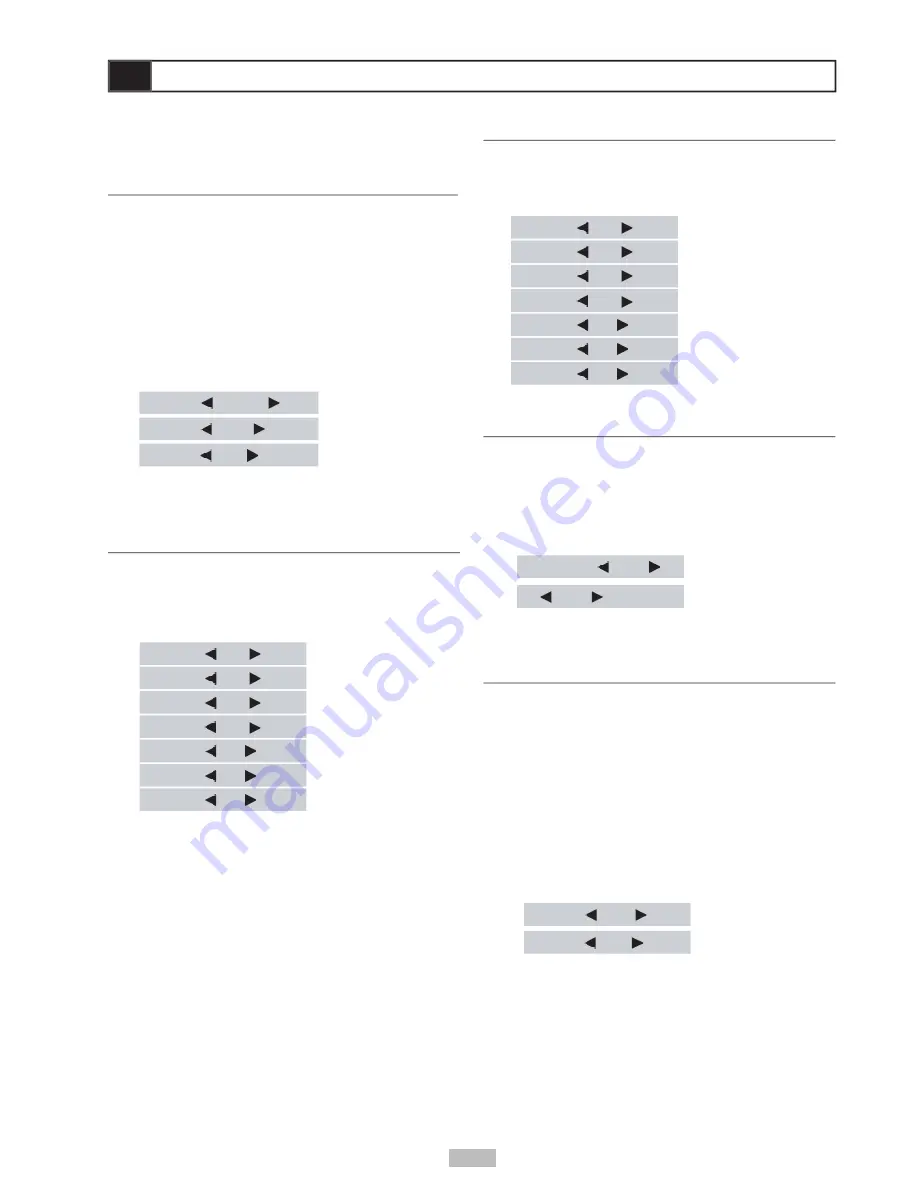
27
The
LCD
button provides a shortcut to fi ve common
screen adjustments.
Panel
1
Press
LCD
repeatedly to select Panel.
2
Use the
/
buttons to select from the
following:
• Normal - Stretches the on-screen image to fi ll
the screen.
• 16:9 - Sets the image to the standard
widescreen aspect ratio.
• 4:3 - Sets the image to the standard TV aspect
ratio.
LCD Setup
Color
1
Press
LCD
repeatedly to select Color.
2
Use the
/
buttons to decrease or increase
color saturation from -3 to +3.
Brightness
1
Press
LCD
repeatedly to select Bright.
2
Use the
/
buttons to decrease or increase
screen brightness from -3 to +3.
Invert
1
Press
LCD
repeatedly to select Invert.
2
Use the
/
buttons to turn Invert On or Off.
• Use this feature to fl ip the screen when
mounting the player on the ceiling; e.g., in a car
or minivan.
Close
1
Press
LCD
repeatedly to select Close .
2
Use the
/
buttons to turn select On or Off.
• Use this feature to turn off the LCD screen to
preserve battery life; e.g., while listening to a
CD or MP3 disc. The audio will still be heard
but there will be no picture on the screen.
• When Close is set to “On”, the screen will go
black and the Power Indicator will blink on the
front of the player.
• To restore normal viewing, press
LCD
again.
Bright:
Bright:
Bright:
Bright:
Bright:
Bright:
Bright:
+3
+2
+1
0
-1
-2
-3
Color:
Color:
Color:
Color:
Color:
Color:
Color:
+3
+2
+1
0
-1
-2
-3
Close:
Off
Close:
On
Invert:
Off
In
ver
t:
On
Panel:
Normal
Panel:
Panel:
16:9
4:3




















