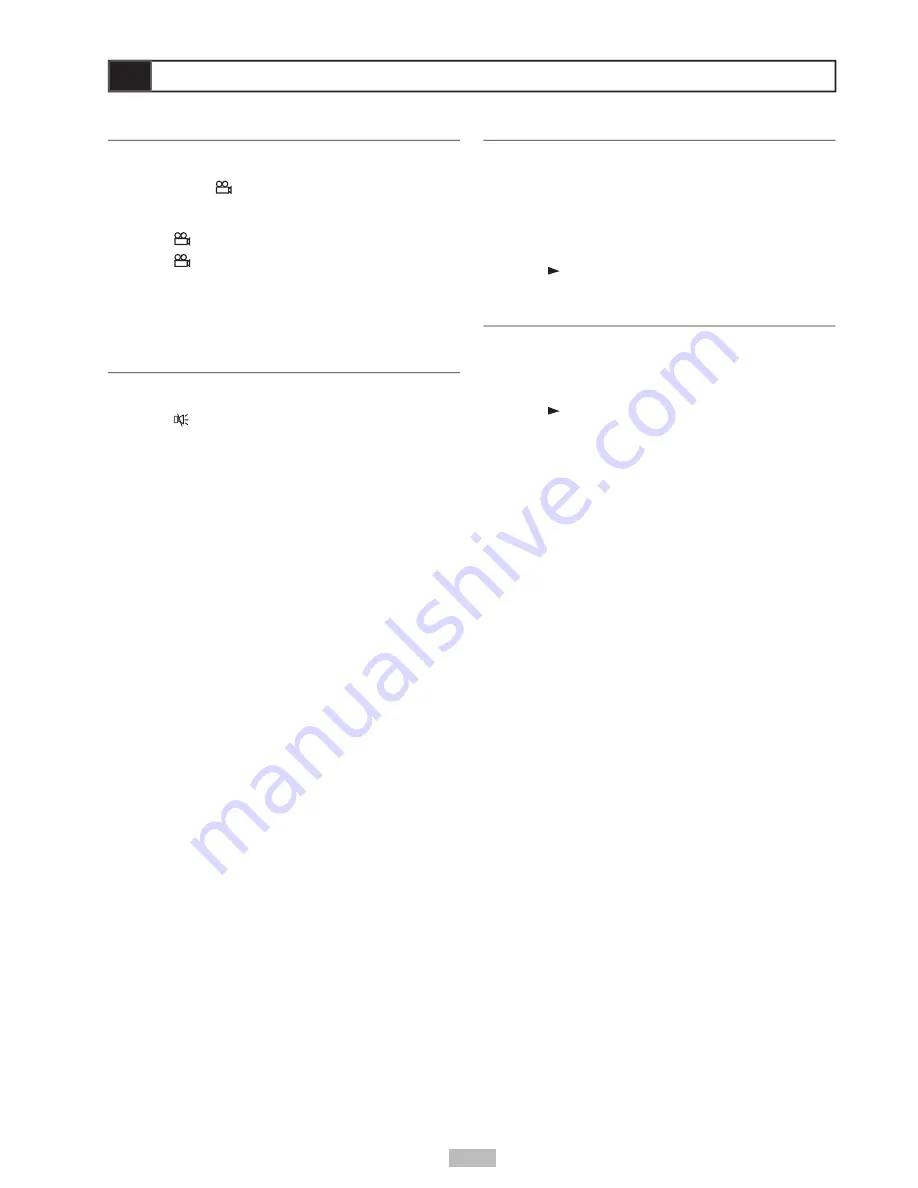
15
Angle
Some DVD discs contain scenes which have been
shot simultaneously from a number of different
angles. Use the
ANGLE
button to view these
alternative scenes.
1
Press
ANGLE
during playback.
2
Press
ANGLE
repeatedly until the preferred
viewing angle is selected.
• ANGLE will only function on discs where
different angles have been recorded.
Mute
To mute the volume on the portable DVD player.
1
Press
MUTE
during playback.
• To resume normal sound, press MUTE
repeatedly until “MUTE OFF” appears on the
screen.
Special DVD Features
Title
Some DVDs have Title menus, which allow you to
choose among multiple titles (usually movies).
1
Press
TITLE
in stop mode
• The Title menu appears, if available.
2
Press
/
/
/
to select the preferred item.
3
Press
/Select
/Select
.
Disc Menu
Most DVDs have disc menus, which include special
disc features, including audio languages, subtitle
languages and more.
1
Press
/Select
/Select
.
2
Press
Menu
.
• The Disc menu appears, if available.
3
Press
/
/
/
or use the number button(s)
to select the preferred item.
• Menu details vary by disc.
















































