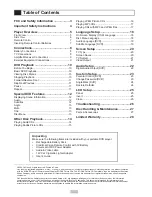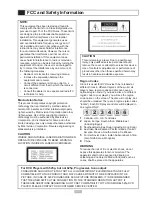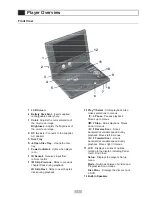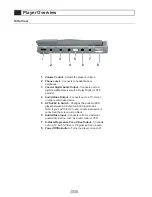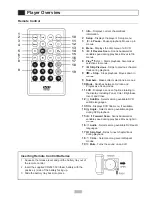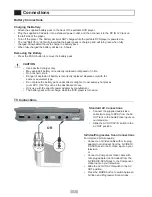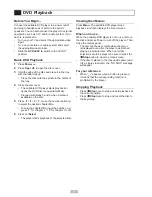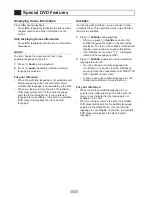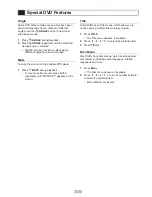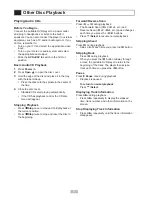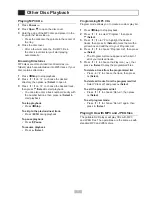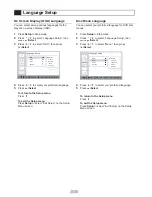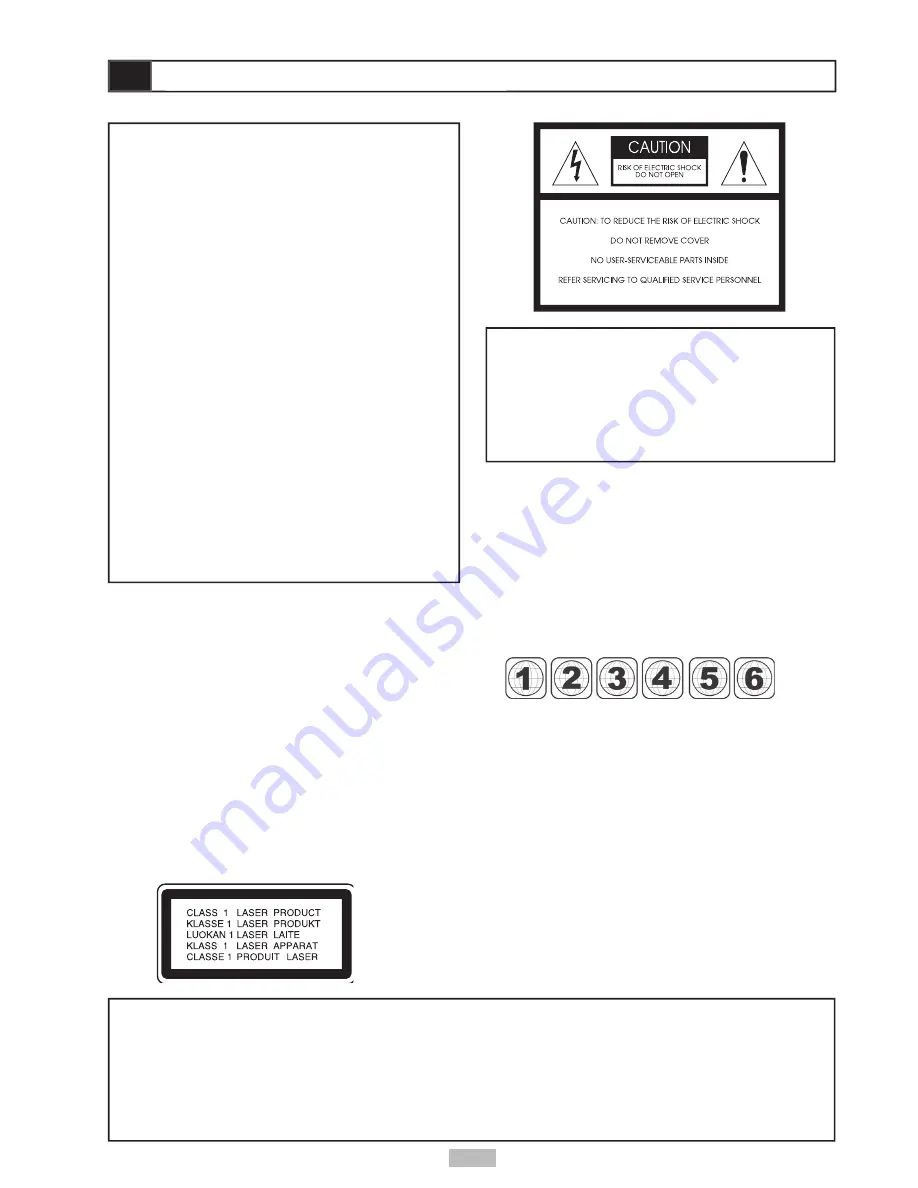
3
Region Codes
Since it is usual for DVD movies to be released at
different times in different regions of the world, all
players have region codes and disc can have an
optional region code. If you load a disc of a different
region code to your player, you will see the region
code notice on the screen. The disc will not play, and
should be unloaded. There are 6 regions (also called
“locals”). Each DVD player and disc will be played in
one region ONLY.
1
Canada, U.S., U.S. Territories
2
Japan, Europe, South Africa, Middle East
(including Egypt)
3
Southeast Asia, East Asia (including Hong Kong)
4
Australia, New Zealand, Pacifi c Islands, Central
America, Mexico, South America, Caribbean
5
Former Soviet Union, Indian Subcontinent, Africa
(also North Korea, Mongolia)
6
China
CAUTION:
This unit employs a laser. Due to possible eye
injury, only qualifi ed service personnel should
remove the cover or attempt to service this device.
Use of controls or adjustments or performance of
procedures other than those specifi ed herein may
result in hazardous radiation exposure.
NOTE:
This equipment has been tested and found to
comply with the limits for a Class B digital device
pursuant to part 15 of the FCC Rules. These limits
are designed to provide reasonable protection
against harmful interference in a residential
installation. This equipment generates, uses
and can radiate radio frequency energy and, if
not installed and used in accordance with the
instructions, may cause harmful interference
to radio communications. However, there is no
guarantee that interference will not occur in a
particular installation. If this equipment does
cause harmful interference to radio or television
reception, which can be determined by turning the
equipment off and on, the user is encouraged to
try to correct the interference by one or more of
the following measures:
• Reorient or relocate the receiving antenna.
• Increase the separation between the
equipment and receiver.
• Connect the equipment into an outlet on a
circuit different from that to which the receiver
is connected.
• Consult the dealer or an experienced radio/TV
technician for help.
Macrovision Notice
This product incorporates copyright protection
technology that is protected by method claims of
certain U.S. patents and other intellectual property
rights owned by Macrovision Corporation and other
rights owners. Use of this copyright protection
technology must be authorized by Macrovision
Corporation, and is intended for home and other
limited viewing uses only unless otherwise authorized
by Macrovision Corporation. Reverse engineering or
disassembly is prohibited.
CAUTION
VISIBLE AND INVISIBLE LASER RADIATION WHEN
OPEN AVOID EXPOSURE TO BEAM. WARNING
LOCATION: INSIDE ON LASER COVERSHIELD.
FCC and Safety Information
FCC and Safety Information
WARNING
To reduce the risk of fi re or electric shock, do not
expose this apparatus to rain or moisture. The
apparatus shall not be exposed to dripping or
splashing and no objects fi lled with liquids, such as
vases, shall be placed on the apparatus.
For DVD Players with 525p, but not 625p, Progressive Scan output:
CONSUMERS SHOULD NOTE THAT NOT ALL HIGH DEFINITION TELEVISION SETS ARE FULLY
COMPATIBLE WITH THIS PRODUCT AND MAY CAUSE ARTIFACTS TO BE DISPLAYED IN THE
PICTURE. IN CASE OF 525 PROGRESSIVE SCAN PICTURE PROBLEMS, IT IS RECOMMENDED
THAT THE USER SWITCH THE CONNECTION TO THE ‘STANDARD DEFINITION’ OUTPUT. IF
THERE ARE QUESTIONS REGARDING OUR TV SET COMPATIBILITY WITH THIS MODEL 525p DVD
PLAYER, PLEASE CONTACT OUR CUSTOMER SERVICE CENTER.