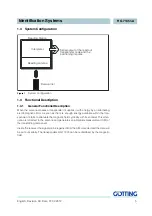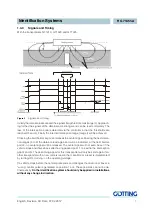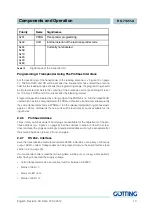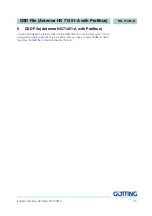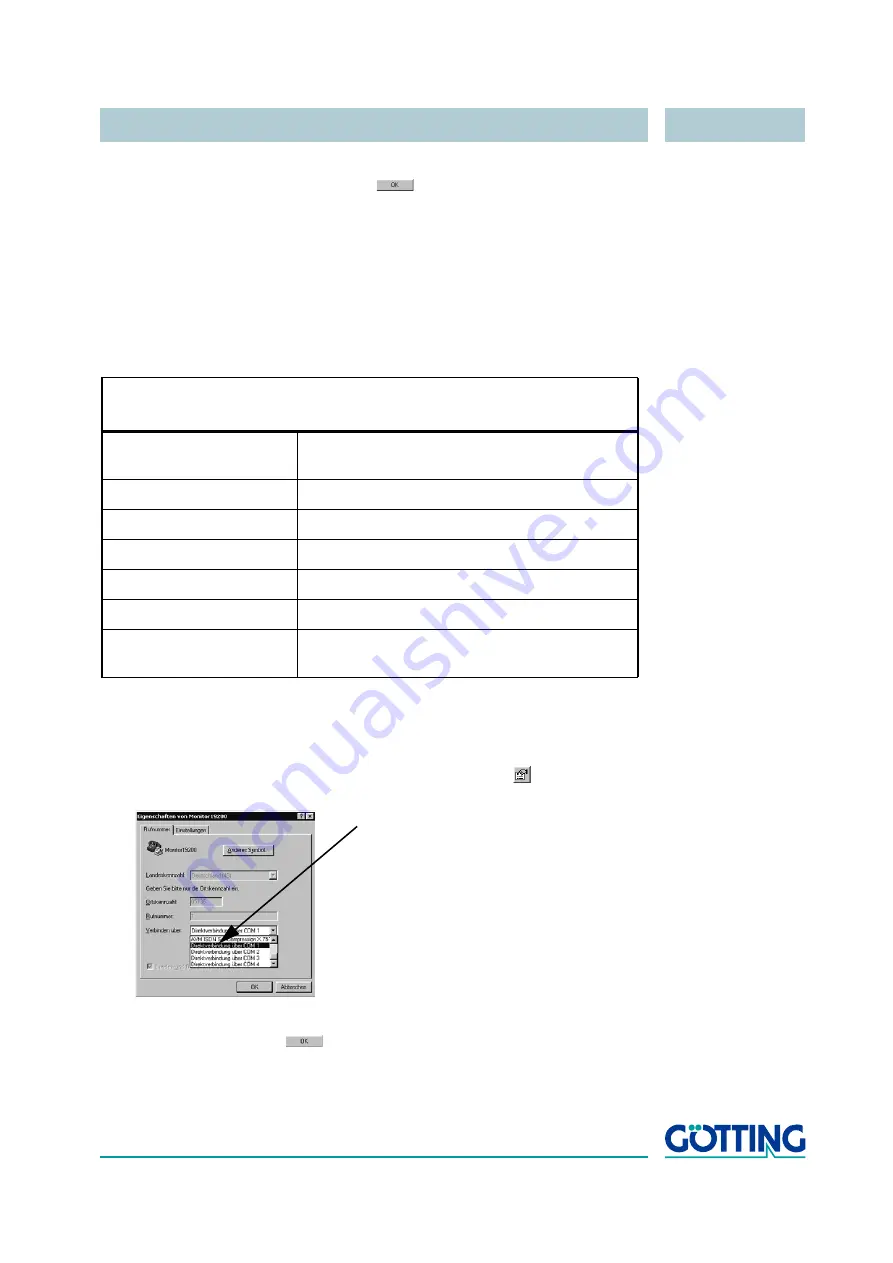
Software
English, Revision 03, Date: 07.02.2012
19
6.
Subsequently you will be asked to insert your Setup- CD into your CD- ROM
drive. Install the CD and click on icon
.Confirm all installation messages.
Hyper Terminal will be installed and is then ready for use.
4.1.2
Parameter Settings
The following parameter settings are essential. If you use HyperTerminal you don’t
have to enter the settings manually. It is possible to start HyperTerminal directly by a
double click on the corresponding *.ht-file. (
7145x48.ht
at 4800 baud,
7145x96.ht
at 9600 baud,
7145x192.ht
at 19200 baud and
7145x384.ht
at 38400 baud).If
necessary adjust the COM- Port accordingly.
If you are using a different port than
COM1
with HyperTerminal, then adjust the port as
follows:
1.
Select
properties
from the menu
file
(or click the icon
). The following
window will open:
2.
Choose the respective port via the direct connection in
Connect using
in the
submenu. Confirm with
. Save the altered values if you are asked for it
when terminating HyperTerminal.
Terminal Settings Monitor program
Baud rate
38400 Baud
Terminal emulation
ANSI
Parity
Even
Data bits
8
Stop bits
1
Handshake
XON/XOFF
PC-Interface (Port)
COM1
May differ - depending on the PCs (see below)
Table 13
Terminal settings for the monitor program