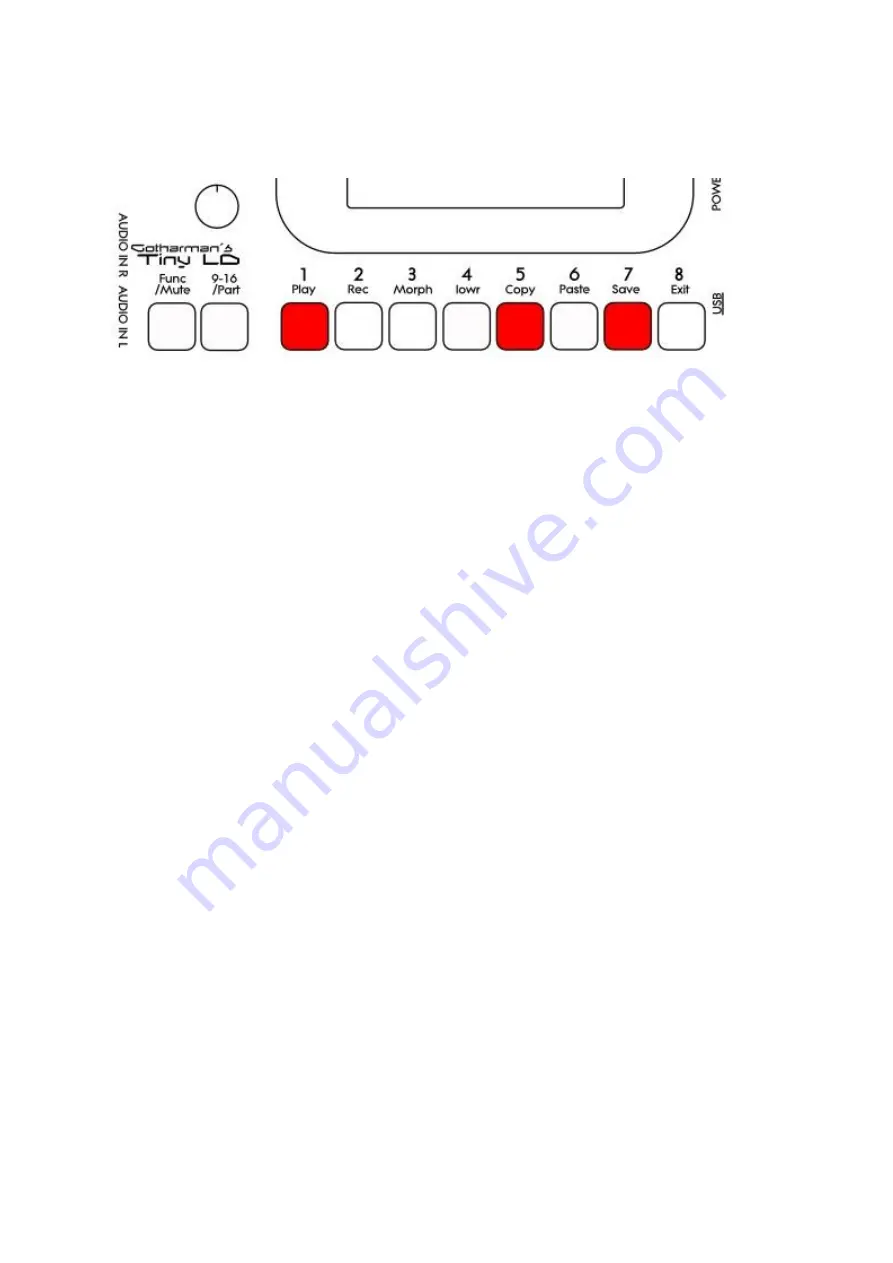
33
Sequencer Note Track Steps view/edit:
First, select the part, for which you would like to view/edit the note steps, as described earlier in
this manual. You can, of course, select another part at any time, also after you have entered note
step edit mode.
To enter note step edit mode, simply enter any of the Sequencer pages (described later in this
manual). Any note sequencer steps that are switched on to play back, will now also light up on the
8 step buttons.
With the 9-16/Part button not lighting up, steps 1 to 8 of the selected bar will be shown. With the
9-16/Part button lighting up, step 9 to 16 of the selected bar will be shown.
If the sequencer is running, the light state of each step button will be reversed, when a step is
playing back.
To switch a step on or off, simply hit the corresponding step button, and it will toggle its state.
When the sequencer are in recording mode (the Start/Stop button is flashing), pushing any of the
step buttons, will set record mode to step mode, and select this step for recording. The step
button will now flash.
When using the Tiny LD sequencer as a usual step sequencer, the steps will play back from left to
right. In this case, step 1 plays back at position 1, step 2 plays back at position 2 and so on.
On the Tiny LD sequencer, it is though possible to break this pattern, and make each step play
back on any position, using the position subtrack. It is even possible to make more steps playing
back at the same position, for polyphonic step sequencing. But more on that later in this manual…
Only 8 steps are shown at a time. The note tracks of Tiny LD has 64 steps. On the Sequencer pages,
described later in this manual, it is possible to switch which bar should be shown.
Summary of Contents for Tiny LD
Page 1: ...1 Gotharman s Tiny LD Granular Workstation User Manual V13 80 ...
Page 21: ...21 ...
Page 22: ...22 Turn it on Push the I on the power switch Your Tiny LD should now turn on ...
Page 41: ...41 ...
Page 50: ...50 Accessing The Synth Part Pages From the Preset Song Select screen Touch the EDIT field ...
Page 59: ...59 To set the tunings for the keys G to B touch Tu2 to go to the next tuning page ...
Page 102: ...102 From the Synth main page touch the box named OSC to enter the oscillator pages ...
Page 103: ...103 Touch the SEL touch button to enter the oscillator mode selection page ...
Page 110: ...110 Touch the box named BUS to enter the audio bus pages ...
Page 112: ...112 Touch the box named FLT to enter the digital filter pages ...
Page 197: ...197 BPF Mix between the multimode filter A and the band pass filter B ...
Page 207: ...207 The fifth VCF page MIX is exactly the same as for any other filter board ...
Page 295: ...295 Fade When this parameter is turned up each grain will fade in and out to minimize clicks ...
Page 313: ...313 Entering the Sequencer From the Preset Select Screen touch the EDIT field ...
Page 314: ...314 Touch SEQ on the navigation bar in the top of the screen ...
Page 347: ...347 On this page touch TRIG ...
Page 351: ...351 You should now enter this page Touch the REC touch button ...
Page 355: ...355 You should now have entered this page Touch NOTE TRACK 1 16 to enter the note track page ...
Page 357: ...357 Touch MAIN ...
Page 378: ...378 More preset parameters Setup From the Preset Select page touch the Edit field ...
Page 379: ...379 On the navigation bar at the top of the screen touch MOR ...
Page 399: ...399 You are now back on the User filter page and the name has changed ...
Page 414: ...414 On the navigation bar at the top of the screen touch MOR ...
Page 444: ...444 Touch SAVE to save the new sample and return to the Sample Rec page ...
Page 454: ...454 Tiny LD will now show When it has found some chop points it will return to the Chop page ...
Page 456: ...456 Touch the sample slot 1 name to open the sample select page ...
Page 457: ...457 Select the sampling touch OK and touch the OSC touchbutton ...
Page 497: ...497 11 Touch the UPD button ...
Page 500: ...500 Programming processor counter in the bottom counts up ...
Page 515: ...515 Opening MkI Place Tiny LD on a table ...
Page 516: ...516 Remove the 4 screws in the corners of the left end panel using the Phillips screwdriver ...
Page 517: ...517 Take the left end panel a bit out ...
Page 519: ...519 Take the right end panel a bit out so it now should look like this ...
Page 520: ...520 Remove the plastic frames from the end panels ...
Page 521: ...521 It should now look like this ...
Page 526: ...526 It should now look like this ...
Page 527: ...527 Flip your Tiny LD MkII around so that the back is now facing towards you ...
Page 528: ...528 Remove the 2 hex screws that are now on the left side of the rear panel using a T10 Torx ...
Page 529: ...529 It should now look like this ...
Page 530: ...530 Now grab the side panel draw it out and put it on a safe place ...
Page 531: ...531 Right there might not be the safest place ...
Page 532: ...532 Grab the bottom panel and slide it out ...
Page 533: ...533 Like this And put it away ...
Page 535: ...535 A closer look at the spacer and the connector ...
Page 536: ...536 The MkII connectors ...
Page 541: ...541 It should now look something like this ...
Page 543: ...543 On the Tiny LD MkII a nylon screw is used to hold the filterboard in place ...
Page 546: ...546 Place the plastic frame on the right end ...
Page 547: ...547 Mount the right end panel and put the 4 screws back ...
Page 548: ...548 It should now look like this ...
Page 549: ...549 Place the plastic frame on the left end ...
Page 550: ...550 Mount the left end panel and put the 4 screws back ...
Page 551: ...551 It should now look like this ...
Page 552: ...552 Assembling MkII Slide the bottom panel back in to place ...
Page 553: ...553 Put the side panel back on ...
Page 555: ...555 Turn your Tiny LD on and enjoy ...
Page 556: ...556 Written by Flemming Christensen Gotharman 2020 ...
















































