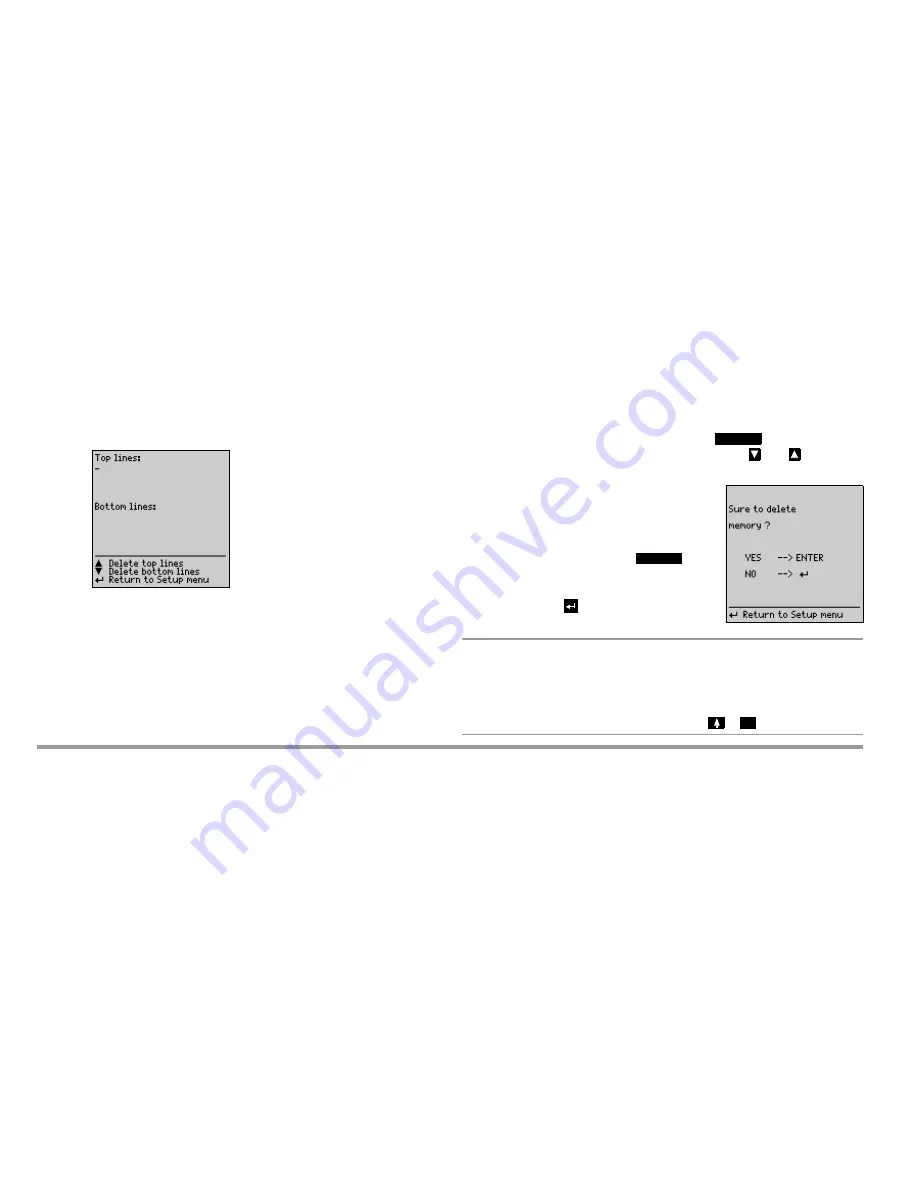
10
GMC-I Messtechnik GmbH
4.2
Enter and Delete Top and Bottom Lines
From the keyboard, you can enter optional texts which – before and/or
after the test result – are to be automatically included in the report print-
out. For top and bottom lines, 5 lines of 24 characters each are available.
The top and bottom lines are the same for all test results in the memory.
Enter the texts via the keyboard.
Data entry is also possible via barcode reader (see chapter 7, page 19).
You will get to the next line by pressing the
key
You can delete the top and bottom lines with the
and
keys
4.3
Clear Memory
To clear the memory, press the
key
on the SI module.
To stop, press the
key on the SECUTEST....
Note
With the „Clear memory“ function, text information that has
been entered consisting of headline and bottom line, device
type, manufacturer, prototype as well as details on customer,
repair work and statistics are preserved. These data can only
be deleted by performing a reset (
+
).
ENTER
ENTER
0











































