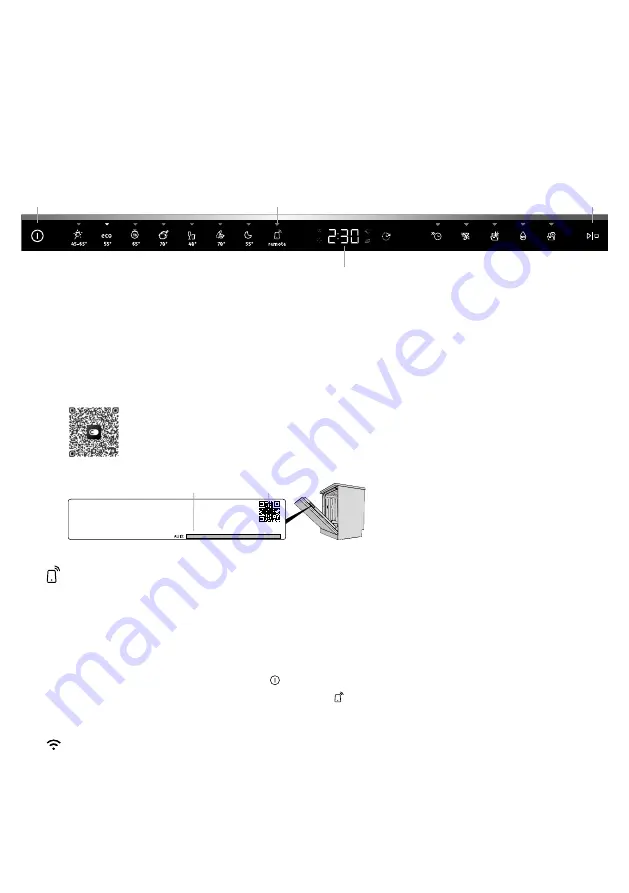
WiFi connection
ConnectLife
You can remote control this dishwasher with your smartphone/tablet. Connect the dishwasher to your
wireless network to be able to remote control and start the dishwasher using the
ConnectLife
app.
The app can be used to find information, change settings, start a program and monitor the dishwasher.
(The dishwasher can always be used without the app.)
Display
Start/Stop
On/Off
WiFi
Preparations
•
Your smartphone/tablet must be connected to the internet.
•
The router in your wireless network must be connected to the internet and the dishwasher must
be in range of your wireless network.
•
Use your smartphone/tablet to download the
ConnectLife
app from the appropriate app store or
scan the QR code below.
•
You will find the dishwasher's QR code (and the AUID code) on the serial number plate.
QR code
AUID code (37 digits)
Connect to a network and pair
Connect the dishwasher to your wireless network and pair with your smartphone/tablet.
•
Open the
ConnectLife
app and register an account.
•
Go to
Appliances
. Click on
Add appliances
or the
+
button. Select
Home appliances.
•
Scan the dishwasher's QR code (see the serial number plate). Follow the further instructions in
the app.
•
Open the dishwasher door and press
.
•
On the dishwasher's control panel: Press and hold
for 2 seconds to start connecting. C appears
on the display, after which the display starts counting down.
Network symbol on the display
The dishwasher is ready to be connected to your wireless network or
paired with your smartphone/tablet.
Flashing 0.5 sec on/off
The dishwasher is connected to your wireless network.
Flashing 1.0 sec on/off
The dishwasher is connected to your wireless network and the cloud.
Glows
22
















































