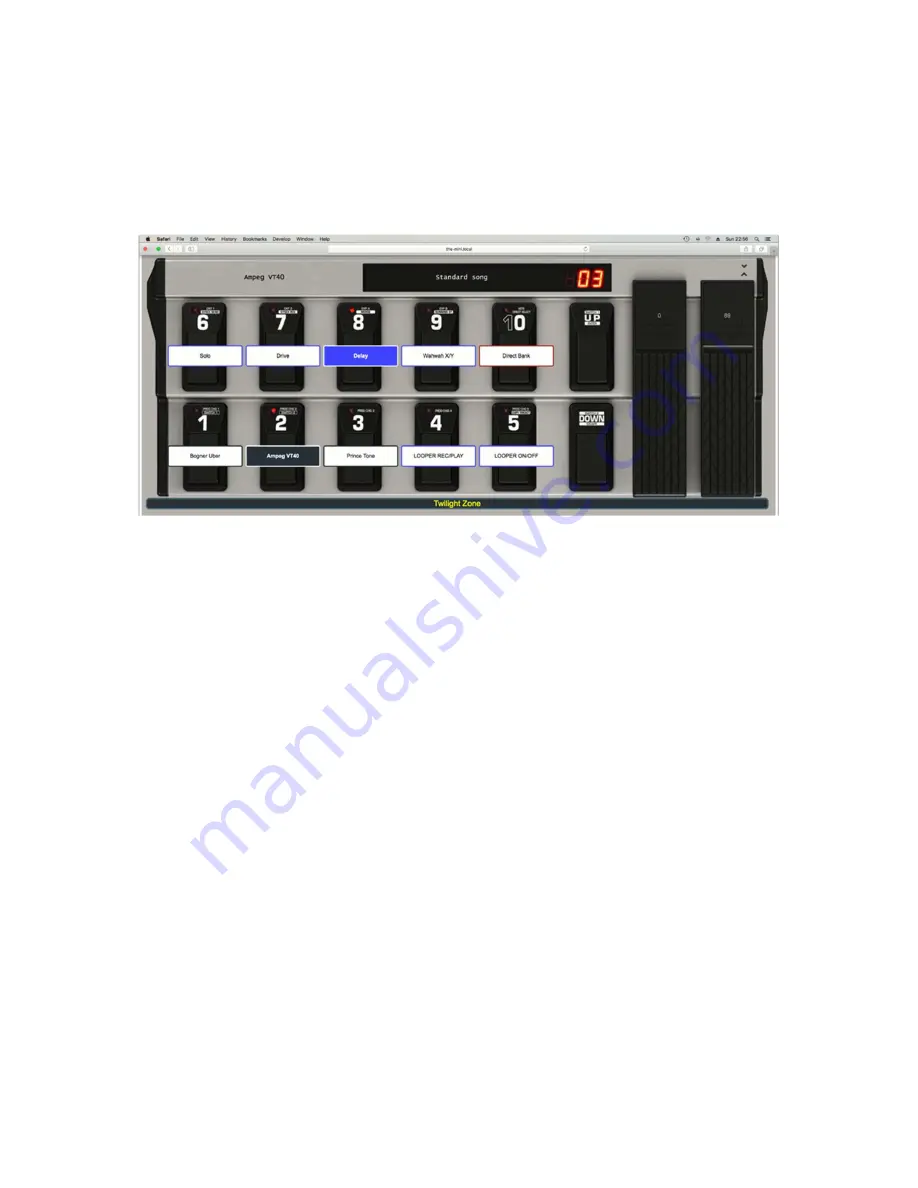
13
Wireless TinyBox status display and remote control
When an iPad or other tablet is wirelessly connected to your laptop you can open a browser and surf
to the address mentioned before. This will open following page :
This page gives you a representation of your FCB1010, showing detailed info about its current status:
-
currently selected bank number and bank name
-
currently selected preset
-
active stomp boxes or effects
-
available presets, stomp boxes and triggers in the current bank
Next to showing you the current status, this screen can also be used as an actual remote control for
the TinyBox. You can use it as a “virtual FCB1010” which can even replace the real FCB1010. Keyboard
players for instance might prefer using the iPad in front of them instead of a floorboard.
Whenever you touch the screen to select a preset, activate an effect, or scroll through banks, not only
the TinyBox will react to these commands, but also a connected FCB1010 will adapt accordingly in
order to remain in sync with the status screen at all time.
Displaying TinyBox status info on the laptop
Ticking the “FCB1010 status window” option in the ControlCenter context menu will open exactly the
same status screen on your laptop. So if on stage you can directly look at your laptop screen, there is
no need for a WIFI connection with another device, and you can monitor the status directly on your
laptop using the ControlCenter status screen.





























