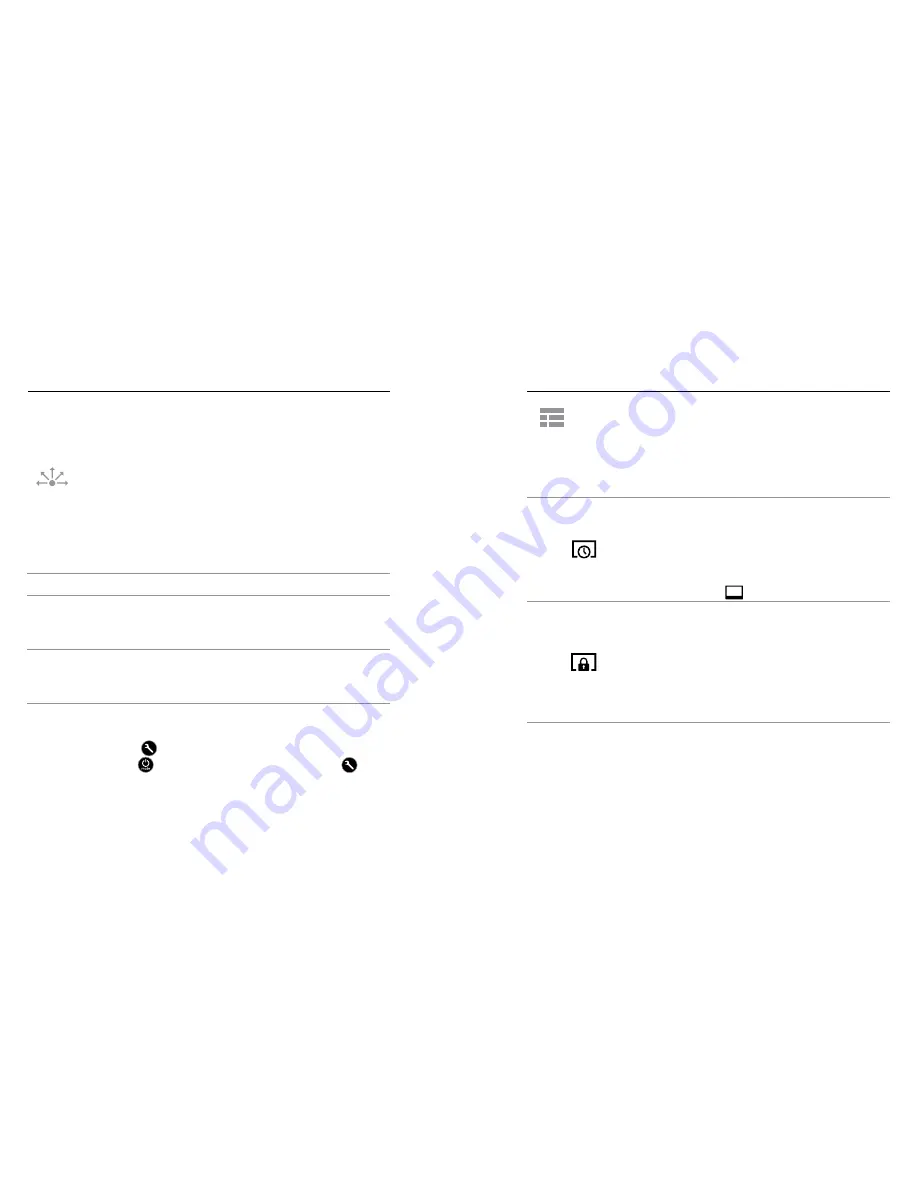
56
57
/ Setup Mode
In
Setup
mode, you can change settings that apply to all camera
modes. For instructions on how to change the following settings,
see
Navigating Settings Menus
.
WIRELESS
When Wireless is on, a Wireless status icon appears on the
camera status screen and touch display and the blue wireless
lights blink intermittently.
Setting
Description
Off (default)
GoPro App
Camera connects to the GoPro App. For
instructions on connecting to this app, see
Connecting to the GoPro App
.
WiFi Remote
Camera connects to the remote (sold
separately). For instructions on pairing, see
the user manual for the remote.
PRO TIP:
If you forgot your camera’s name or password, you
can reset them. With the camera powered on, press and hold the
Settings/Tag
button [ ]. Two seconds later, press and release the
Power/Mode
button [ ]. Release the
Settings/Tag
button [ ].
From the Wi-Fi reset menu, select Reset. The default password is
goprohero
.
/ Setup Mode
TOUCH DISPLAY
These settings let you manage the touch display to conserve battery
power.
Setting
Description
Sleep
Automatically dims the touch display after a
period of inactivity. The options for this setting
are 1 minute (default), 2 minutes, 3 minutes
and Never. To manually dim the screen or
to wake it, press the
Touch Display Sleep/
Wake
button [
].
Lock
Lets you use gestures to lock and unlock the
touch display. The options for this setting are
off and on (default). Turn this setting on to
prevent accidental input on the touch display.
When this setting is on, press the touch
display for two seconds to lock it. To unlock
the touch display, slide down and hold.
Summary of Contents for Hero4 Silver
Page 1: ...USER MANUAL...
















































