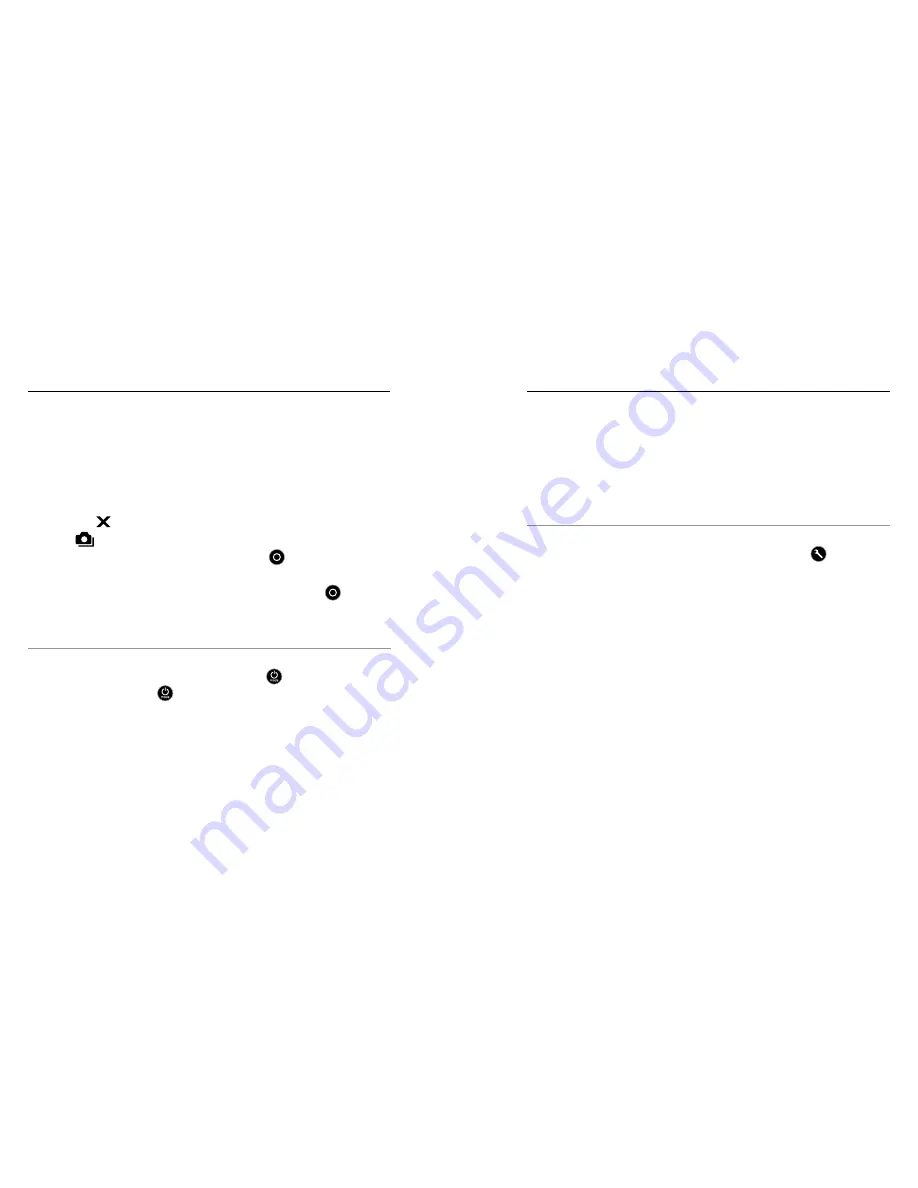
38
39
/ Photo Mode
CAPTURING CONTINUOUS PHOTOS
1. Select Continuous mode:
a. Swipe left to display the camera modes, and then tap the
middle icon in the top row (
Photo
mode).
b. Swipe up to open the settings menu.
c. Tap Mode, and then tap Continuous.
d. Tap [ ] to close the settings menu. The Continuous icon
[
] appears in the upper left on your camera displays.
2. Press and hold the
Shutter/Select
button [ ]. The camera
beeps and the camera status lights flash repeatedly.
3. To stop capturing, release the
Shutter/Select
button [ ]. The
counter on the camera status screen increases by one for every
photo captured.
PRO TIP:
While capturing video, you can manually take a photo at
any time by pressing the
Power/Mode
button [ ]. Press and hold
the
Power/Mode
button [ ] to capture a photo every 5 seconds.
PHOTO SETTINGS
Three capture modes are available for
Photo
mode: Single,
Continuous and Night. The capture mode that you select determines
the
Photo
settings that appear in the rest of the menu.
For instructions on how to change the following settings, see
Navigating Settings Menus
.
PRO TIP:
To open the settings menu for the current mode, swipe up
on the touch display or press the
Settings/Tag
button [ ].
/ Photo Mode
Summary of Contents for Hero4 Silver
Page 1: ...USER MANUAL...
















































