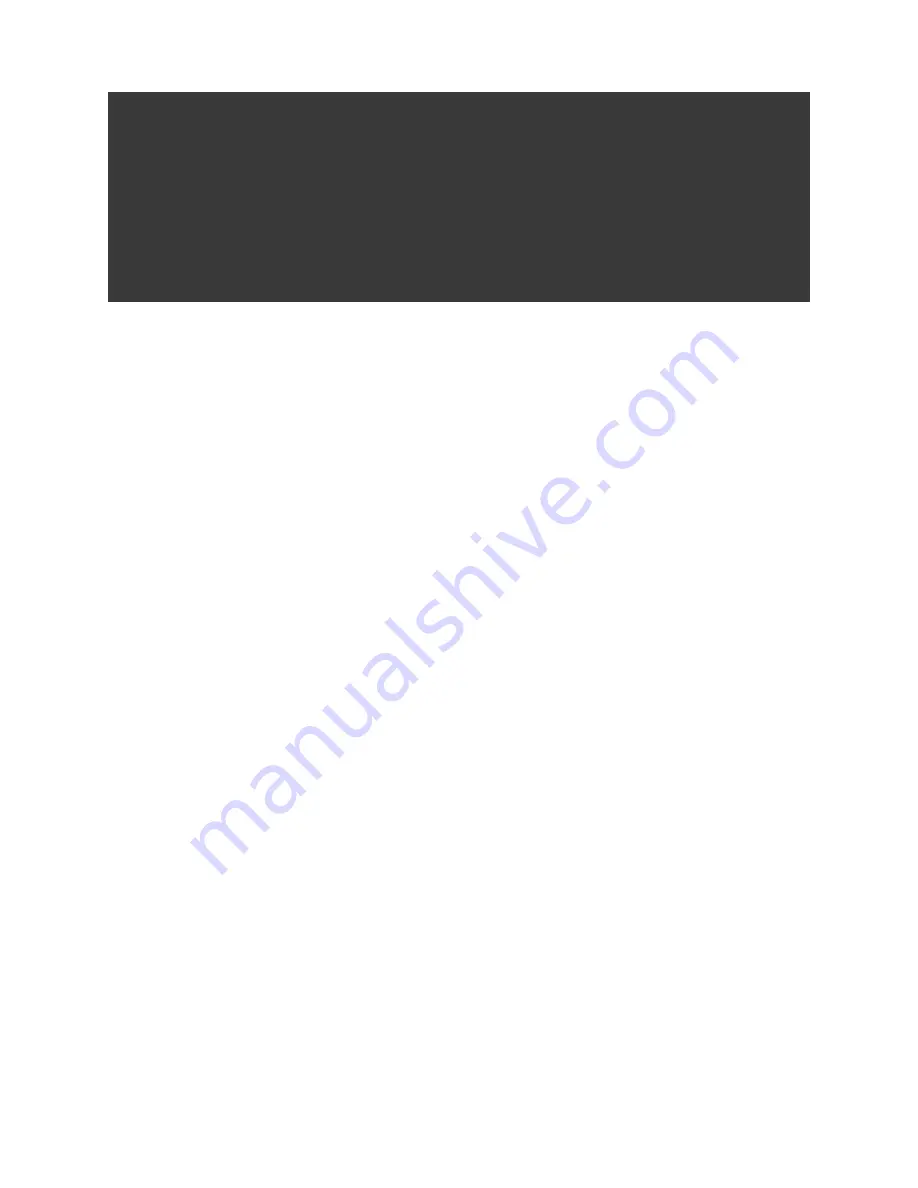
GOPRO CINEFORM STUDIO
PAGE 4
to this as the “project folder” from here forward. The video files from your GoPro camera may be
large and the files you convert and make changes to (including GoPro CineForm 3D clips) can get
quite large depending on the length of your footage, so create this folder on a drive with enough free
space.
Second, open the SD card that is now available on your computer via the camera or card reader and
locate the “DCIM” folder. Click and drag the complete contents out of the DCIM folder and into the
project folder you made in your computer. If you are using the 3D Hero system, you will drag the
contents of each camera
ʼ
s DCIM folder (you
ʼ
ll see folder names like “100G...” one labeled ending in
“3D_L” and the other “3D_R”) into your project folder.















