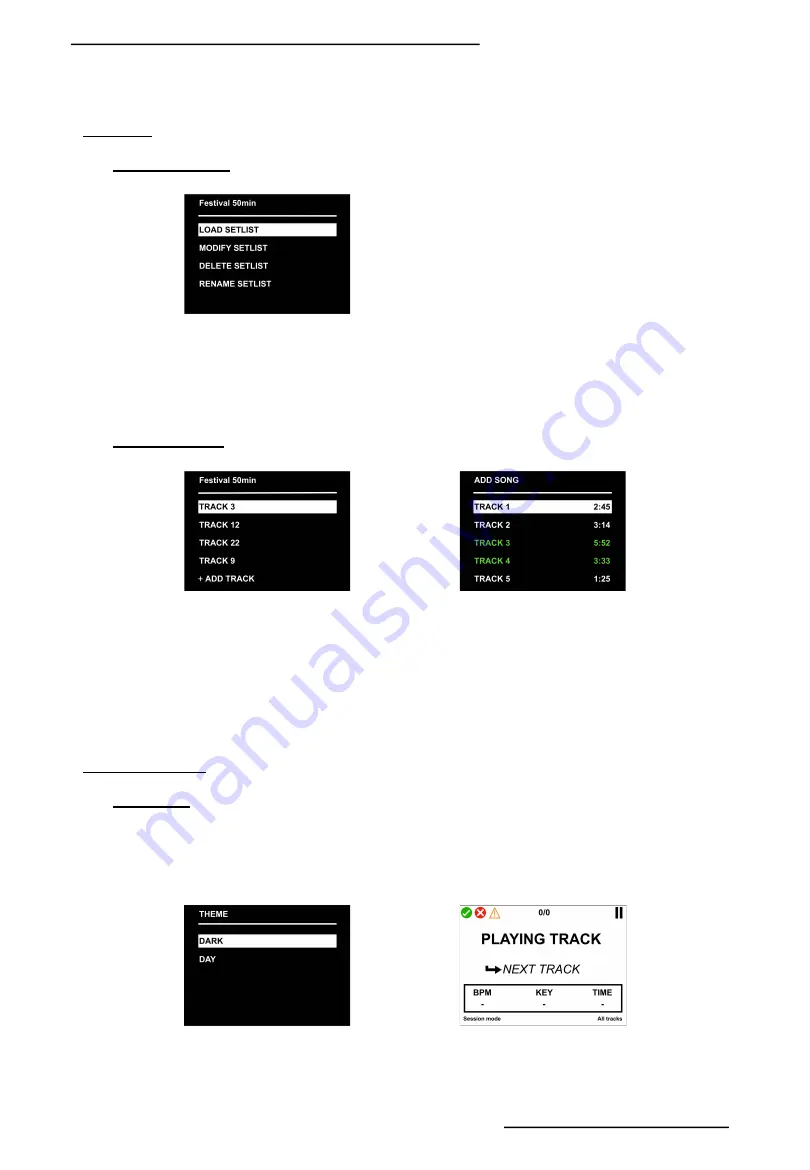
4 – SETLIST
4 – 1. Create a setlist
The setlists can be renamed and modified at any time (maximum 12 characters).
Once the setlist is created, you can then add tracks. When a track is present in the setlist, it appears in green.
You can add the same track several times in a setlist. The duration of each track is indicated next to the name
(duration that you have entered in the title according to the naming protocol).
4 – 2. Modify setlist
Once added, you can move or delete a track at any time via the menu.
When you have finished creating the setlist, you can load it onto the box. Once loaded, you can switch to this
setlist via the « Mode » menu.
The name of the loaded setlist is displayed in the lower right corner of the screen.
In the event that a track from the setlist is not present in the Ableton session, it is displayed in red.
However, even in setlist mode, you can still send tracks not present in it, directly from the computer.
5 – DISPLAY MODES
5 – 1. Themes
You have the possibility to change the display theme of the screen via the « THEME »
The screen can be switched to DARK mode (on black background) for dark spaces and to DAY for sunny place.
8
Copyright © 2021 GOOROO CONTROLLERS. Tous droits réservés
Summary of Contents for LIO BOX
Page 1: ...USER MANUAL V 10 21...













