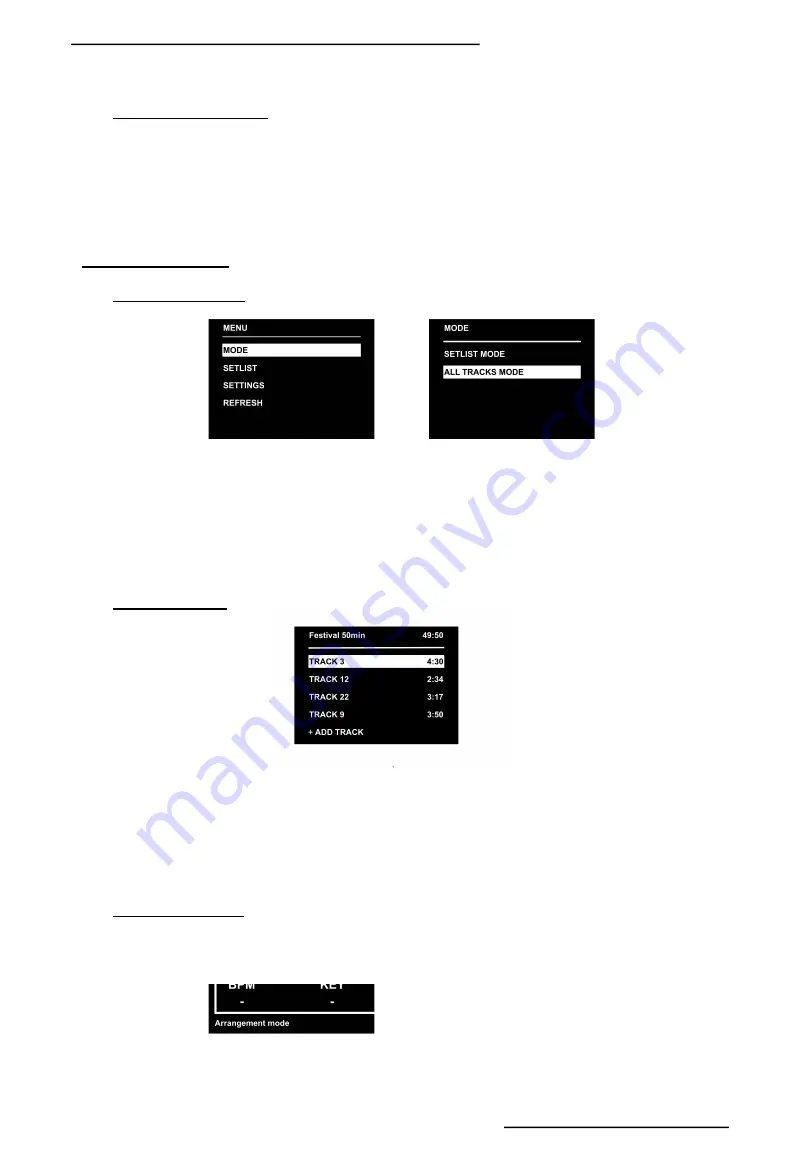
2 – 2. The selective encoder
The notched selective encoder makes it possible to move around the menus and validate selection.
When you are on the main screen, the encoder select the next track that will be played. You can start playing
the next track directly by clicking on the encoder.
3 – THE LIOBOX MODES
3 – 1. ALL TRACK MODE
The ALL TRACK mode gives you access to all the tracks present in the Ableton session, they are sorted
according to their order in the session.
You can move around and play any track in your set.
The LIO BOX analyzes the track names and inform you if two tracks (Scene / marker) have the same name and
invites you to correct it.
3 – 2. SETLIST MODE
The SETLIST mode allows you to select and rearrange the order of the tracks. So you can display on the box
only the tracks from the setlist of your show and in the desired order. All this without ever modifying the
Ableton session or touching the computer. You can rename and save your setlists in the internal memory of
the LiO BoX.
When you add tracks to your setlist, the cumulative time is displayed at the top of the window next to the
name of this setlist.
3 – 3. ABLETON MODES
The LIO BOX automatically detects the change of Ableton mode and resynchronizes the tracks present.
The mode is constantly displayed on the screen.
7
Copyright © 2021 GOOROO CONTROLLERS. Tous droits réservés
Summary of Contents for LIO BOX
Page 1: ...USER MANUAL V 10 21...













