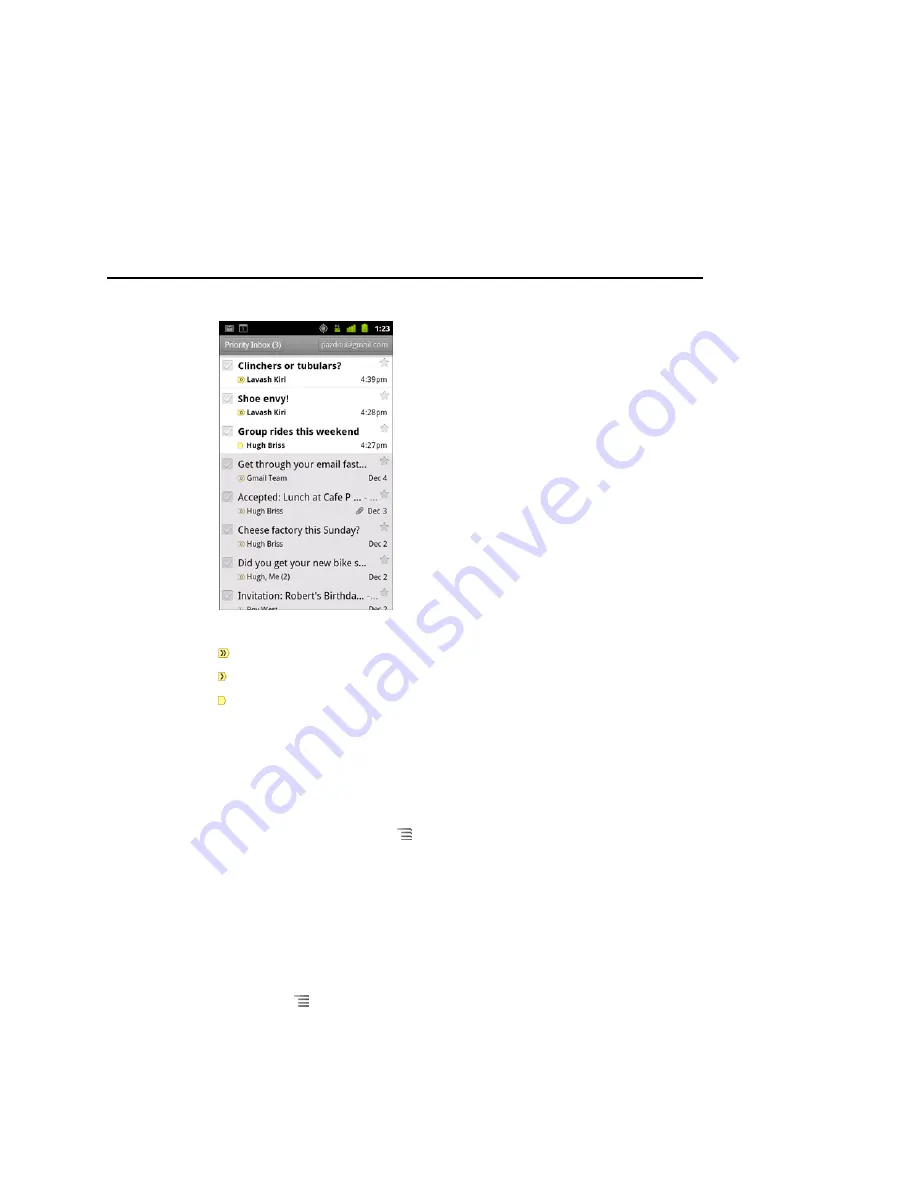
Gmail
150
AUG-2.3.4-105
Android User’s Guide
Important messages are marked with a yellow icon:
indicates important messages sent directly to you.
indicates important messages that you were Cc’d on.
indicates important messages that you received as part of a group.
Set Priority Inbox as your default inbox
You can set Priority Inbox as the conversation list to open when you have new mail,
rather than Inbox. This setting is only available in Gmail on your phone if you have
configured Gmail on the web to show Priority Inbox.
1
Open your Inbox, press
Menu
, and touch
More
>
Settings
.
2
Check Priority Inbox.
Mark a conversation as important
1
In your Inbox or other conversation list, check one or a batch of conversations that
are not marked important. Or open a conversation that is not marked important.
See “Working with conversations in batches” on page 152.
2
Press
Menu
and touch the
Mark important
.
The messages are added to your Priority Inbox and Gmail learns about what
conversations you consider important.
Summary of Contents for ANDROID 2.3.4
Page 1: ...Android 2 3 4 User s Guide May 4 2011 AUG 2 3 4 105 Android mobile technology platform 2 3 4...
Page 14: ...About this guide 14 AUG 2 3 4 105 Android User s Guide...
Page 78: ...Connecting to networks and devices 78 AUG 2 3 4 105 Android User s Guide...
Page 94: ...Placing and receiving calls 94 AUG 2 3 4 105 Android User s Guide...
Page 134: ...Accounts 134 AUG 2 3 4 105 Android User s Guide...
Page 194: ...Google Voice 194 AUG 2 3 4 105 Android User s Guide...
Page 228: ...Email 228 AUG 2 3 4 105 Android User s Guide...
Page 233: ...Messaging 233 AUG 2 3 4 105 Android User s Guide...
Page 238: ...Messaging 238 AUG 2 3 4 105 Android User s Guide...
Page 294: ...Gallery 294 AUG 2 3 4 105 Android User s Guide...
Page 316: ...Music 316 AUG 2 3 4 105 Android User s Guide...
Page 336: ...Car Home 336 AUG 2 3 4 105 Android User s Guide...
Page 356: ...Market 356 AUG 2 3 4 105 Android User s Guide...
Page 384: ...Settings 384 AUG 2 3 4 105 Android User s Guide...






























