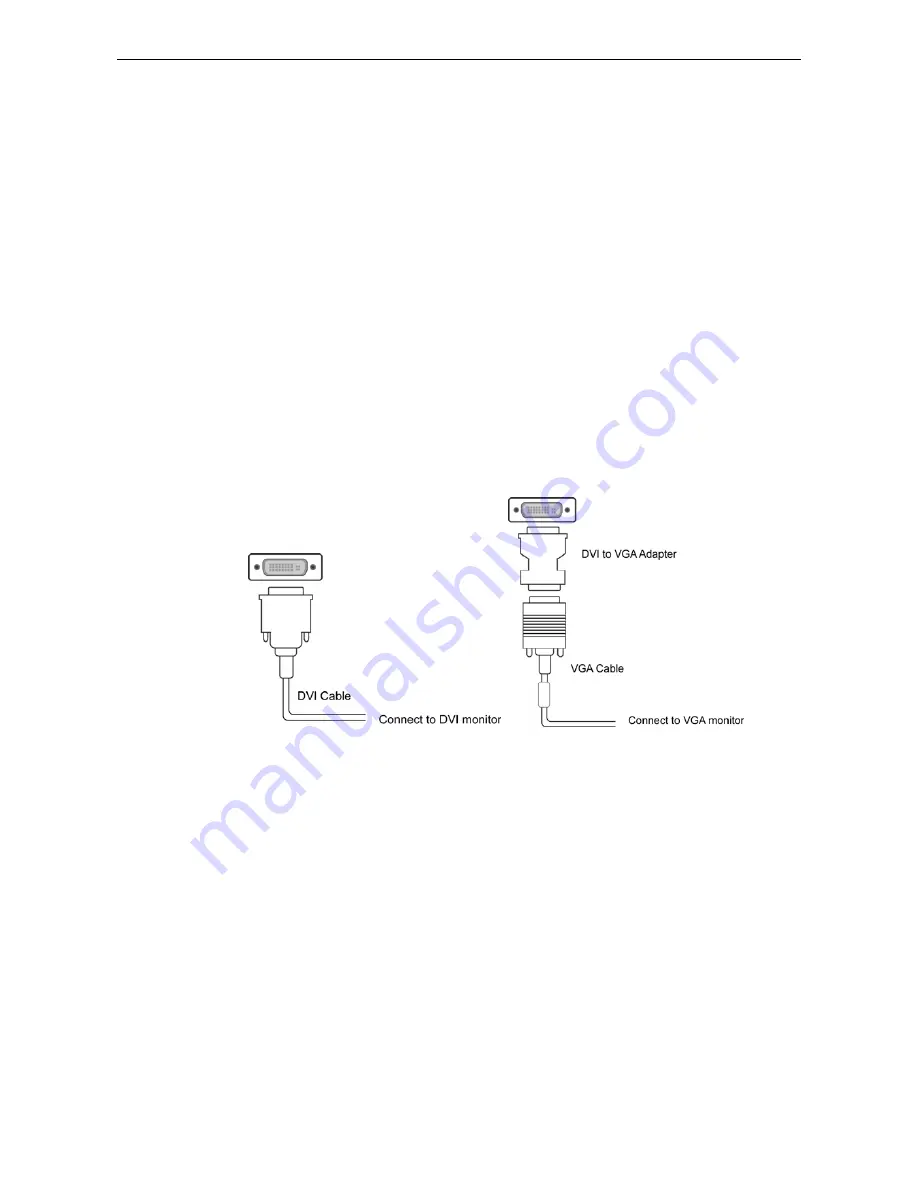
Netbook Docking Station User’s Manual
D. Connecting Devices to the Docking Station
Now the installation is complete. You can connect the peripherals/monitor to
appropriate ports on the docking station as required. If required, you can connect
and disconnect the peripherals/monitor any time without disconnecting the docking
station from the USB port on your computer.
Connecting DVI Monitor
E.
For DVI model:
The equipped DVI-I (DVI-Integrated) connector transmits both
the digital and analog signals. This means it supports either of these two
connection types:
It can be connected to a DVI-D (digital) monitor using a DVI cable (not
provided)
Or, it can be connected to an analog VGA monitor using the privided DVI-I
to VGA adapter and a VGA cable (not provided).
Upon the connection it’s normal that the screen flicks black a couple of times. Once
the connection is done, an extended screen will appear on the add-on monitor.
Sometimes it takes time for the add-on monitor to show the video. Please wait for
while.
For Windows Vista, if the add-on monitor has been blank for a while, please
reboot your system again.
To change the display mode, see next chapter for instructions.
Connecting USB Devices
Connect your USB devices to the USB ports on the docking station. As long as one
USB device is connected to the port and the connection works properly, the USB
10










































