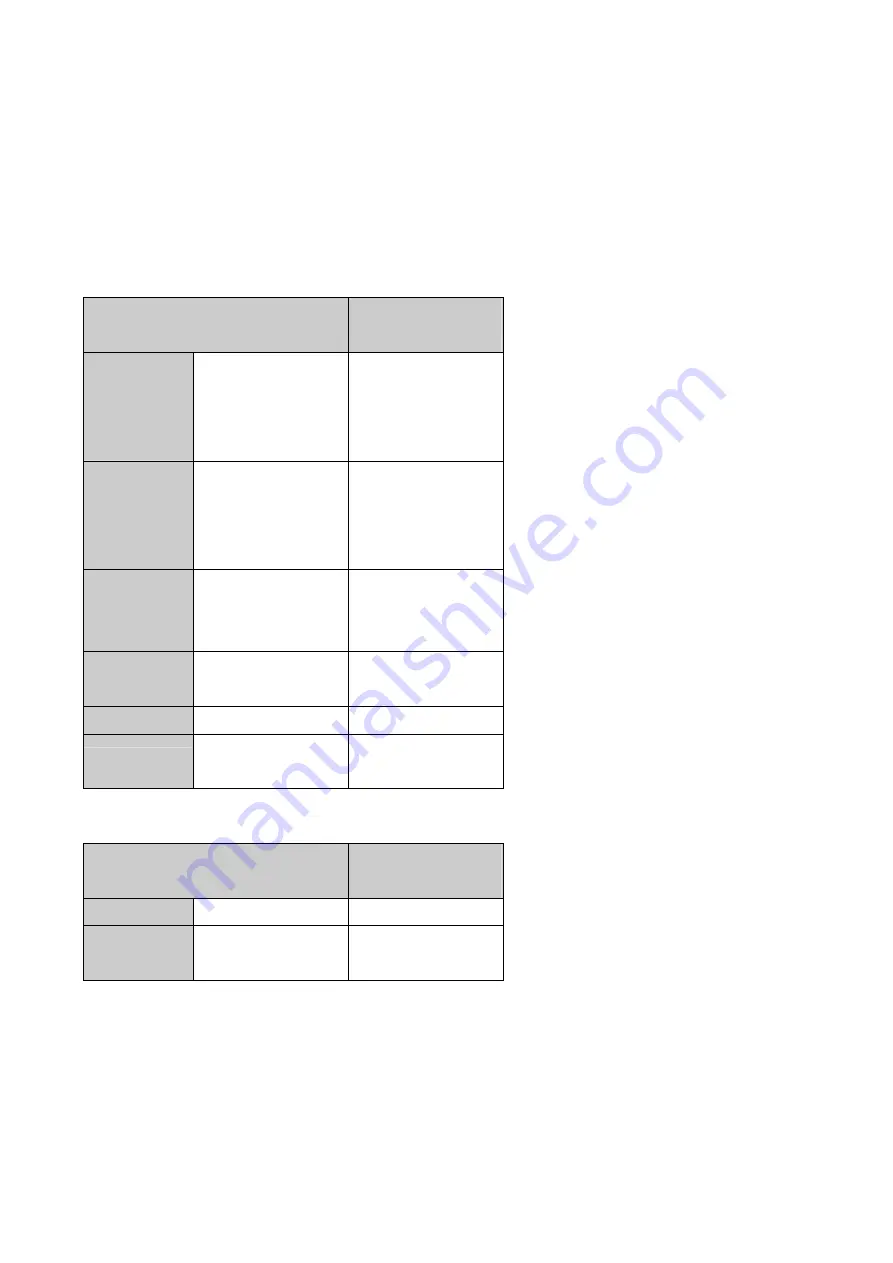
V
ideo Modes
Your LCD monitor supports the following industry-standard combinations of screen resolution and
refresh rates. Other combinations are possible, but may require adjustments to the image.
For optimum performance, set your PC to a screen resolution of 1024 x 768 at a 75Hz refresh rate
for 15” monitor and 1280 x 1024 at a 75Hz for 17” monitor.
Analog:
Supported Resolution
(Dots x lines)
Vertical Frequency
(Refresh Rate)
VGA
640 x 350
640 x 480
640 x 480
640 x 480
70 Hz
60 Hz
72 Hz
75 Hz
SVGA
800 x 600
800 x 600
800 x 600
800 x 600
56 Hz
60 Hz
72 Hz
75 Hz
XGA
1024 x 768
1024 x 768
1024 x 768
60 Hz
70 Hz
75 Hz
SXGA
1280 x 1024
1280 x 1024
60 Hz
75 Hz
US TEXT
720 x 400
70 Hz
Power MAC
832 x 624
640 x 480
75 Hz
67 Hz
Video:
Supported Resolution
(Lines x horizontal frequency)
Vertical Frequency
(Refresh Rate)
NTSC M
525 x 15.734 kHz
60 Hz
PAL
B/G/H/I/D/K
628 x 15.625 kHz
50 Hz
Note:
The display is capable of going beyond these recommended modes.
21
















