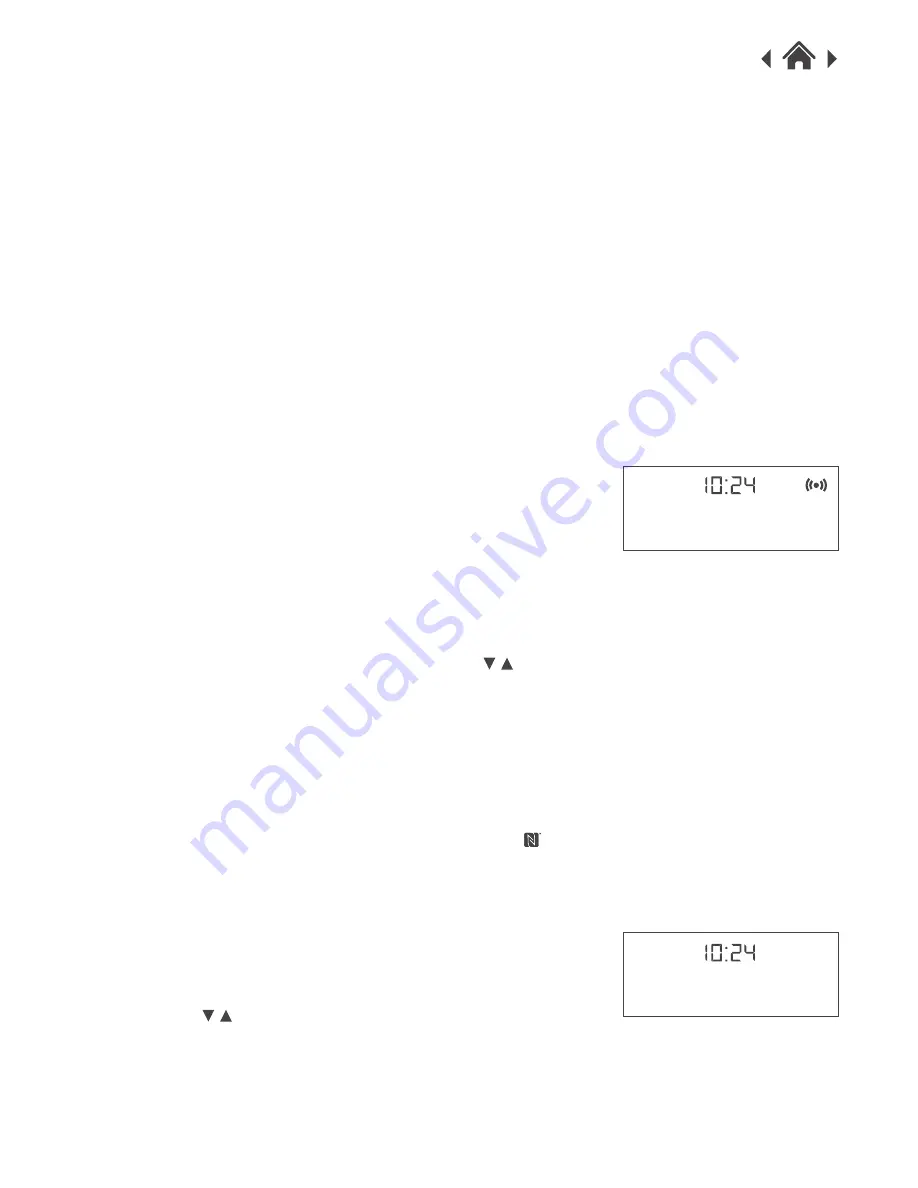
0
OXFORD BT
fig.3
DAB
<Full scan >
MODE/MENU button
4.6
Switching Between DAB/FM/Bluetooth Modes
1. The first time your Oxford BT is switched on, it will start
up DAB mode.
2. If the radio is in DAB mode, press the MODE/MENU button
repeatedly to switch to FM or Bluetooth mode.
3. Once in FM mode, your DAB Digital Radio will tune to
the start of the available FM range (87.50MHz) or the last
FM station listed to fig.2.
4. To manually change the FM frequency, turn the
control to change the frequency by 0.05MHz.
5. Alternatively, you can select Bluetooth NFC to stream
music wirelessly from your mobile devices.
4.7
Menu Options in DAB Mode
1. In DAB mode, press and hold MODE/MENU button
to display the menu list to fig.3.
2. Turn the
control to navigate between the menu options.
3. Choose your preferred option and press the SELECT button
to confirm.
fig.2
BBC R4
Woman’s Hour
SCAN button
4.5
DAB Auto Scan
Press the SCAN button to perform a full scan automatically.
Once a scan is completed, the radio returns to play the
previously-selected station or first station on the station list.
Note:
If no radio station found, it shows “No DAB Station”.
For a better reception, extend the antenna or do the full
scan again in another place.
FM Auto Scan
Press the SCAN button to search for the next available
FM station.
Connect to your Bluetooth enabled device
1. Switch on the Bluetooth on your device (smartphone, tablet,
computer), then search and select ‘Oxford BT’ to connect.
2. If your device is NFC compatible, touch the symbol
on the right-hand side of your Oxford BT to pair.
3. Enter ‘0000’ if the device asks for a passcode.












