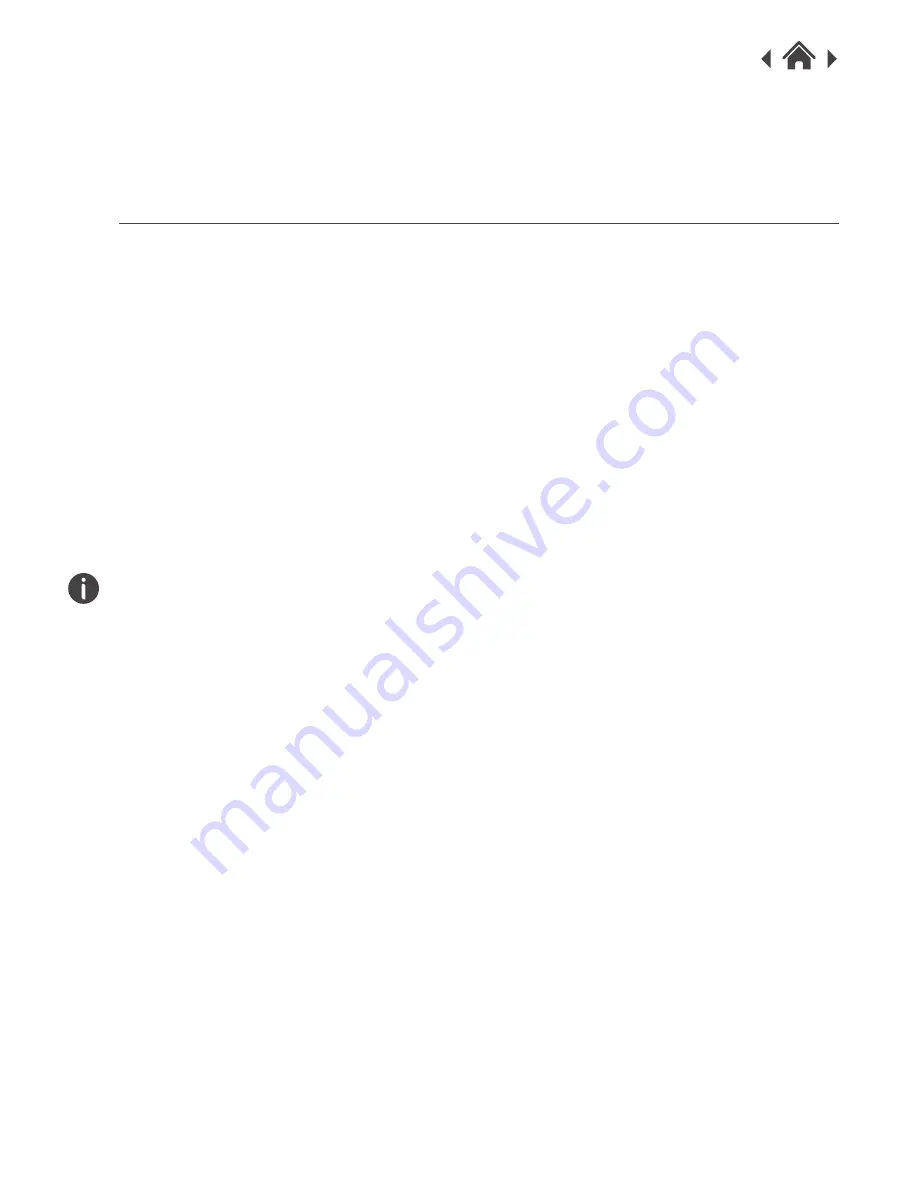
0
OXFORD BT
Welcome
Thank you for choosing this Goodmans product. We’ve been
making electronics for the British people for 70 years. Each of
our projects has been carefully designed to be great at what
it does and this one is no exception. We hope you enjoy your
new Oxford BT.
1
Your Oxford BT
2
In The Box
Carefully remove your Oxford BT from the box.
Inside the box you will find:
• Oxford BT
• Mains power supply lead
• Quick Start Guide
• Guarantee Booklet
If any of these items are missing contact
Customer Support at www.goodmans.co.uk/support
2.1
Mains Power
Your Oxford BT requires a mains supply of 230V AC ~ 50 Hz.
Please ensure that your mains supply is compatible before use.
Disconnect the power cord from the mains when not in use.
Position of DAB Digital Radio
Place on a flat, stable surface that is not subject to vibrations.
Avoid the following locations:
• Where it is exposed to direct sunlight
• Where it is close to heat radiating sources
• Where the humidity is high and ventilation is poor
• Where it is dusty
Adjusting the Aerial
Fully extend the aerial to ensure good reception in both DAB and
FM Radio modes. It may be necessary to alter the position of the
DAB+ FM Radio and/or the aerial to achieve the best signal.
Using Headphones
Headphones require a 3.5mm diameter stereo plug and
an impedance of 8-32 ohms.
Headphones are not supplied with this DAB+ FM Radio.












