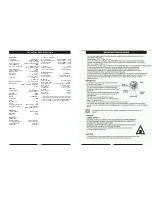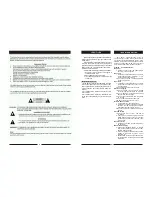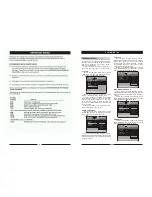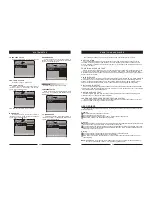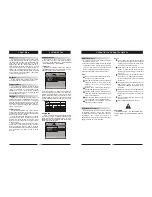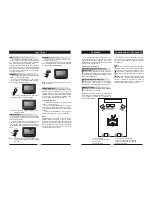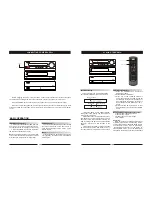DVD / CD component
POWER
REMOTE
SENSOR
Power Amplifier c omponent
Tuner component
INPUT DOWN UP PRE/TUNE
OPEN/CLOSE
X
-PRO
X
-PRO
X
-PRO
BASIC OPERATION
Before plugging the power cord into the AC outlet, check to make sure all of the connections
have been properly completed. When they have been, carefully plug power cord into outlet.
Press the POWER button on the front panel to power the unit. The display panel will light.
When the unit is initially powered, a brief surge of electricity may cause interference with other
electronic equipment on the same circuit. If this occurs, connect the unit to an outlet on a different
circuit.
Selecting Sound Source
1. Press any function button (DVD, AM/FM,
AUX1, AUX2) to select the desired sound source.
The appropriate symbol will appear in the display.
2. When the AM/FM tuner button is pressed,
the last station listened to will play.
Note:
The desired program source will not play
unless it and the selected signal button coincide
with the active program source signal input.
Volume Control
The volume may be adjusted by either turning
the large volume knob on the front panel or
using the appropriate volume button on the
remote control.
Mute
Pressing the MUTE button temporarily mutes
every speaker. To resume audio, press MUTE
button again.
CONNECTING POWER SUPPLY
POWER
DVD / CD component
POWER
REMOTE
SENSOR
Power Amplifier component
Tuner component
INPUT DOWN UP PRE/TUNE
OPEN/CLOSE
X-PRO
X-PRO
X-PRO
PRE/TUN
SETUP
REPEAT
VOLUME
+10
OPEN/CLOSE
UP
DOWN
MEMO
AUTO
DVD
TUNER
FM MODE
STOP
PAUSE
PLAY
A-B
OSD
STEP
ZOOM RESUME
ENTER
PROG CH.LEVEL
SLOW
DISPLAY
RDS
TIME
N/P
SUBTITLE LANGUAGE ANGLE
MENU
TITLE
STANDBY
AUX 1/ 2
MUTE
Memory number
Wave band
Station frequency
To Play Preset Stations
1.Press the TUNER button to select the
desired wave band.
2.Press the PRE/TUN button.
3.Press any of the numbered buttons to
select the desired station's memory number.
For example, to play the station at memory
#5, simply press the 5 button; for memory
#17, press the 1 button followed by the 7
button.
4.Stations in the memory function may also
be accessed by pressing the UP or DOWN
button.
PLAYING THE RADIO
Automatic Tuning
This unit will store up to 50 individual AM or
50 individual FM radio stations in its memory.
1.Press the AUTO button. The word AUTO
will appear in the display and the automatic
tuning mode is activated.
2.Stations will be stored in ascending order
until 50 stations of that particular wave band
have been saved. When a station is stored, the
memory storage number, as well as the station's
frequency, will flash for four seconds in the
display.
3.When the total number of stations reaches
50, in a particular wave's (AM or FM) memory,
no further station in that wave band will be saved.
Basic function of RDS(radio data system)
1.Identify the broadcasting-station
2.Identify the program
3.Display the complex information
4.Time display
Operation:
RDS button can be applied while the signal
with RDS received from broadcasting station
and the station will be identified automatically.
You can check the time, complex information,
the program and frequency of the station by
pressing RDS button. Once the RDS signal
disappears the function should not be available.
14
15