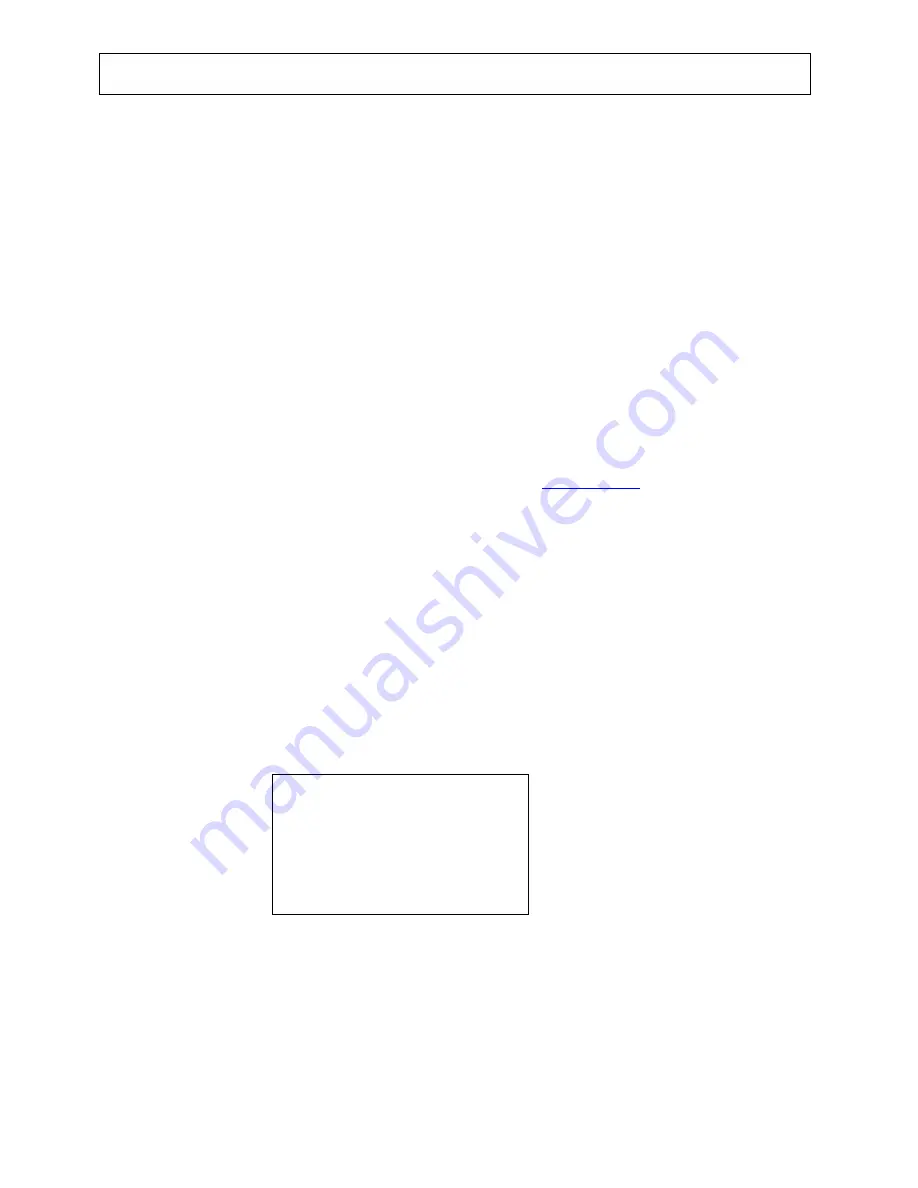
General operation
DAB or Digital Audio Broadcasting represents a new age in broadcasting technology and as with all new
technologies it is significantly different to traditional Analogue FM/AM broadcast methods. The new system no longer
relies on tuning to a given frequency but instead allows the DAB receiver to provide an active Station List of all
available radio programmes/stations at the touch of one button Station Lists are described in more detail in the DAB
Operation section of this manual.
Before selecting the DAB function for the first time please ensure the telescopic rod aerial is fully extended and
upright.
1. Connect the unit to the household mains supply, Fully extend the telescopic aerial and position upright.
2. Press the Power button on the front panel, press the
MODE
button to select DAB
3. The unit will automatically start a scan of the DAB services and after 15 to 20 seconds the first station in the
Station List will be heard.
NOTE:
At this stage it is possible that the display may show “No DAB service” on the first line of the display and
“Check Aerial?” on the second line of the display. This indicates the unit has been unable to locate any
available DAB stations during the search process.
This may be due to:
a. No DAB stations in the local area Check with the DRDB at
www.DRDB.org
or Call the reception
Helpline on 08707 747474
b. The radio needs moving to a different location in order to get adequate reception. The signal strength
indication (See Display button operation) can be used to assist this process.
4. Assuming there is now a Station List available the other stations on the list can be located
a. Directly – use the Next /Previous buttons or
b.Indirectly (i.e. listen to the current station until the required next station is shown on the bottom line of
the 2 line display) use the Up/down buttons then press the select button (pressing and holding the up or
down button will scroll the list at a faster rate)
5. Use the Volume control to increase or decrease the sound output level as required.
Important Reminder for DAB Reception
Please be reminded that this unit is
specifically designed for reception
of UK only DAB stations restricted
to Band 3 (11B to 12D) only it will
therefore
NOT
receive DAB stations
in European areas that broadcast
on L band
Backlight
7
Summary of Contents for MICRO1106DAB
Page 1: ......




















