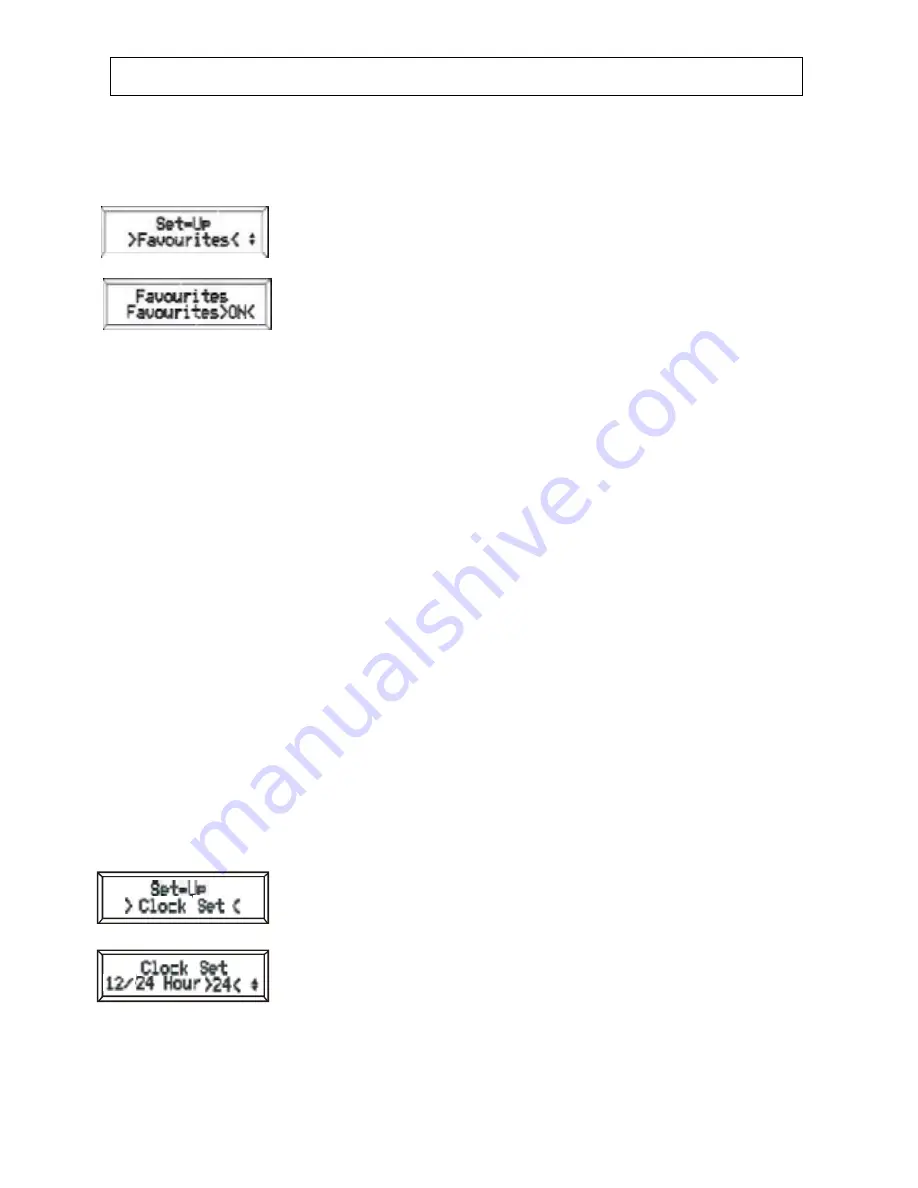
DAB operation (contd.)
Turning the Sort By Favourites option On and Off
Press the “Menu” button use the “Up” and “Down” buttons to move to the Favourites option .The
display will then show.
Press the “Select” button to enter the Favourites option
The display will then show
Press the “Up” or “Down” buttons to toggle the selection between ON and OFF.
Then press the “Select” button to confirm the selection the display will revert to its
previous state.
Turning this option on and off does not affect the “scores” of the stations, which are only cleared by performing an
Autotune.
The Factory Default is Favourites turned OFF.
Clock Option
In DAB Mode, the clock is set automatically, and will be automatically updated for daylight saving.
The broadcaster of the DAB station being listened to will transmit the updated clock information, it is therefore always
accurate and no manual setting of the clock is not possible nor is it required.
When the radio is switched off the time is kept updated by the radio’s own internal clock
If no power source is available to the unit, then the time setting will be lost, it will however be recovered as soon as
the radio is powered on and tuned to a DAB Station.
There are two display modes for clock display
12 / 24 hour mode
This feature allows either 12-hour mode (e.g. 02:45PM) or 24-hour mode (e.g. 14:45). The default setting is “24-hour
mode”
.
Switching between 12 and 24 hour clock mode
Press the “Menu” button and use the “Up” and “Down” buttons to move to
the Clock option in the menu. Press the “Select” button
Pressing the “Up” and “Down” buttons will then toggle the selection between “12 Hour”
and “24 Hour”, Press the “Select” button to confirm the required mode, the display will
revert to it’s previous state
16
Summary of Contents for MICRO1106DAB
Page 1: ......


















