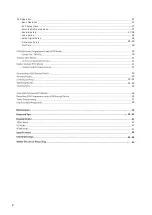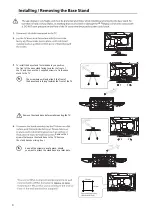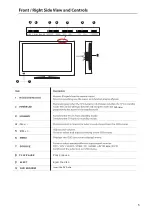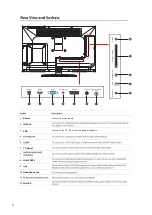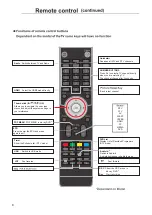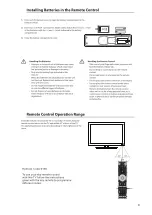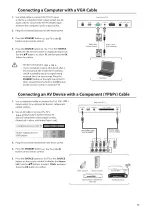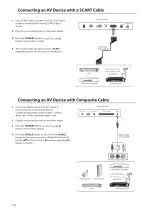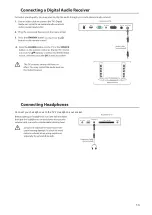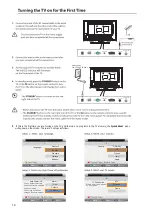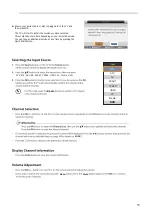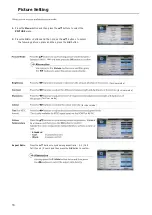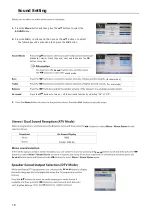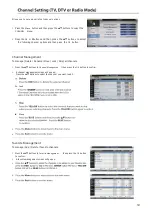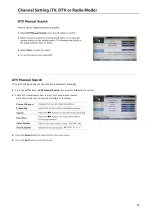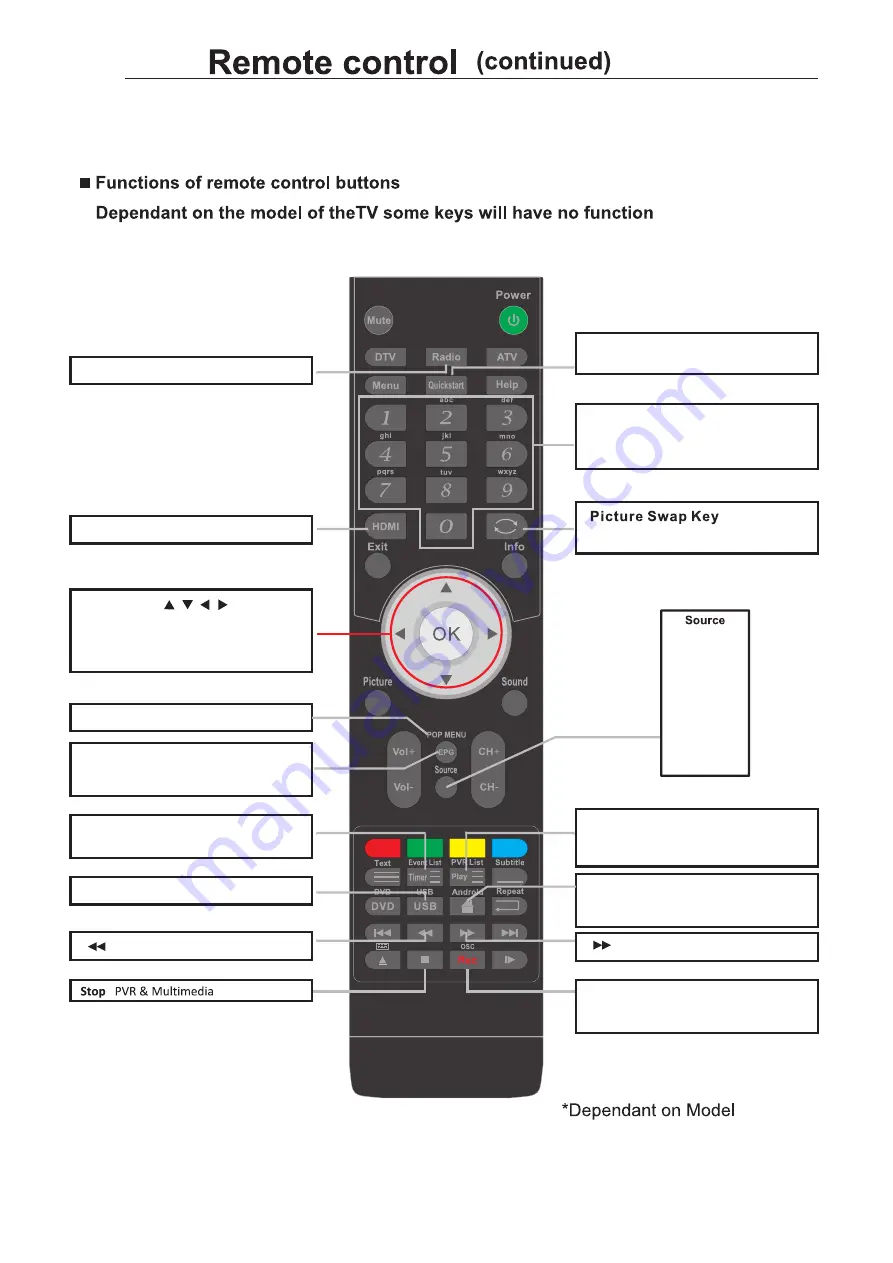
8
Radio
Switch between TV and Radio
Quickstart
NUMBER BUTTONS
Press 0-9 to select a TV channel directly
when you are watching TV.
The channel change after 2 seconds.
HDMI
Select the HDMI mode directly.
USB
Switch to USB mode
Fast reverse
PVR List
Timer
Show the Schedule list. (DTV mode)
Fast forward
Thumb stick (
Allows you to navigate the on-screen
menus and adjust the system settings to
your preference.
/
/
/
/ OK)
Searches all ATV and DTV channels
Back to last channel
Display List of Recorded Programms
(DTV mode)
Switch to Android
Android homepage in Android mode
Android
*
OSC
Show the OSC menu in
blu-ray DVD
*
Rec
Start recording
DTV
ATV
AV
SCART
YBPBR
HDMI
PC
MEDIA
DVD
EPG
POP MENU in blu-ray DVD
*
POP MENU
Press to enter the EPG,and press
again to exit
Summary of Contents for GVLEDHD19DVD
Page 4: ...Unpacking the TV and Accessories Adaptor...
Page 10: ...9...
Page 11: ...10 Mini YPbPr Mini AV Digital Audio out SCART Power VGA PC Audio in TV Aerial HDMI...
Page 29: ...28...
Page 30: ...USB output DC 5V 500mA 29 USB Common Interface Headphone out Mini AV Mini YPbPr...
Page 31: ...30 function Play Pause Stop Prev Next Rotate Zoom Info Photo Setup Play list GIF TIFF...
Page 36: ...35 Press the SOURCE button on the TV or the SOURCE button on the remote control then...
Page 37: ...DVD Operation 36...
Page 38: ...37...
Page 39: ...38...
Page 40: ...39 2...
Page 41: ...40 PICTURE...
Page 42: ...41 Mute Lost Password Change Pin Code FEATURE 8899...
Page 43: ...42 Just Scan 576i 480i 1080i 1080i 576i 480i 1360 x 768...
Page 45: ...44 LED LED LED LED...
Page 47: ...It fullfils the following EU regulations 46...
Page 48: ......