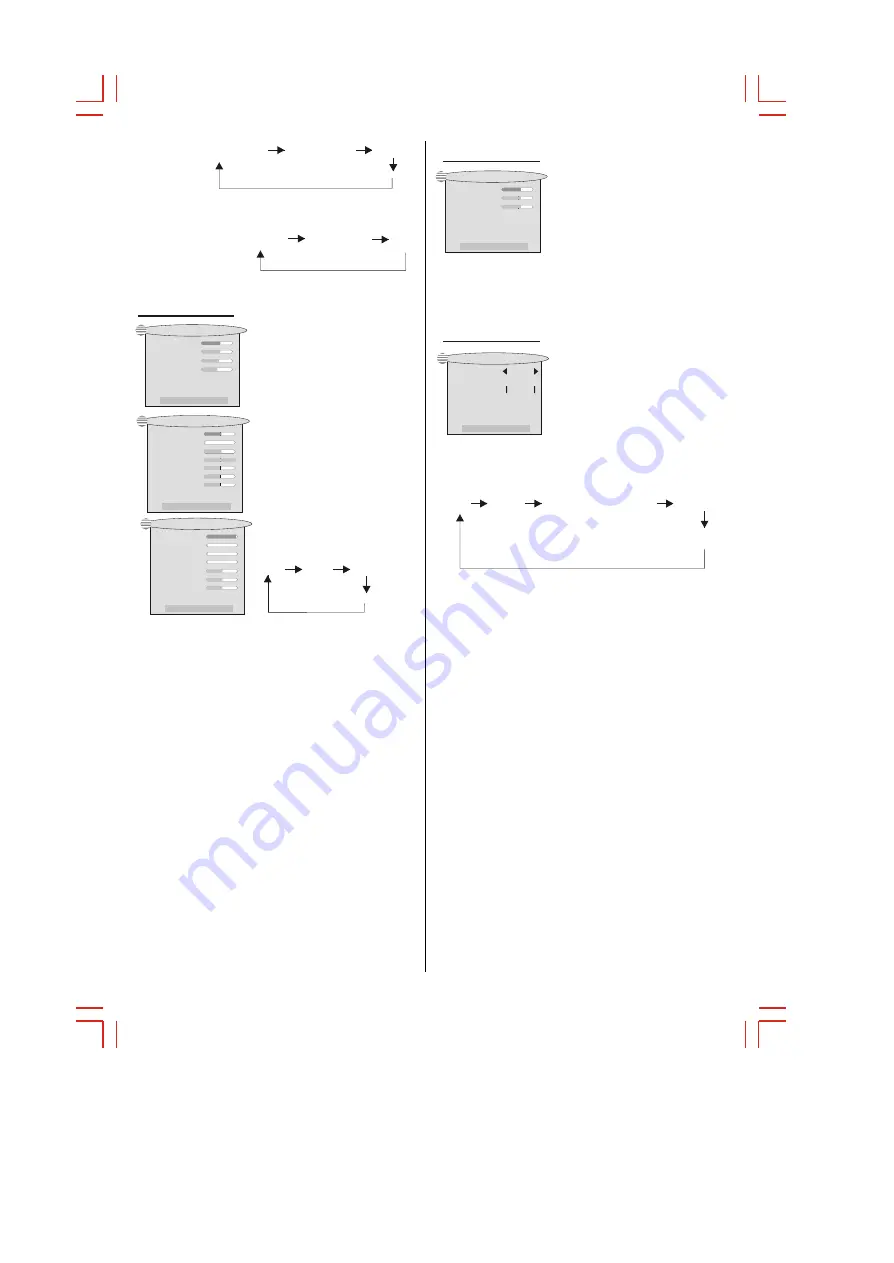
PICTURE SETTING
Brightness 60
Contrast 60
Colour 55
Sharpness 50
<V->or<V+>key to change
PICTURE SETTING
Brightness
Contrast
Colour
Sharpness
<V->or<V+>key to change
USER_R
50
USER_G
USER_B
Colour temp
0
55
50
49
50
50
I 9300K I
Picture menu
Enter the PICTURE SETTING
menu, you can select different
submenu at different model.
At TV model you can select
Brightness, Contrast ,Color,
Sharpness items by pressing the
PROG.+/- buttons and adjust
them by pressing VOL+/-
buttons. The adjusted level is
stored in custom mode. At the
other model, the operation is
same.
At the YPbPr , PC and DVI model,
you can select Colour temp
(colour temperature) submenu,
then you can choose different
color temperature by the VOL+/-
button, the order shown bellow:
9300K 7300K 6500K
user
PICTURE SETTING
Brightness
Contrast
<V->or<V+>key to change
USER_R
0
USER_G
USER_B
Colour temp
0
49
50
50
I 9300K I
Phase
Frequency
0
0
»ù±¾²Ù×÷
»ù±¾²Ù×÷
- 12 -
When you select User model, you can adjust USER_R,
USER_G and USER_B.
At the other model,the USER_R, USER_G and USER_B
submenu can not be selected.
SOUND SETTING
Bass 60
Treble 50
Balance 50
<V->or<V+>key to change
SOUND menu
1.Bass
Press the VOL+/-buttons can
adjust the Bass level.
2.Treble
Press the VOL+/-buttons can
adjust the treble level.
3.Balance
Press the VOL+/-buttons can adjust the left or right
volume balance.
1.Language
Press the VOL+/-buttons can
select different language
2.OSD Background
Press the VOL+/-buttons can
change the OSD
¡¯
s background.
SYSTEM SETTING
Lannuage
OSD Background
<V->or<V+>key to change
Image Size
Eng
Opaque
Fill Image
SETUP menu
16:9
DRAMATIC WIDE
CINEMA
SUBTITLE
2.At the TV , AV or S-Video,you can change the
display mode shown:
4:3
PICTURE SETTING
SYSTEM
SETTIGN
SOUND SETTING
AV model:
YCbCr model:
SCART 1 model:
SCART 2 model:
DVI model:
PC model:
YPbPr model:
PICTURE SETTING
SYSTEM SETTING
SOUND
SETTING
PICTURE POSITION
" The Picture setting has Dynamic / Standard / Mild
and User settings. each time the P.P button is
pressed the picture setting (colour brightness) will
be changed. Note that you can change and save
your preferences as to colour brightness etc when
you select the USER setting. To make the required
changes simply press the P.P button repeatedly
until USER shows, then press the MENU button and
adjust the colour / brightness etc as desired. The
changed settings are automatically memorized and
will show when USER setting is subsequently used.
Summary of Contents for GTVL32W8HD
Page 1: ...GTVL32W8HD...













