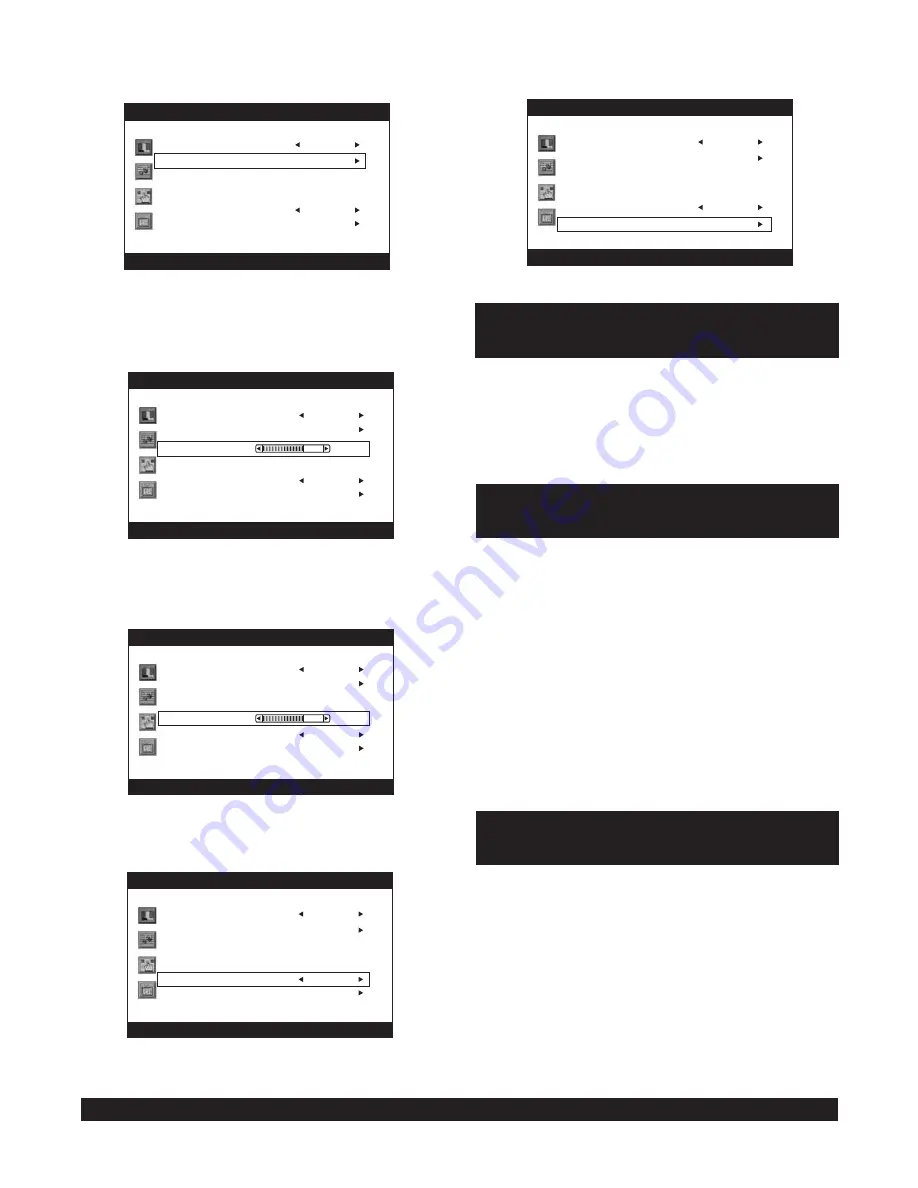
Config
Config
Config
Config
Config
6) Reset setting
Scroll to Reset , When Reset is done, the settings are
cleared and return to default settings.
!
&
'
!
$#%
13
2) Autosync setting
Scroll to Auto Adjust .
The Screen will do a self-adjustment immediately.
It will vibrates for some seconds and returns to normal.
After a self-adjustment process, the default optimum
status is reached.
!
&
'
!
$#%
3) Select the clock setting
Scroll to Clock .
Use Arrow left/right buttons to adjust the value.
The screen will move either to the right or the left taking either
the left edge or the right edge as bench-mark.
!
&
'
!
$#%
!
&
'
!
$#%
4) Select the phase
Scroll to Phase .
Use the Arrow left/right buttons to adjust the phase when the
characters or pictures appear fuzzy throughout the entire screen.
5) Select the language
!
&
'
!
$#%
Scroll to Language .
Use Arrow buttons to select among the six languages:
English, German, French, Italian, Spanish and Portuguese.
This unit features a group of AV input terminals, allowing
you to connect it to external video devices. Make sure
the connection is done correctly(refer to the basic
connection section.)
Power this unit on and set the working mode to VIDEO by
means of the TV/AV button.
Power on the external video device.
This unit features an S-video input terminal, allowing you
to connect it to external video devices. Make sure the
connection is done correctly(refer to the basic connection
section.)
Power this unit on and set the working mode to S-VIDEO
by means of the TV/AV button.
Power on the external video device.
This unit provides auto-protection against situations of no
signal for the three external signal input
modes(VIDEO/S-VIDEO/VGA): the screen turns blue in
both cases of signal loss and abnormal signal. In this
case, "No Signal" shows on he screen; when signal
source returns to normal, the screen turns to natural
display.
NOTES:
Press the MENU button on the top unit or on the remote
control once, the screen will pop up the setting menu;
use the Arrow up/down buttons on the remote control to
select among the setting options and then press MENU
button again to confirm. Use the LEFT/RIGHT navigation
buttons to adjust the value.
Use the UP/DOWN navigation buttons to scroll to the
next setting item
Use the MENU button to return to the previous menu.
Press the MENU button continuously to exit the setting
menu. Or leave the TV set idle for some seconds, the TV
will exit Setting MENU automatically.
VIDEO OPERATION
S-VIDEO OPERATION
SCART/DVD/CVBS/S-VIDEO
MENU SETTING
Goodmans Helpline 0870 8730080
























