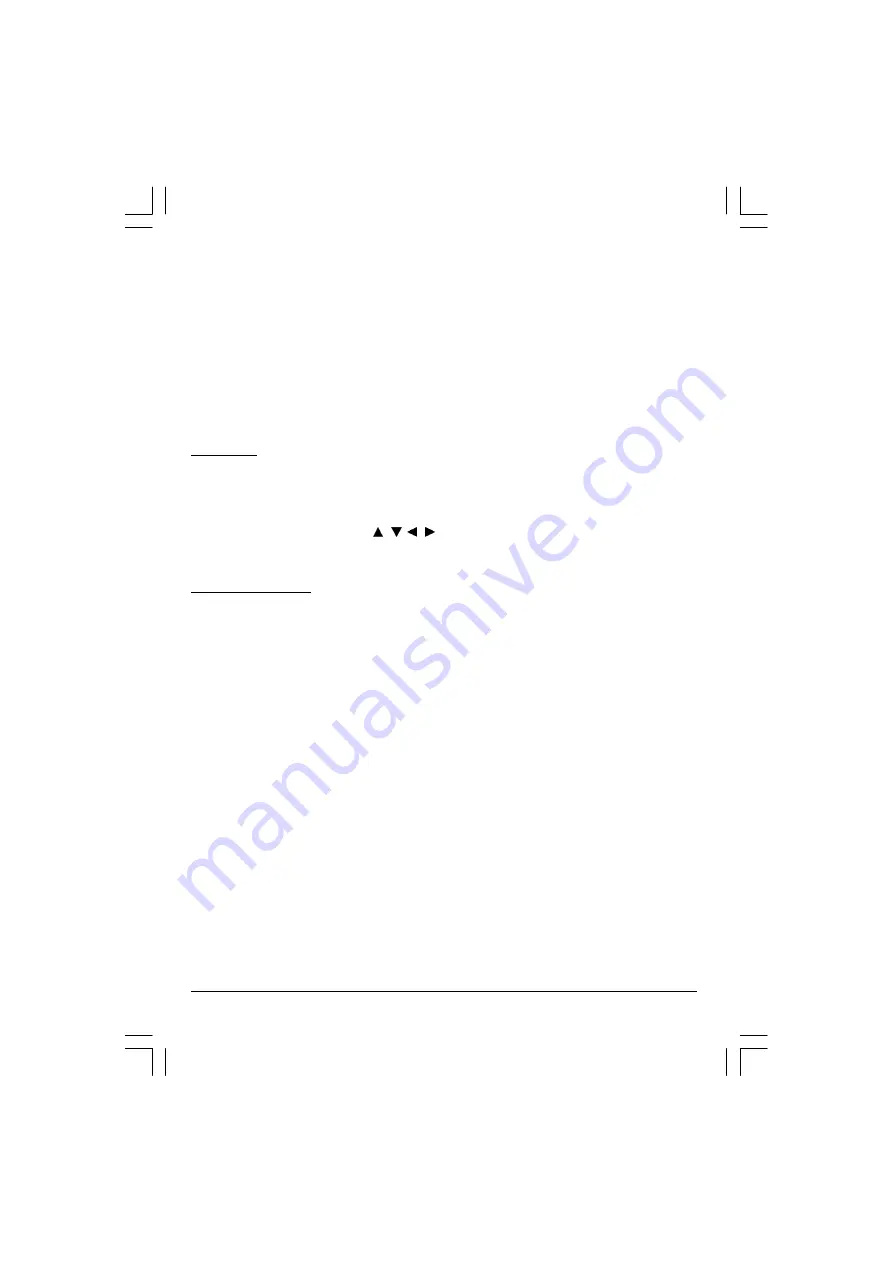
20
3. ANGLE MARK:
ON
OFF
W hen playing a DVD, on which there have been scenes recorded from different angles, it is
possible to view the scene from these different angles by pressing the Angle button on the
remote control. This is only possible if ANGLE MARK is set to “ON”.
4. DEFAULT :
READ
This setting is used to return the unit back to the factory default settings. Select DEFAULT then
press ENTER and when the menu switches to “READ” press ENTER again. To exit without
making the changes use the< button to back out of the Menu.
DVD MENU
This function is only available when playing a DVD movie and is used to access Casting Information,
Production History, Special Features etc.
1. When a DVD is playing press the MENU(DVD) button on the remote control to enter the DVD
Root Menu.
2. Use the DIRECTION buttons ( / , / ) to select the required item from the list presented.
3. Press ENTER to confirm and start the selection.
OTHER FUNCTIONS
Audio
This function is applicable for DVD only.
• Pressing the AUDIO Button will change the Audio channel between those available on the
DVD.
Scan
This function is applicable for DVD and CD audio but with different effects. The FAST FORWARD
key and FAST BACKWARD key are used to achieve fast play function.
• For DVD , there are 5 different levels of speed (x2, x4,x8, x16,x32) available. Press the
FORWARD/BACKWARD key to cycle between the available speeds.
•
For CD audio, this will play the disk either backwards or forwards at a higher speed in order
to reach a desired point to start listening to the track selected.
Note : Press PLAY Button at any stage to resume normal speed.
Prev./Next
During playback, press one of the PREV./NEXT buttons (PREVIOUS button and NEXT button)
•
When the PREV. button is pressed once, playback returns to the beginning of the
PREVIOUS playing chapter or track.
•
W hen the NEXT button is pressed once, playback starts at the beginning of next chapter or
track.
(GTVC14N14DVD)UOC+CT908S ib 060509.p65
2006/5/9, 下午 02:40
20




















